
We are sorry to see you leaving. But thanks for choosing us in the first place. Please find the platform specific uninstall instructions below.
It will be very kind of you to take some time to let us know, what we could have done better to meet your expectations.
Uninstall Mail Backup X from Mac:
Step 1 : Select Finder, under file menu click on “Go” > “Applications”
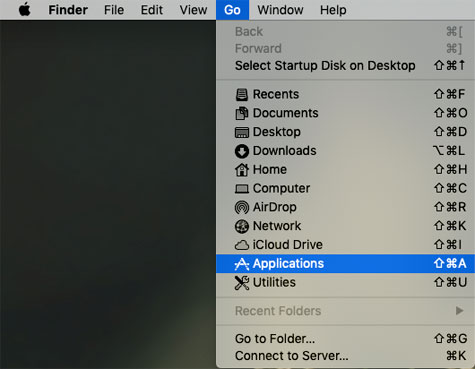
Step 2: Look for Mail Backup X in the list of application names.
![]()
Or ![]()
depending on the type you are using.
Step 3: Select the Application and Trash it. Empty Trash if you feel so, but it is not necessary.
![]()
Step 4 : Uninstallation is complete.
Uninstall Mail Backup X from Windows PC:
Step 1 : Click on Windows icon on bottom-left corner.
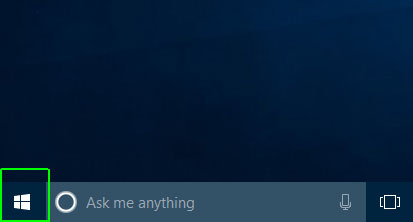
Step 2 : Next please choose settings from menu
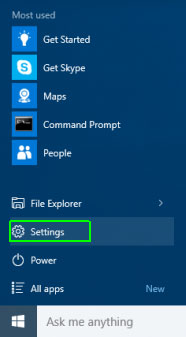
Step 3 : In next window, choose and click System icon.
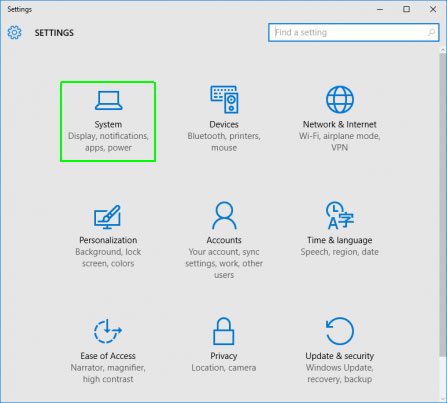
Step 4 : Please click Apps & features.
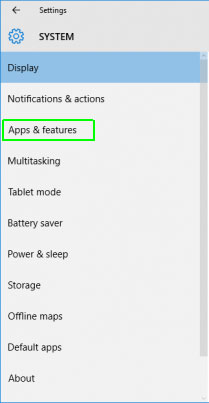
Step 5 : Find “Mail Backup X Personal” or “Mail Backup X Team” depending on the Edition you are using in the list of Apps and Click Uninstall.
Step 6: When Windows asks whether you’re sure, click Yes.
