
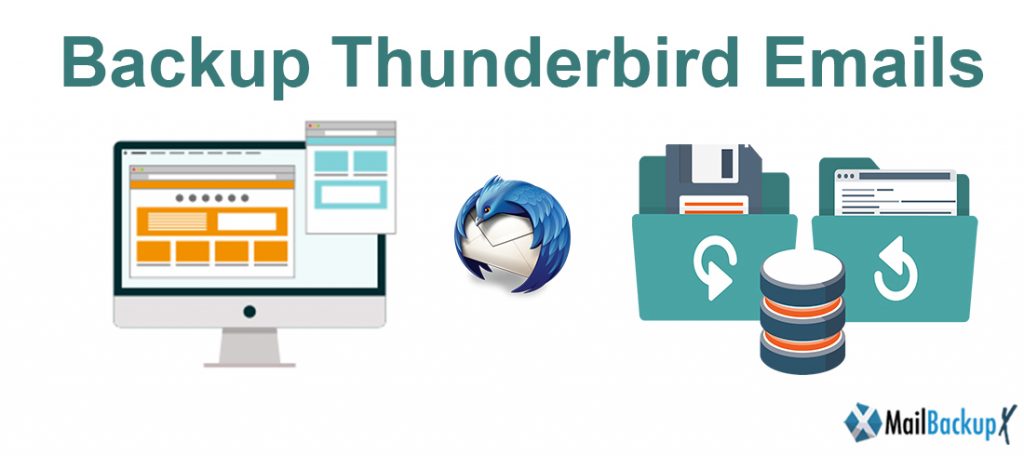
To backup Thunderbird emails, you are going to need a reliable Thunderbird email backup solution. Here, you are going to find out how to backup Thunderbird emails in the most effortless way possible. In this article, you are going to find out how to automatically backup Thunderbird emails without having to be a professional at email management. Several users struggle with this and want to find a reliable Thunderbird mail backup solution but are unable to do so because of the presence of numerous free thunderbird email backup tools.
If you have done some research, you must be aware of the fact that using free and online Thunderbird mail backup tools is not the safest thing to do. If you value your email data and don’t want to lose your emails, you should ensure that you get the best Thunderbird email backup software that you can trust.
You will be glad to know that with the right Thunderbird mail backup software, you will be able to get 100% accurate results without any risk of data loss or file modification whatsoever.
Read this article until the end to find an automatic solution for Thunderbird backup email .
Profile folders are located here:
~/Library/Thunderbird/Profiles/<Profile name>/
The tilde character (~) refers to the current user’s Home folder, so ~/Library is the /Macintosh HD/Users/<username>/Library folder.
Thunderbird stores your data in a separate location, which is not anywhere near your program files. This location is called your profile folder. If you want to move your data, you have to copy your profile folder to a relevant corresponding location on your destination computer.
There are lots of uses who want to a Thunderbird email backup solution. However, most email users are not able to find a reliable tool that they can trust. The free and web based tools that are available out there, are unable to secure your email data like you would want. This may lead to issues like file modification and data loss. You need to have solid security features that give you an assurance of complete data protection. You need to get a tool that is easy to use and work with. Never fall for methods that have not been tested by time and many users.
Now that you know that free and web based tools should not be considered, let us move ahead to find tools that you can trust. Certified Thunderbird email backup software are designed to ensure that all email users are able to take care of their email data in a sustainable manner. You can Professional tools are created by top experts who work day and night to ensure that none of your important or valuable email files are lost during or after the backup process.
The best professional tools are easy to use and modify. Yes, professional tools allow you to modify your email backup process to ensure that you are completely satisfied with the results. You are given a step by step guide to backup your thunderbird emails account. You might be able to find several professional tools out there, but choosing the right one might still be confusing to a lot of email users.
Now that your goal is to find a certified tool that you can completely trust, you should check out a recommendation by top experts.
Mail backup X is a certified Thunderbird mail backup solution that works on both windows and macOS. If you are someone who has been waiting to find a tool that you can completely trust, you should check out this software. This tool has been created to be cross platform compatible. You will be surprised to know that this tool comes with a set of extremely powerful features that give you absolute control over whatever you want to do with your email data. This tool completely eradicates any chances of data corruption or file modification.
This makes it ideal for users who are searching for a method that they can completely trust. You will be surprised to see that the UI of this tool offers you step-by-step instructions on how to backup thunderbird emails. The tool has been created especially for simple email users who don’t have much interest in the intricacies of the whole email management process.
Therefore, if you are someone who is looking for a no-nonsense solution that you can completely trust without fearing data loss, you are at the right place.
This tool eliminates all risks of data loss or file modification. This is what makes this tool the most reliable and accurate method to backup Thunderbird emails. It takes only a few clicks to set up this tool and to do whatever you want with your email data. Everything has been simplified for regular email users, so even if you are doing this for the first time, you don’t need to worry about a single thing. You will still be able to get 100% accurate results with it regardless of the size of your email mailboxes. You can be assured that none of your email files are going to be lost.
You can set it up in a minute and it guides you through the backup and recovery process. Now that you know how important this tool can be for you, you will find out how to use this tool.
This is the step by step process of backing up Thunderbird emails for you. You can do so easily by following the user interface. Like we mentioned before, the process is so easy that even a first time user can take care of it.
There are no complicated or confusing steps. Everything has been streamlined for you.
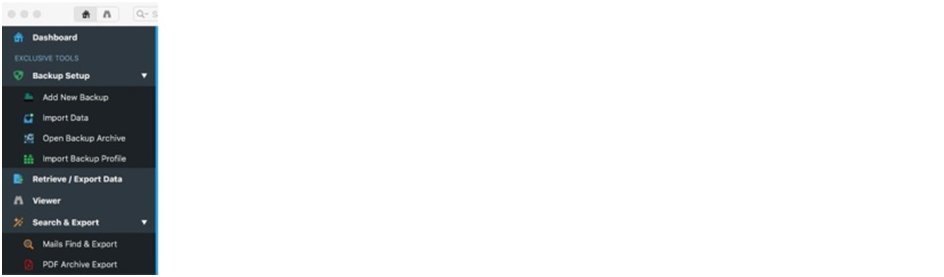
2. In the next window, you will get an array of options to choose from. You can choose from Apple mail, Outlook mac 2011, Outlook mac 2015, Gmail, Yahoo mail, Mozilla thunderbird, Postbox and other IMAP applications. In this case, select Mozilla Thunderbird. Click on Next to continue.
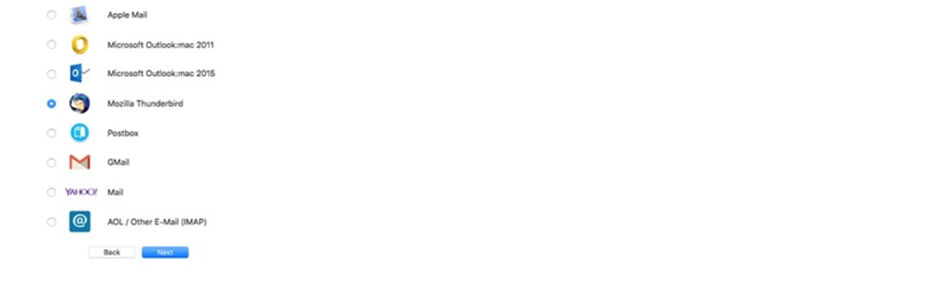
3. In the next step, you are going to choose the folders that you want to back up. This is a way of selective email backup and recovery. You can create according to your own convenience. The next step is to Select/Deselect the folders to be backed up.

4. After you have chosen the folders that you want to back up, you can ensure that these folders will be duly backed up without missing anything. Choose the folders to be backed up and click on “Next”
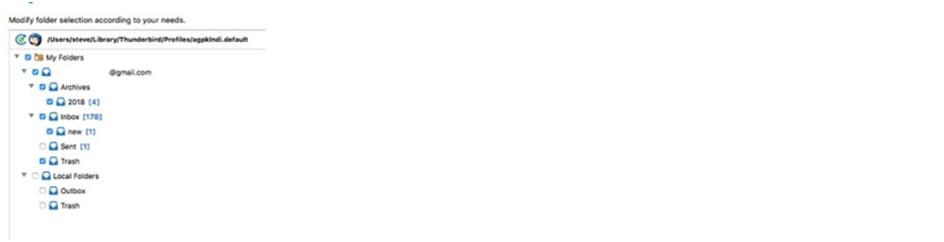
5. Name the Backup profile and set the backup location(s). This step is to ensure that you can identify the backup that you have made. You can save it to your desired location.
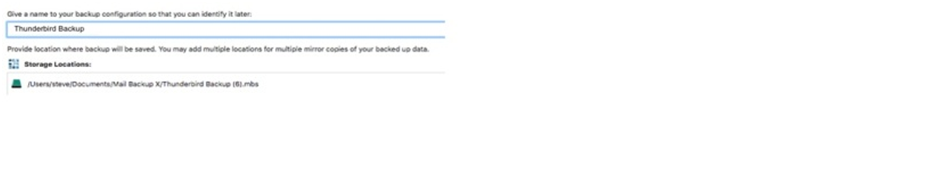
6. Click on Done. The Thunderbird account can be seen in the dashboard

The tool comes with some of the most beneficial features which make it a 100% safe and reliable solution.
The tool is able to backup and archive from Gmail, Yahoo mail, Apple mail, Outlook mac, Office 365 for mac, Thunderbird and Postbox etc. You now have control over multiple applications so feel free to backup and archive whenever you want.
The tool comes with an inbuilt mail viewer which allows you to view archived email items from the database. This feature also acts like a safety feature and helps you ensure that no files are missing.
The tool comes with an advanced feature which enables it to compress the backup. By compressing the data the tool is able to save 3X the space in your hard drive. This feature is great for those who want to backup and archive old files without wasting more space to store old data.
The advanced search engine of the tool allows you to search for any desired items in the database. You just have to enter specific search items and the tool will scan through the database to find the files that you want. This feature also adds to the safety of the files since you are in control at all times.
This is the most useful feature of this tool. You can now backup and archive Thunderbird to PDF files. This is the most amazing feature which enables you to store archives in PDF format. PDF files are easily accessible with PDF readers. You can also share the PDF files or print them if you want. PDF files are a great way to preserve the folder hierarchy of your database.
This feature allows you to create portable backup by setting up a USB drive. You can set up and map a USB to automatically store and sync the backup when the device is plugged in. This feature is highly unique and useful for users who want to make portable backups and share the data with others.
Using this tool is a very easy thing because it offers the most user friendly interface which guides you throughout the backup process. You just have to follow simple instructions and you will get 100% accurate results. It will give you 100% safe results regardless of your experience. So even if you are a first time user, feel free to use this tool anytime.
Are you looking for ways to elevate your email management experience? Keep reading
This tool is wonderful in many ways since it comes with ample research on its side. This is the most futuristic technology that has been created by top industry experts after much thought and a lot of efforts. Here are some of the most amazing benefits of this tool that you can enjoy any time.
One of the greatest things about this tool is the fact that you can use this tool without needing any expertise on this topic. You can use this Thunderbird email backup software without being an expert. Even if you have never done this before, you can use the step by step guide offered by the tool that guides you through each step. Most of the Thunderbird backup process with this tool is automated. You can do everything in one place.
You will be glad to know that this tool gives you the choice to reach out to our friendly and dedicated experts who are always eager to help you in case you get confused. Even though the chances of you running into any trouble are miniscule, you should know that there is a dedicated support system that you can depend on, anytime. Even if you have general doubts, you can reach out to our friendly support time.
You should know that this tool can be trusted in all circumstances. This tool has been created after years of research about the complexities that needed solving. Most risks related to email management have been eliminated. You can use this data even with the most confidential or private information. Your email credentials are not stored anywhere. You can rest assured that everything will be taken care of.
Another great thing about this tool that it does not take a lot of time to get your emails sorted. You can be assured that none of your emails will be backed up with setbacks. The tool does not run into any errors even while working with large email files. You can use this tool to work with any types of files without having to worry about their integrity.
The tool comes equipped with the most innovative features that have changed the entire segment of email management. This tool brings the best features to you so that you can do whatever you want with your email data. The user interface is extremely easy to use and plain. Nothing is complex and there are no complicated features. The tool has been designed to make sure that nothing goes wrong for you.
Thus, we can see that this tool brings together the best benefits that you can truly enjoy. These benefits elevate your overall experience of email backup and recovery. With this single email backup and recovery tool, you can do everything that you have ever wanted to do with your emails. You don’t have to be worried about losing your precious email data.
You will back up only what is necessary. You will never lose a single email due to the fact that you are the one who is choosing everything.
Computer Processor: 1 GHz or Higher
Computer Memory: 2 GB or More
Internet Connection: Cable or DSL
Mac- MacOS X- 10.10 and above
Windows- Windows 8 and Above
What should I do if I want to backup specific folders from the database?
If you want to backup specific folders from your database, you can easily use the filter items feature and choose only what suits your needs. You can select or deselect emails based on your requirements.
Does this tool save the contacts?
Yes, this tool has been created to ensure complete data preservation for all email users. You can use this tool to save every single piece of information that existed in your original email profile.
How much time does it take to copy data to external hard drive?
If you want to backup your emails to an external USB drive, it will not take more than a few seconds. This feature allows users to get instant screenshot copies of your backups by just plugging in a mapped USB device.
Is the tool free for use?
Yes, the tool comes in a free demo version that works for 15 days for all users. However, the features work in a limited capacity. The best thing about the free trial is that none of the features are locked and hidden away. You can use the free trial for 2 weeks and then make your decision.
How much technical knowledge is required to execute the process?
There is absolutely no need for any technical knowledge to work with this tool. You can use this tool as a complete beginner. It has been especially created to make the email management process simple and affordable for all types of users, regardless of their experience.
Can I choose my own package?
Yes, you can choose your own package based on your backup needs and budget, you can check out the free trial first. If you think it works well for you, you can upgrade to the full license in the package of your choice. You can choose between the single user license and the team license.
How much space is needed for saving the backed up data files?
Normally, email backups take up a lot of space. This is the primary reason why email users hesitate from taking email backups. However, you should know that the tool gives you an automatic feature that compresses your email backup data in up to 3 times lesser space.
Is it a lengthy process?
Nope! This tool is designed to make the process easy and affordable for all users. You get to make the entire backup in just a few minutes. However, the total time taken for your email backup also depends on the size of your mailbox. This tool is many times faster compared to any other tool out there.
Can I backup my files online?
This tool is an offline tool. However, you can store your emails to an online storage server if you want. The tool gives you the chance to backup emails to your hard drive and online storage as well.
How many times can I backup the content?
There is no limit to the number of times that you can backup your emails. You can use this any number of times with the full license.
This tool is special because it has been given a 5 stars rating by top experts from all around the world. You don’t have to worry about the authenticity of the tool. Your emails are in safe hands. This tool has been created by the best minds in the industry and thousands of users vouch for it.
“I had lost all hope of finding a good tool for myself. However, Mail backup X software came like a blessing. Today, I can backup and restore any emails I want. This tool has given me the freedom to control my email data any way I want.” – Christian Long
“Mail backup X is the best thing that can happen to you. This is because this tool is absolutely perfect. There is no risk of losing your files. You can use this tool to manage emails on both windows and mac. The tool allows you to set up instant portable backups, PDF archives and more.” – Theresa N.

The single user license of this tool is perfect for individual users. You can get this and install it on two PCs. You get to backup and restore up to 5 mail profiles per user. You can get a $20 top up and 10 more mail profiles with it.

The team license gives you the ability to handle emails for a larger team. You can get it for 5, 10, 20, 30 users or more. The team edition lets you backup up to 5 mail profiles per user. The tool can be upgraded with a $20 top up that gives you 10 more mail profiles.
Yes! The free trial of this tool is ideal for all email users at first! You can test the free trial and find out how this works for you in real time. There is no risk of losing your money. You can test the free trial for a period of 15 days. This is more than enough to understand how a tool works for you. Once you are sure that the free demo works for you, you can upgrade to the license of your choice. The free trial is great because it does not hide any features from you. You will be aware of every single benefit of the tool before getting it.
To download the free demo right now, you can visit www.mailbackupx.com/download-mailbackupx/
