
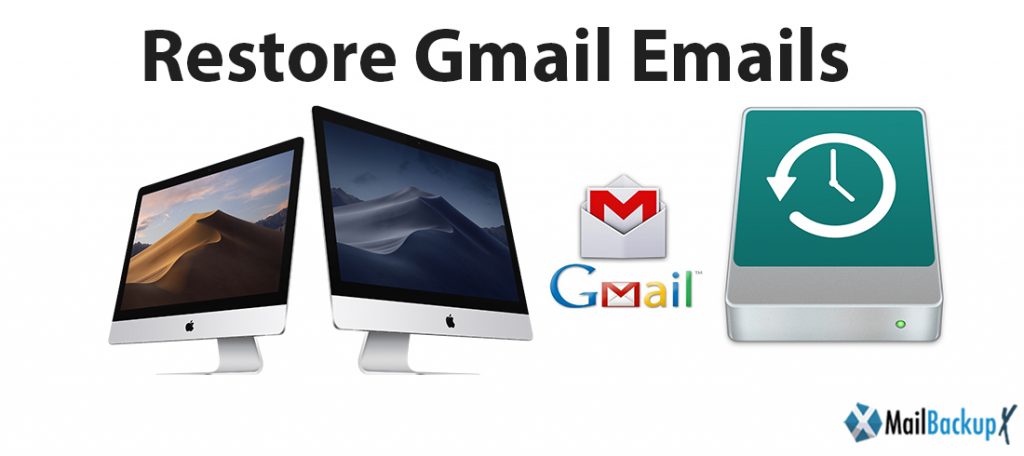
Gmail is Google’s email service, used by millions and millions of users. If you are a user who usually receives and sends many emails, you will see how your email inbox will increase due to the accumulation of emails received. At this point you should know that Gmail has a free storage limit of 15 GB. This storage capacity is shared with other Google services and although a larger capacity can be purchased, the truth is that 15 GB can be easily consumed.
In this case, in order to continue storing emails, we will not be forced to delete previously received emails in order to free up storage space in Gmail. However, you may not want to delete your old emails due to their importance or the information they contain, such as their attachments. In this case, the only viable solution would be to make a backup copy of our Gmail emails that would allow us to access those emails from our computer without the need for an internet connection.
In this way, once we restore Gmail emails and create a backup, we will have our Gmail emails safe and we can proceed to delete them in our Gmail account. In this way we do not lose the information of our old emails and we can also free up Gmail storage space to continue receiving emails.
If you want to know how to restore Gmail account and back up your Gmail emails, pay attention because below we will show you how to do it step by step:
The first thing we will have to do is customize the settings of our Gmail account. For this, we must access Gmail and provide the login credentials. Once inside, click on the gear icon for the line, followed by clicking on the Configuration option in the drop-down menu.
Once inside the Configuration, you will have to access the tab Forwarding and POP / IMAP mail this will expose a series of configurations. Among these settings, you will find the IMAP Access section in which you must activate the Enable IMAP option. Finally, don’t forget to click on the Save Changes option located at the bottom of the screen. This option will give email programs and clients permission to access and download old and current emails.
Once your Gmail account is configured we must proceed to download the Gmail Backup program which will be the one we use to create a backup of our Gmail messages to store them on our computer or an external storage disk. The program can be downloaded for free from the following link: Download the latest version of Gmail Backup for free.
Once downloaded, you must install the program by double-clicking on the.EXE file. Follow the installation wizard of the program and after several seconds the program will be installed on your computer.
Access restore gmail backup to display the interface of the program. The truth is that it is very easy to use and all we have to do is fill in the fields that are displayed on the interface. Among the information you must provide is: Email address, Password, Folder in which you want the backup copy of your emails to be stored, Period of time you want to back up your emails.
Which app can help me back up Mails from Gmail / Yahoo / POP / IMAP on Mac?
Is there a disaster recovery app for Mails from Gmail / Yahoo / POP / IMAP on Mac?
How do I export Mails from Gmail / Yahoo / POP / IMAP on Mac?
Have your ever lost your mails from Gmail / Yahoo / POP / IMAP on Mac and looking for a solution to avoid such a situation again?
Did you arrive on this page looking for these questions, then you have found the right solution for your questions. Nothing is forever, not even emails! We have tried to get closer to our “forever” concept by developing what is known today as the: Mail Backup X.
For personal or professional reasons, having a backup, in general, is for most people a way of life, so why not try it for your emails?
You can be an Gmail or Yahoo user or have an POP / IMAP Based Email service provider, either one, you can start backing up important emails to avoid any awkward situation in future!
The Mail Backup X is more than just a backup tool for emails, it`s a tool where you can set concrete backup intervals, search for any email you need at any moment, A tool to take backup on Portable USB Drives or burn backups on CD or DVDs, it`s series of software in one!
Step 1 : Please download and install the Mail Backup X Application on your Mac. Please follow the link for Install Instructions
Step 2 : Once the installation is completed. Launch Mail Backup X from the Applications / Quick Launch Menu
Step 3 : You may start the fully functional trial run of 15 days or if purchased Activate the Application.
Step 4: You will be presented a choice to set up a New Backup Profile. Please Choose Setup a New Backup Profile
Step 5 : You Will be presented options for Mail Clients / Services > Choose Gmail / Yahoo / AOL / IMAP / POP depending on which service you would like to be set up for backup on your Mac and preceed to next step.
Step 6 (a): You will be requested to enter username and password, App will automatically set server options for Gmail accounts.
Step 6 (b) : Where as for other service providers, you will be requested to enter server settings as per suggested by your mail service provider.
Step 7 : You will be presented with folder structure from Gmail / Yahoo / AOL / IMAP / POP based on service provider setup for backup on your Mac by you. Please select/ deselect the folders you would like to backed up from Postbox Mac Mail Client.
Step 8 : Now you are presented with Advanced options like Frequency of Mail backup ( select Automatic as its recommended or you may choose the days and time frame for backup) , You may also choose to add and setup Mirror locations for multiple copy of backups for extra security. You May also activate the Auto USB Sync. So, when ever you connect the USB drive, It automatically copies and syncs a copy of local backup to the USB Disc in the background automatically.
Step 9: Backup Profile is setup and now your mails from Gmail / Yahoo/ AOL / IMAP / POP Mail service provider are set to be backed up as per the options and settings you select during the previous steps.
This program is very simple to use and quite useful to create a backup of Gmail. It also offers other configuration aspects that we can see. For example, having them saved on our computer and erased from the inbox after a while. In this way we save space, very useful if we have a full tray.
It should also be mentioned that we can configure a Gmail backup to be done automatically. We simply have to select when to do it and the program will only do it.
In short, Mail Backup X is an interesting tool to create Google account backup email. As we have said, it is the most used and popular email service today.
