
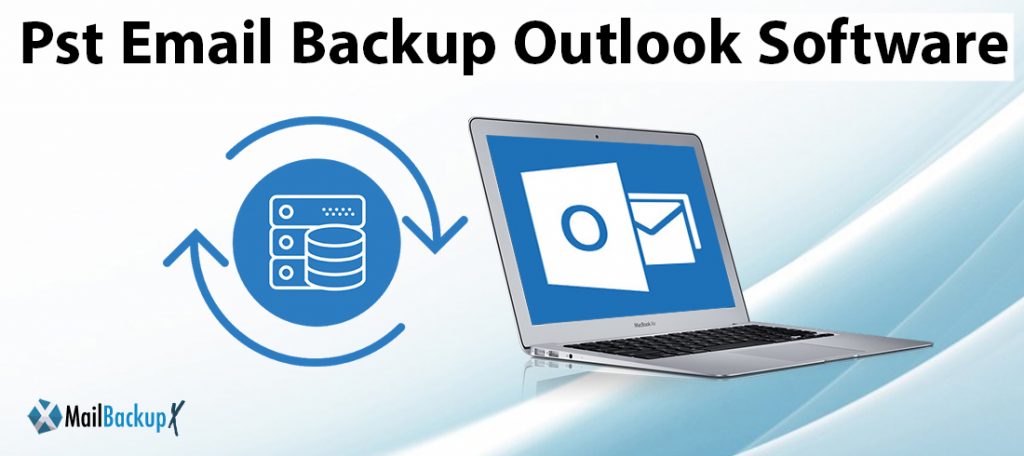
You may encounter situations to set some reminders for your Outlook calendar. However, for some reason, Outlook is damaged and the calendar can remind you of anything. There is a need for a scheduler, which can make regular backups and enable the automatic recovery of your PST file, even if it is damaged for some reason. Here, in order Outlook calendar and other Outlook attributes backups, use pst backup tool.
Using the app for pst email backup outlook, it can migrate settings and data from the old version of Outlook to a new version of Outlook or from one version of the Windows operating system to other versions without any concurrency. With an internal scheduling function, the software provides options to enable users to always have the latest available backups for regular backups of Outlook. This scheduling feature MS Outlook 2003 regularly backs up PST files on a weekly or monthly basis. Therefore, when data loss occurs, the user need not worry.
The PST file may be damaged due to various reasons. When the PST file is damaged, an error message will pop up saying that the PST file is damaged and cannot be accessed in Outlook. In this case, the user does not want to miss the data from Outlook. Don’t miss any important data, you should take precautions to store the backup and immediately use the scheduling function of the software to back up the PST file. The software for backing up PST files provides such a function so that the backup Outlook calendar and other Outlook data are stored in PST files. It can backup Outlook 2011 PST files and provides options to create and associate with a large number of backup configuration files. The software that backs up the PST file creates a recovery point to return to the previous Outlook state when there is a corrupt PST file.
During operating system upgrade or reinstallation, if any errors occur, then these lead to corrupt operating system and data. It also includes corrupt PST files. In other cases, sharing a PST file on a local or untrusted network also destroys the PST file. In order to restore the PST file the user must use the software that backs up the PST file. The software is capable of backing up emails and other Outlook items of Outlook PST files in 2011 . The software for backing up PST files can also back up Outlook calendars and 2011 PST files in Outlook. Even if the user accidentally deletes the email, the backup created with the help of it adopts advanced scheduling and automatically backs up the PST file, which can restore the recently deleted email from the backup.
The PST file is also damaged. Due to virus infection, users will not be able to access the data in the Outlook PST file. Along with this, it also leads to a sudden shutdown of the system without closing Outlook PST file corruption. In these cases, the Outlook calendar and other attributes can also be backed up by using the backup PST file software. The software can support 2011 MS Outlook PST backup including other versions. In addition, using the software that backs up PST files, you can backup PST files after corruption of PST files due to errors during the PST compaction process.
This manual is intended to guide and advise the user in the good performance of their activities, so it is intended to include the most important information and detailed.
Although Outlook periodically backs up its contents to the file Bakup.pst, we can make a copy whenever we want. This copy is convenient to save it on a disk other than where we have installed Outlook, because among other things we use to recover mail, address book, contacts, etc. in case of breakdown or having you reinstall it. The process to create or recover a backup is easy, and while we are offered several options, in this tutorial we will focus on creating a file .PST, that it is the one that allows us to perform this operation in a faster and more comfortable way.
This outlook backup instruction refers to the Outlook 2010 version, so while the process is the same, there may be some difference in the options if it in earlier versions of Outlook.
This tutorial is not valid for Outlook Express.
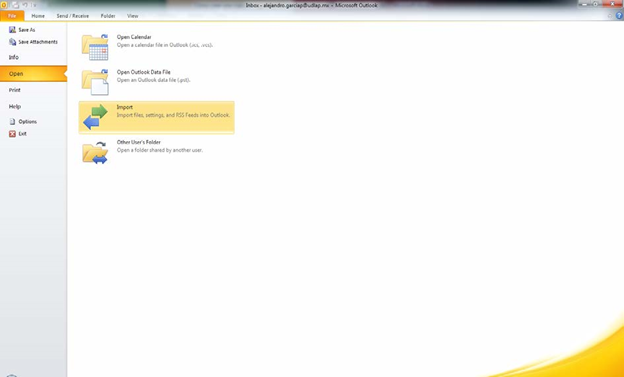
The process to export our information is done in five steps:
1. In the window that opens we choose the option we need, in this case
Export to a File. And we click on next >
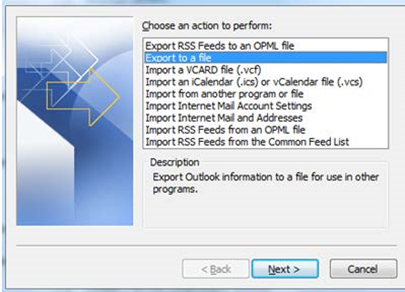
2. In the next window we choose the option Outlook data File (.pst file). And we click on
Next >

3. In Step 3 we choose the folders we want to export. They can be all or only any. We also choose whether to include the subfolders they contain. And click on next >
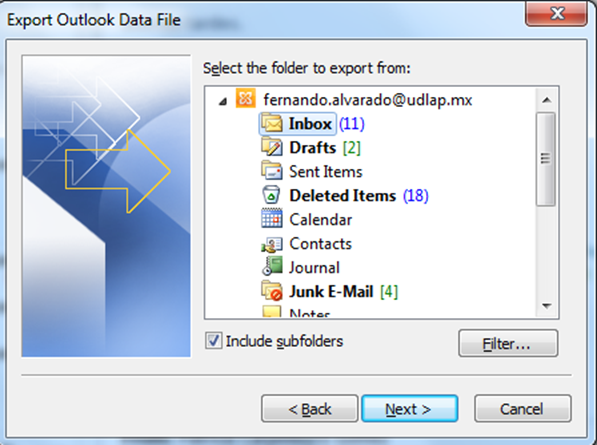
4. In this window we choose both the name and the destination of the file .pst to create. It is recommended that we put a reference to the name of the file when this endorsement was made, for example: “abcs.pst file”. So we will remember the last backup date. And we click Finish
In the same window, we have presented three options (in case you have already created the export file). These options are:
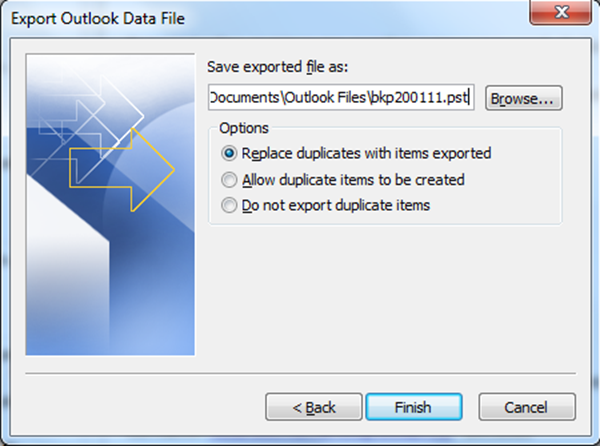
5. In Step 5 and last allows us to protect this file using a password. If we do not want to put a password to the file.
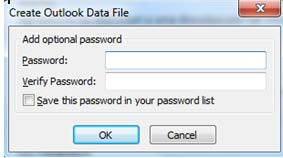
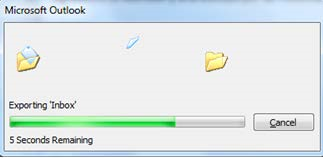
Note: it is not recommended to set a password as it can cause serious conflicts if the lose. We press the OK button and wait for the process to finish.
We’ve already created our file .pst that can serve us both as backup to copy this information to another computer.
Import To begin with, as in the previous case, let’s go to File and choose the Open option we click on open Outlook Data File. The process of importing the data contained in a file .pst files are made in these easy step:
In the window shown, by default will open the folder where these are saved file “.pst ” there we will display the file we just created in this case ‘bkp200111”
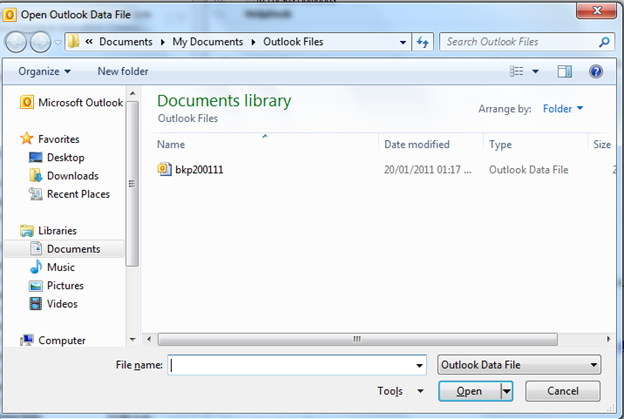
In this case all we have to do is select the file that we have created and click on Open.
Note: If the file we have created is not displayed within the folder you open by default, we must remember the address in which we saved this file, or search the file with the name we give it, so it is important to know the name and the
the location where we are storing this file.
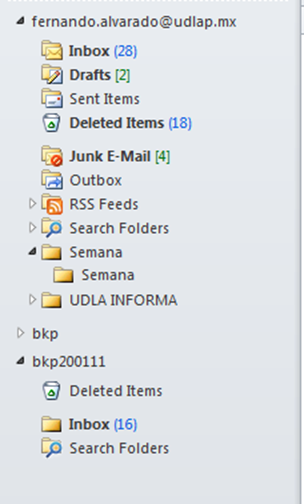
It will be displayed as shown in the image with the name “bkp200111″” We’ll see th information we have selected, or where applicable the information we have stored.. This appears on the left side of Microsoft Office Outlook.
Yes, the Mail backup X can be used to backup different email applications like Yahoo mail, Apple mail, Gmail, Outlook mac, Outlook windows, Office 365 for mac, Thunderbird, Postbox and other IMAP based services.
Yes, the Mail backup X can easily create portable backups. You can just use the Auto USB backup feature where you can set up a USB drive. When you plug in this USB drive, the tool automatically makes a portable backup.
Yes, the Mail backup X offers 24*7 customer support in case you find yourself confused while you are backing up PST files or other emails.
Yes, the Mail backup X can easily backup an oversized database. The Main problem with large databases is that they take a lot of space while storing the database. The Mail backup X comes with 3X data compression feature which allows you to save large backups in 3X lesser space.
No, the Mail backup X is not vulnerable to errors and performance issues because it is loaded with powerful algorithms. There is no room for errors due to its user interface which clearly explains what to do and how to get the results.
“Using the Mail backup X is as easy as using any android app. I was able to get my results in just a few clicks after installation. My task was to create shareable PST backups where the data hierarchy of the database is also preserved. I used the PDF archiving feature and got the results that i wanted. I also tested the email conversion feature and found it to be pretty amazing.”- Carson Powell
“I was what you can call the ultimate skeptic. I do not trust things at first. But then I found the Mail backup X and its performance amazed me. There was nothing left in me to question. It is just so easy. Install the tool, follow the instructions and boom! You have the results that you want. This was the best decision I ever made.”- Aron Ward
Computer Processor: 1 GHz or Higher
Computer Memory: 2 GB or More
Internet Connection: Cable or DSL
Mac- MacOS X- 10.10 and above
Windows- Windows 8 and Above
The personal edition of the Mail backup X is meant to be used by single users. It can be installed on two computers. You can get it either for mac or for windows. You also get the backup capacity of 5 mail profiles. If you want to increase it you can get a top up to get 10 more mail profiles. The tool also offers you free support and maintenance for a year.
The team edition of the Mail backup X can be used by 5, 10, 20 or 30 users. It is available for both mac and windows users. It can be installed on multiple PCs for multiple users can each user can backup 5 mail profiles. You can increase the backup profile capacity with a top up package. You will get 10 more mail profiles. This version also offers free support and maintenance for a year which can be increased.
The free demo of the Mail backup X has been made available to ensure that all users know how to operate the tool and how it functions. Once you have tested the free trial, you will understand how it gives the results. If you feel satisfied with its results, you are suggested to go ahead to get its full version.
The full version comes in various packages and you can choose according to your budget and needs.
To download the free trial right now, you can click here.
