
Mail backup X by InventPure is the best way to Outlook backup 2016 without putting in much effort. It is a certified solution that works on both MacOS and windows. It works at high speeds and ensures that even first-time email users are able to easily backup Outlook 2016 and more in few easy steps. You don’t have to be an expert to use this tool to its full potential. It has been designed with a very clear goal in mind to simplify the process of email backup and recovery for all users regardless of their skills. Previously, email users were often found to be lost and confused whenever the topic of email backup and recovery arrived. This was the problem that needed to be solved and is now finally solved.
There are several factors which define the worth and quality of any email management tool. We are listing some of the main factors which decide if the tool in front of you is high quality or not. Fortunately, Mail backup X checks all these boxes and confirms that it is indeed a high quality and professional solution that you can count on.
Mail backup X offers all these benefits and is truly a comprehensive solution to backup Outlook 2016 for all users. It eliminates the fear of data loss and file modification from users’ minds. More than that, it gives users great hope that they can also succeed at email management. It makes users believe that they can also backup and restore their emails whenever they want.
The first thing to do is to download and install Mail backup X.
Step 1: Launch the tool by double clicking on the tool icon
Step 2: This is the first window where you get the option to create a new backup profile. Click on “setup new backup profile”. You can also get this option by going to My profiles in the left side of the window.
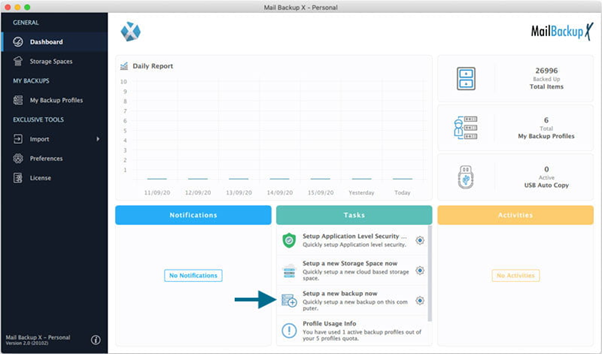
Step 3: The tool will bring you to the window where you have to select the email service that you want to backup. Since the tool backs up multiple services, you will see many of them. Select Microsoft outlook.
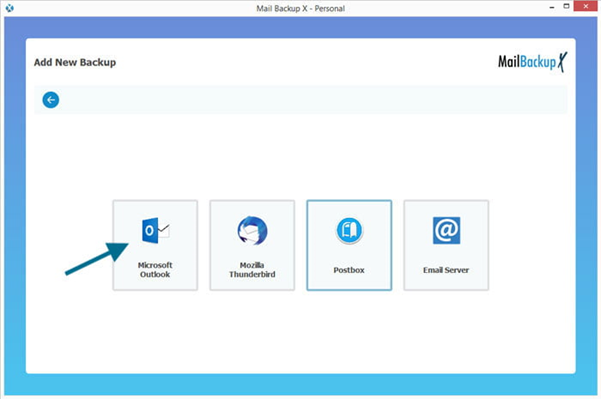
Step 4: This is the window where you get to personalize your backup by selecting what you want to backup. The filter item feature is immensely helpful for users who want to make selective backups or bulk backups. Select the folders that you want to be included in your backup and ignore the ones that are not important. Click the “ignore empty folders” option if you want less clutter in your archive. Once you have chosen the folders and items you want to backup in outlook, click on continue.
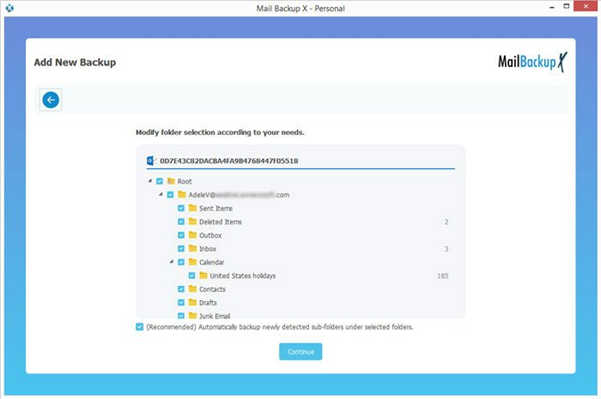
Step 5: This is the step where you make the most customizations to personalize your backup and to improve the quality of your results.
In this step, you get to make the following customizations
When you have made the settings according to your backup plan, click on save.
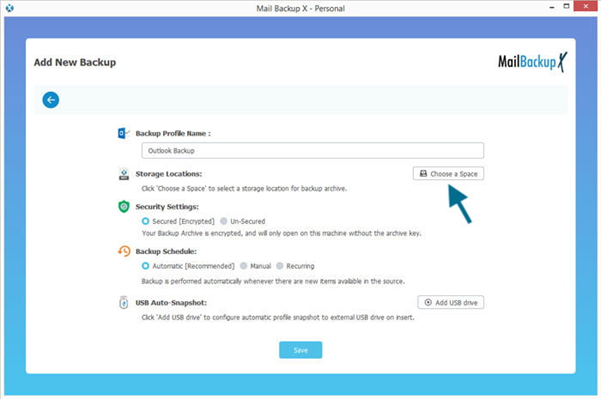
Step 6: Clicking on save will start the backup process immediately. You can track the progress of the backup on this live dashboard.
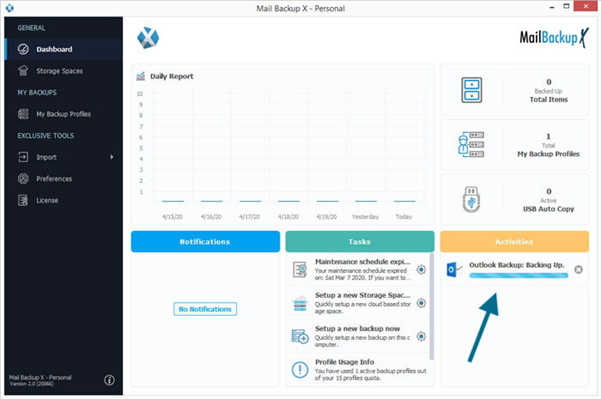
This was the entire process of backing up emails with Mail backup X in easy steps. As you might have observed, there is no room for human error since the whole process has been automated for the benefit of normal email users. In few clicks, you can create new backups and even recover them like you want.
How to download the log report of the finished backup?
It is very easy to download the log report of your finished outlook 2016 backup with Mail backup X. As you know, you can view the live progress of the backup process in the taskbar under the activities section. It is on this dashboard that you get any critical notifications or backup alerts. After the backup process is complete, you can download a detailed log report from the tasks section. In this report, you will be able to see the complete details of all the items which were backed up. You can also take a print of this report for future usage or maintaining physical archives.
How does the search feature work?
The search box is embedded into the tool. You just have to enter specific search items in the search box related to the emails that you want to locate in the archive. The tool will then scan your system and archives to find that particular email item. This is an extremely quick and useful personalization feature.
Is the free trial of this tool worth it? If yes, where can I get it?
Yes, the free trial of this tool is totally worth it. You can now download the free live demo of the tool right here. The free live trial has all the features of the full version and it can be used for 15 days in a limited capacity. The free trial is immensely useful since without it, the user would never be able to trust the tool. Just like we take a car for a test drive before we buy it, we should get the free trial of software so that we are sure that we are putting our money in the right place.
You can get the free trial of the tool right here.
