
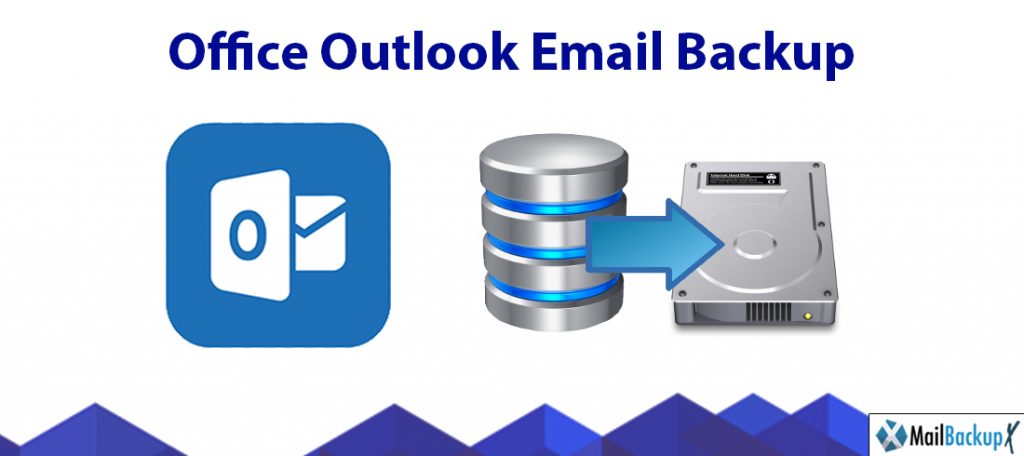
Microsoft Outlook 2007 is extremely useful software to facilitate the daily management of e-mail (both for private individuals and in the context of corporate business).
It has many functions: one of these is the possibility to create, manage and organize in an optimal way the folders in which to keep the received mail and your contacts. In fact, e-mail has become a practically instantaneous method of communication for a long time, capable of satisfying every type of requirement.
Sometimes, despite the apparent ease of use of the software, it is possible to come across some little obvious steps regarding knowing how to manage all the e-mails you receive. For this purpose Microsoft Outlook 2007 allows you to create office outlook email backup in which to move the received mail according to the topic or the sender.
Therefore This guide will allow you to fully understand the potential of the aforementioned functionality of this email client. So let’s see how to create and manage office outlook email backup 2007 and 2010.
If you want to know all the details, do not hesitate: take five minutes of free time and put into practice the instructions on how to export mail from Outlook and office outlook email backup 2010 that you find below. I made the tutorial using Outlook 2016 for Windows and macOS, but the indications in it should be fine even for the older editions of the suite (from 2007 onwards). So, are you ready to put them into practice? Find all the instructions you need right below.
If you want to learn how to export mail from Outlook, you need to start the program and click on the yellow File button located at the top left. At this point, select the Open (or Open and export ) item from the left sidebar and, in the screen that opens, click on the Import (or Import/export) button to start the import/export wizard of the Outlook.
When you are finished exporting emails from Outlook , you can use the .pst file obtained to easily import your emails to another computer. All you have to do is start Outlook , click on the yellow File button , select the Open (or Open and export ) item from the left sidebar and click on the Import (or Import / export ) button.
In the window that opens, select the item Import data from other programs or files and click on the Next button. Then select the Outlook Data File (pst) format, click on the Next button and open the previously created pst file using the Browse button. Then click on Next and Finish and wait for the message import procedure to end. Again, the duration of the procedure depends on the number of emails to be uploaded and the power of your PC.
If you use a Mac, you can import messages previously exported from Outlook by calling the Import function from the File menu or by pressing the Import button on the Tools tab of the program.
How to create office outlook email backup 2007 is one of the Most Frequently Asked Questions of Mac Outlook users. Because many Mac users want to keep their emails preserved in a backup where it cannot be corrupted due to technical errors. However, backing up Outlook data files has not been easy. Fortunately, here you will discover how to create outlook backup 2010 without risk and how to get the best results.
If you want to know how to create a backup of your Outlook data files, this is the best place to get the right solution. If you have the right solution, you may not even need to learn how to back up Outlook emails. There are many online solutions that can offer you to back up Outlook emails. However, if your question is how to back up my Outlook emails securely, then the solution will be different. Free online backup tools are not equipped with the security features needed to ensure the security you deserve. That is why it is always suggested to use professional tools to back up your Mac Outlook database.
You should backup outlook 365 emails with professional tools because professional tools are equipped with safety features which can keep your email files safe from data loss and file modification.
Users have their own preferences when it comes to the right tool. An ideal tool would be one which is easy to use, affordable and also entirely safe. If you don’t want to waste time in searching for the right tool, get the Mail backup X.
You can backup and store your archive in a USB drive with the Auto USB backup option. You just have t set up a USB drive once and you will get instant portable backup whenever you want.
Yes, you can backup large amounts of data with the Mail backup X without worrying about space. The tool comes with an inbuilt compression feature which compresses the data in 3X lesser space.
You can get the Mail backup X right here at the end of this article. You should get the free trial of the tool first to see how it works. You can also go to www.mailbackupx.com
“The Mail backup X not only works as an email backup tool, but also works as an email converter. I did not believe this until I tried it myself. This tool is the final solution for anyone who has been waiting for a safe and affordable professional solution to backup outlook office without losing any files. I tried the free demo of the tool to see if it really works. It really works.”- Steve Grimes
“Just install the tool and let it take over. You don’t need to do anything. The user interface works in easy steps. You just follow what the tool says and you will get the results. This is why I think it is best for first time users. It also had brilliant and powerful features like search engine, PDF archiving, Auto USB backup and email conversion. You should certainly try its free demo.”- Orlando Banes
The tool has received 5 star ratings from all users and experts who have tested this tool to its full potential.
Computer Processor: 1 GHz or Higher
Computer Memory: 2 GB or More
Internet Connection: Cable or DSL
Mac- MacOS X- 10.10 and above
Windows- Windows 8 and Above
Personal edition works for a single user and on two computers. You don’t have to worry about compatibility since it works on both mac and windows in different versions. You can backup 5 mail profiles per user. With an extra top up, you get access to 10 more mail profiles. This is the ideal version for single users. Get free support and updates for a year.
The Team edition works for multiple users and can be installed on multiple computers. This version is also available on both mac and windows. You can get it for 5, 10, 20 and 30 users. You get to backup 5 profiles per user. You can increase your backup capacity by 10 profiles with a simple top up.
Get free support and updates for a year.
The free demo of the tool has been designed to quench the curiosity of all interested users. Just get the free trial and test it to its full potential. It works for a limited time but gives you all the features unlocked. Once you feel sure that this could work, you can upgrade to the package of your choice.
Get it today by clicking here.
