
Today, you are going to find out how to export Office 365 mailbox. If you are a beginner, it may be difficult for you to export mailboxes from Office 365. If you have never done this before, chances are that you may be stressed about not finding the right tool to backup or export Office 365 mailbox.
Outlook is the most widely used desktop email service across the world. This is why the number of users who want to know how to export emails from Office 365 is the highest. If you are not sure about the process, you should read this till the end.
The first thing you need to understand is that you need a certified and professional tool for the job. You are going to find a lot of below average and mediocre tools out there which claim to do a lot of things. This will make you even more confused. You will feel that all the tools claim to do the same thing and hence you will be unable to make up your mind regarding the right Office 365 backup management tool.
The best way to find the right tool to export emails mailbox from Office 365 is to get professional assistance and use what the experts use. You should be clear about the kind of results you want. You should know the importance of your own email data. If you are clear about what you want, it will be easier for you to pick a tool that works for you according to the expected results.
Mail backup X is the most advanced, affordable and effective software out there. It is a certified solution that runs on both mac and windows operating system. It is designed to help you backup, restore, export and also archive your emails. It works with different email services like Office 365, Gmail, Apple mail, Yahoo mail, Thunderbird, Postbox and other email services which work with IMAP.
You just have to download and install the tool first. Once you have downloaded and installed the tool, you can launch the tool.
Once the tool is launched, you will find yourself on the first window. Here you will see the main dashboard. On the left side of the main dashboard, you will be able to see a direct button to convert your Outlook emails. Click on convert to get started.
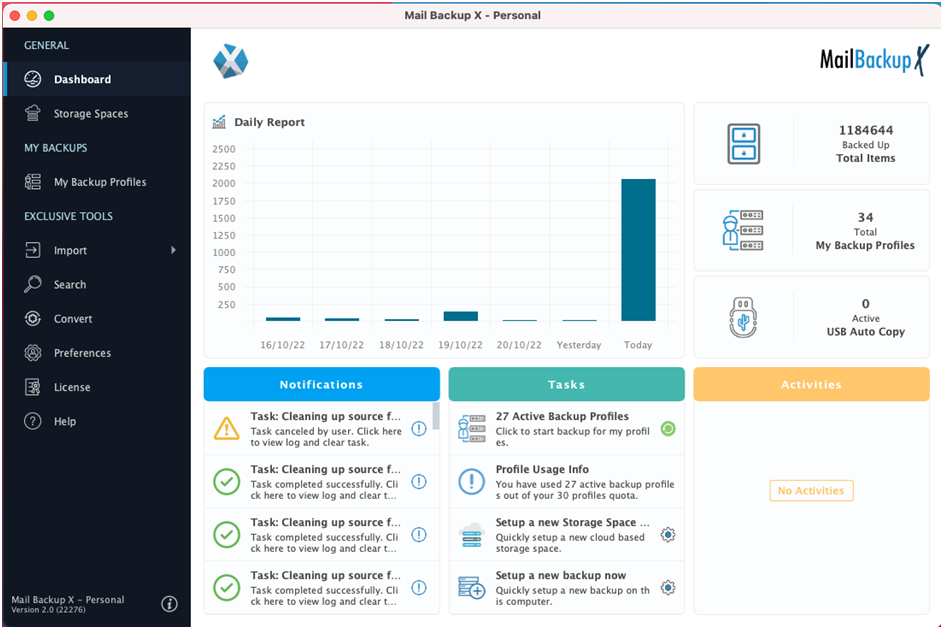
In the next step, you are brought to a window where you get to see different email services that the tool supports. Here, you have to choose the source of the export process. In this case, we are attempting to export Outlook 365 so you have to choose Microsoft Outlook.
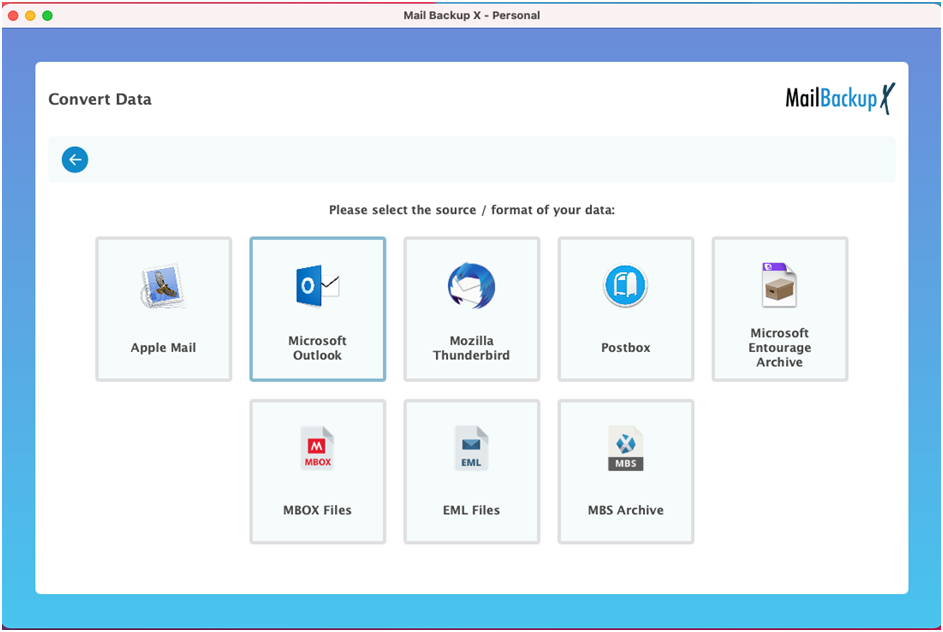
Now you can clearly see that the tool starts to scan your mailboxes and brings the email profiles on your computer before you. You are required to select the email profile that you wish to be exported from outlook. Clicking on the name of the email profile will select it and you will be taken to the next window immediately.
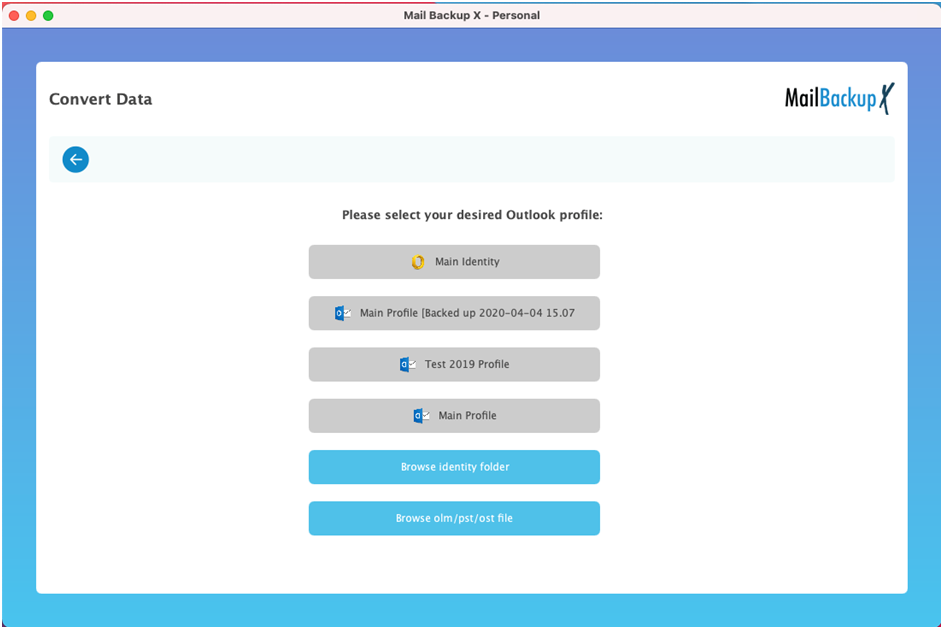
You can now see the PST file or email file that is contained within your Office 365. You have to choose it and it will show you the contents so that you can specifically export what you want. Click on the file name and select open.
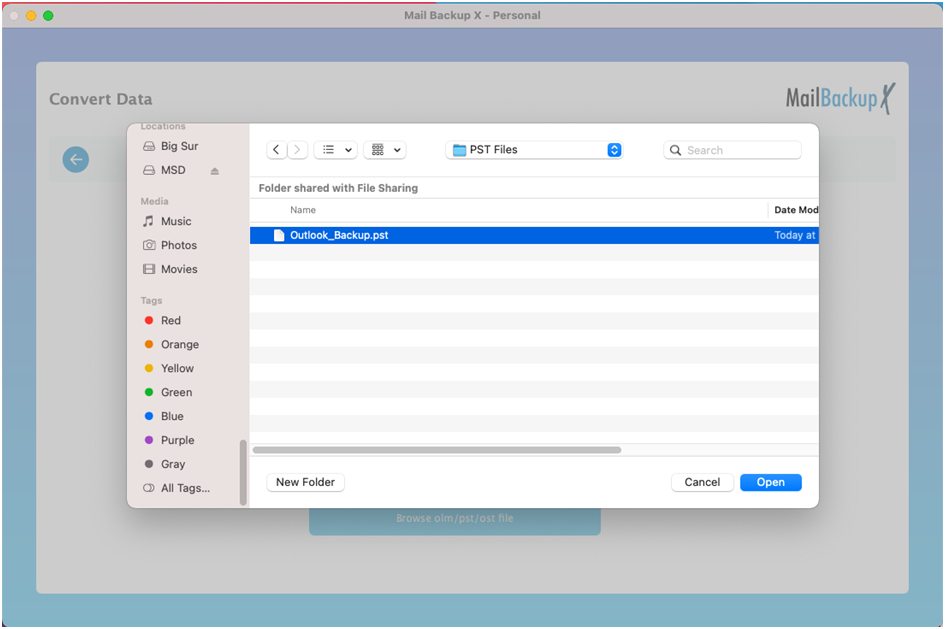
This will bring you to the filter item option. You are shown all email files and sub folders which are contained within your chosen PST file mailbox. You have to just select the email items that you want to export and click on continue. You can also ignore the email items that you don’t want to export. Once you click on continue, you will be taken to the next step.

Now the tool will ask you to choose the destination service. Your emails will be exported from Outlook 365 to this email service. Here, you have to click on apple mail to go ahead.
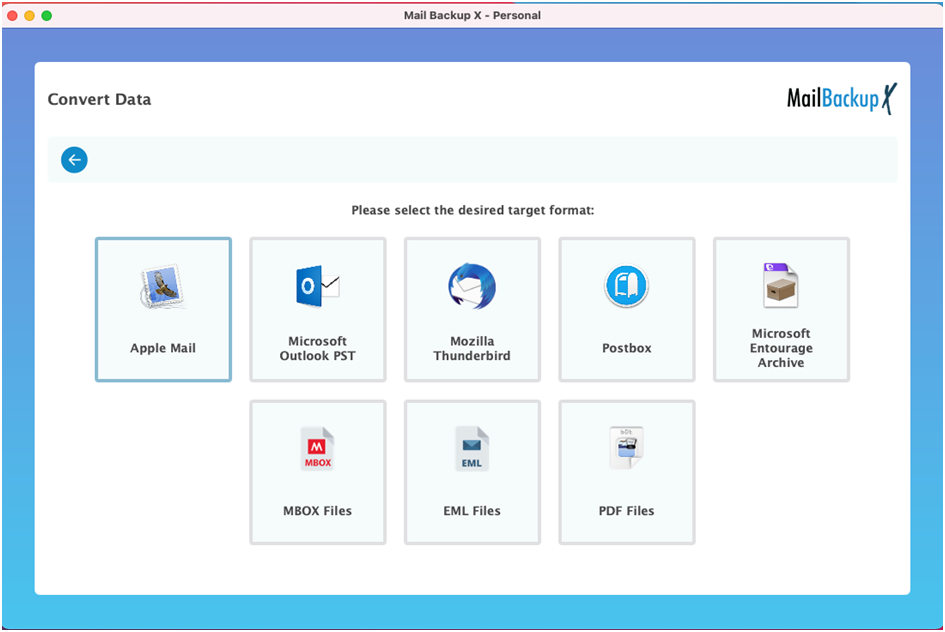
This is the step where you are required to choose the storage folder. Here, your exported emails are going to be stored. You are given the chance to choose an old folder or to create a new one. Once you have done this, click on open and the process will start immediately.
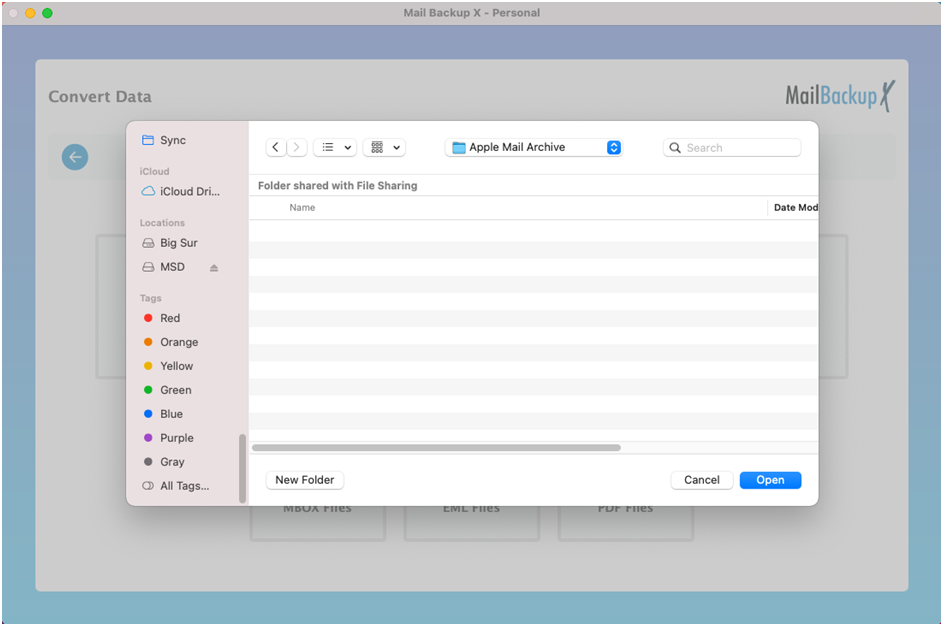
You can now see that your Office 365 export process has started. Now you know how to export Office 365 mailbox automatically with a professional tool. You can actually see the files being exported.
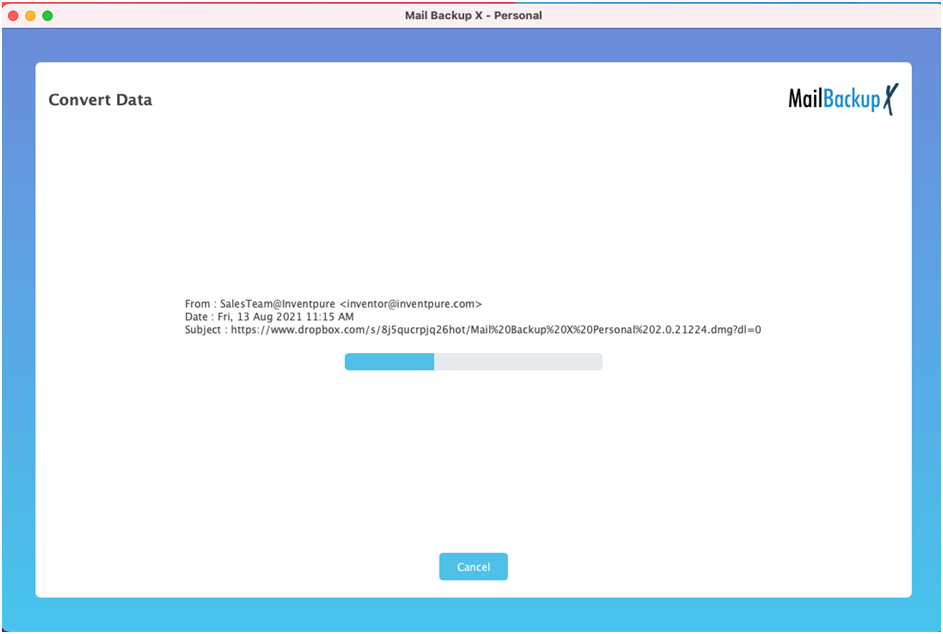
The office 365 to apple mail export process is now over. Once the process is finished, you can see that a new window opens. This is the detailed log report window which shows you the details of the finished process.
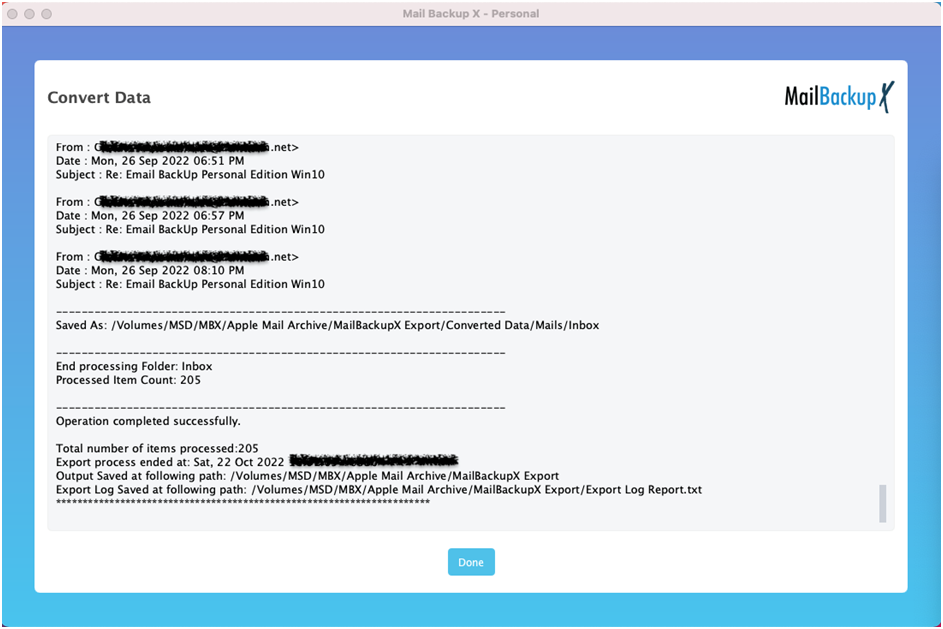
You can see the storage path along with the total number of items that have been exported. When you are sure that everything has gone well, you can close the window.
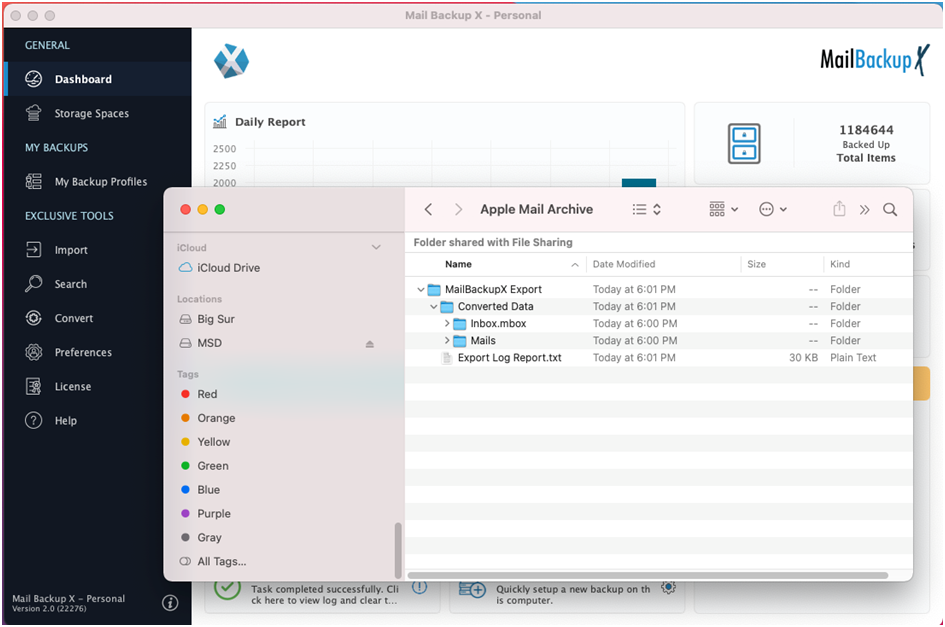
Now that you know how to export Office 365 mails automatically with a reliable third party tool, it is time for you to find out the features of this tool which make is so remarkable.
Mail backup X offers a great set of features which make it possible for all email users to backup, restore, archive and also export different email services. The best thing about all this is that you get to do everything with one single email service.
You don’t have to sit and waste your time in manually setting up your backup profiles. You can just set up the email profile once and the tool will automatically handle the rest. The whole process is made automatic for you.
You are given an inbuilt email converter with which you can export emails to and from all major email formats. This inbuilt email converter is a very unique addition to the interface and makes the tool incredibly unique. You should use this feature to test its worthiness.
You are getting a single tool to backup and restore all major email services. What can be better than having a single tool for complete email management? You are going to love this feature since you won’t have to spend much time and money in finding two different tools.
This tool comes with an inbuilt option of restoring backed up emails to any live mailbox of your choice. You don’t have to buy another tool to restore emails. The best part is that you can individually choose any email items that you wish to restore along with the specific mailbox.
You are given a filter item feature where you get to choose each email item that you are going to backup, restore or archive. This feature gives you complete control over your email data and ensures that you get to work with specific data.
You are given complete freedom to choose where you want to store your email files. You can create a new folder or choose an old one. If you are taking a backup, you can choose an online or offline location to automatically store the backup.
You can choose how often your emails get backed up. You can backup your emails daily or weekly according to your preference. This gives you complete authority over the email backup.
The smart backup and resume feature lets you enjoy the fruits of email management without having to worry about internet connectivity. If you lose connectivity while the backup is taking place, the tool will automatically hold the progress in one place. Whenever the connection is regained, the tool automatically resumes the process.
You can choose the exact source and destination of the backup process. You don’t have to be clueless about where your email files are transported. This holds true for email backup, recovery or transfer.
You don’t need to manually find your email items. You are only asked to login to your email profile and the tool automatically finds your email files. Once that is done, you just have to choose the email items that you wish to work with.
This is one of the most versatile and powerful features of this tool. You are given a direct feature to archive your emails as PDF files. These PDF files can be protected with a strong password and can be shared with anyone you want. This unique feature elevates the overall worthiness of the tool.
The single user version of the tool is ideal for individual email users who want to have a single email service to solve all their email related problems. The single user version of the tool can be set up on two computers. You can use the single user version and use it to manage up to 5 mail profiles. You can get an easy top up and get access to 10 more mail profiles to work with.
The team version of the tool is designed to be used by teams of different sizes. You can get the full version of the team license for 5, 10, 20, 30 users or more. You get to backup up and manage up to 5 mail profiles per user. There are a lot of things that you can do with the team version. The admin of this license can remotely manage backups for other users too. If you want, you can upgrade the tool with a top up and get 10 more mail profiles to work with.
The free demo of this tool is now available for download. Yes! You can test the free trial of this tool with all its features totally unlocked for you. You don’t have to pay even a single penny until you are satisfied. The free trial of the tool is offered for all and is valid for a period of 15 days. This is long enough for any user to understand how the tool works. You are given access to all features without much limitations. This is what makes the free trial of the tool great for everyone.
Once you are sure that this tool is good enough to export office 365 emails for you, you can directly upgrade to the full version. The full version is also offered in different packages that you already know about.
To get the free trial of the tool, go to www.mailbackupx.com/download-mailbackupx/
