
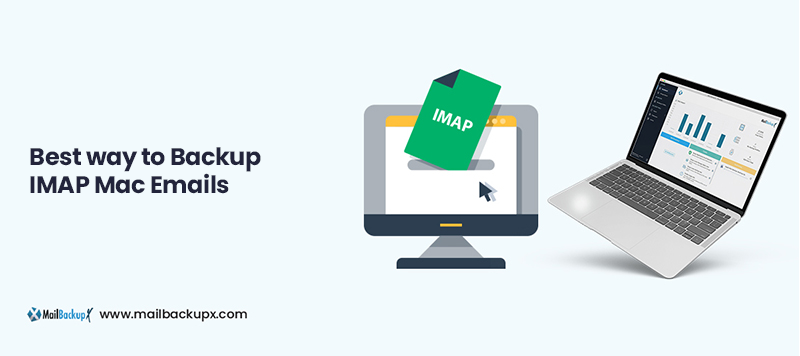
IMAP backup on Mac is bound to give jitters if one lacks the confidence either in themselves or the method they have chosen for the task. But with the right method to backup your emails, you shouldn’t have to worry about your capabilities or experience because the method would be efficient enough to carry the burden and deliver the results. That is why we have software applications and automation, isn’t it? If IMAP mail backup in Mac OS is a challenge for you then it is definitely the fault of the method.
So, how do we go about it? What does the user do to simplify the process to backup Mac OS X IMAP emails while improving the accuracy and making it a totally efficient process? There cannot be any compromise of data security as well. We are going to find an ultimate answer to how to backup IMAP on Mac OS X with safety and absolute accuracy.
To give users a better perspective, we will first talk about the manual method. This method has undergone a significant change. So, it was a bit difficult earlier, it is far more complex now. You could back up Mac OS emails by exporting the backup in two separate PST files. Yes, you were doing it again and again for each backup schedule but you were still able to get the bare minimum done. But after Outlook 2013 and 2016, there are changes. IMAP process makes a local copy of the files in the server but all the folders don’t get synced with the local directory. It is a big problem. We all know that one can lose emails and other data from IMAP mailboxes due to several reasons. This is why IMAP Mac backup is so important. Email backups give you copies of your mailbox data which you can safely store and things going wrong with the primary data don’t affect you to that extent as they would without a backup.
Let us see the manual way to do it first.
This is the manual method of Mac OS IMAP email backup which you can choose:
For manual backups one should always verify the backup by manually checking the files. You will have to take additional steps for security of these files. As you can see, it is not going to be easy to verify backups, ensure security, take steps to optimise space and storage on a regular basis.
When the technology for email management was far more complex and not as easily available, companies and even individuals had to hire experts for assisting them with email backups and recovery. But now you can backup IMAP on Mac OS on your own. The process and the results are unpredictable with manual backups. They are even more so with free tools along with significant risk to data security and user privacy. But the things have changed with the professional tools which are now readily available to the users.
These professional tools to backup Mac OS X IMAP mails have simplified email management for all types of users. Some have simplified even more than the rest while also being flexible for the present times. They are the real solutions rather than the crutches which other methods prove to be and don’t even tend to be reliable.
The best solution is the one which experts as well as seasoned users rely on. It is that method which makes zero compromise on accuracy as well as security. The best IMAP Mac backup software for Mac is the one which simplifies the process and automates it for maximum efficiency and productivity. It does not only make your job easier but also ensures that backups are easily available to restore email data when needed. It is the method you can integrate easily into your current workflow and which does not require extensive training for the team members.
It is time for you to discover and explore the best automatic solution for Mac users which is Mail Backup X. This is a certified tool created to end mail backup struggle for beginners as well as advanced users. The tool is a perfect fit not just in a Mac environment but also in a Windows environment with its cross platform compatibility. Only a few simple steps take you to secure backups which you can store online as well as offline without any data loss risks. The tool is a multifunctional innovative application and you can find more about it further here and also by trying out the free demo.
The Mail Backup X tool can be used to backup IMAP emails on Mac OS without any restriction on which IMAP service you want to backup. Not only this, it also backs up many other web based services. The users relying on services based on Microsoft Exchange servers will also benefit from it as it has wider compatibility.
The good thing is that IMAP server settings are already available for most of the service providers. It would be only for a handful of accounts that you may have to manually enter the settings. This tool is capable of automatic detection of IMAP server configurations for many of the popular IMAP service providers. All that you will have to do is provide your mail account ID and password. This information is safeguarded, not shared or stored anywhere. providers. You will just need to enter the mail account ID and password. This is all that you need to do.
1. Click on Add new backup
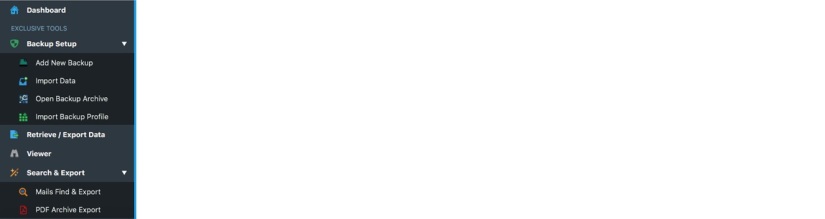
2. Click on the mail account that you want to back up (Gmail/ Yahoo/ AOL or other IMAP account). Click on Next.
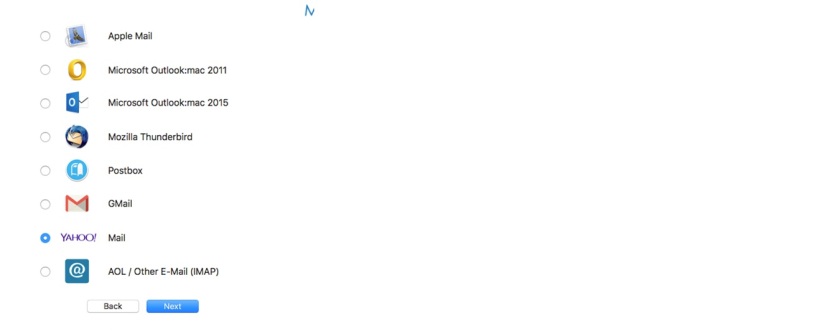
3.In the next dialogue box the tool asks you to enter the email ID and the password of that account. Click on Next.
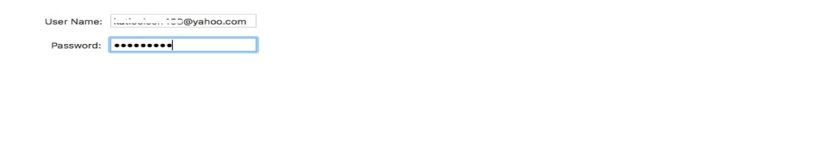
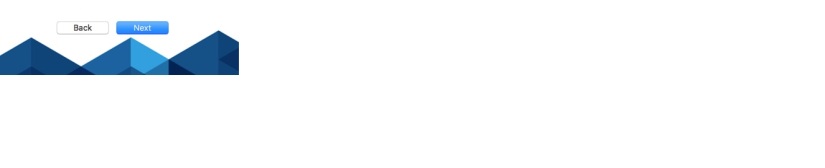
4. The next dialogue box shows you all the mail folders in the mail account. You may/ may not select all the folders. “Automatically Backup newly detected folders” is recommended. Click on Next to proceed.
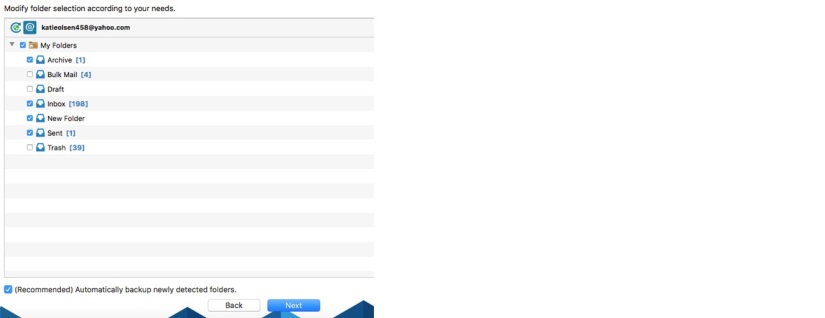
5. Set up the desired backup type and location.
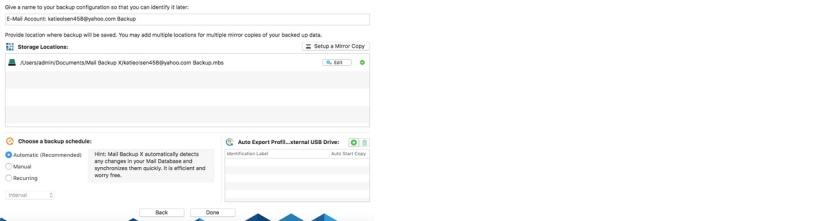
6. A pop up opens up and asks you to choose whether you want to back up your files since the beginning or from the current date. You can choose the option that you want.
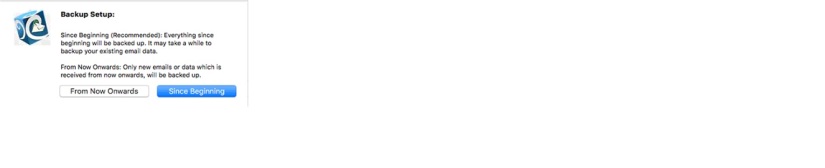
7. Click on done to complete the setup.
Your IMAP backup can now be seen in the dashboard.
Timeout settings
This is a special function specific to IMAP accounts only. This specialized IMAP backup account keeps a check on the deliverability of mails from the IMAP server. If a network problem or any other reason disallows it to extract mails from the server, Mail Backup X comes with an error message indicating the failure to back up the mails. This can be fixed by adjusting the Time out settings.
1. Click on “Settings” button.

2. Click on “Server Settings” at the top right corner of the UI.
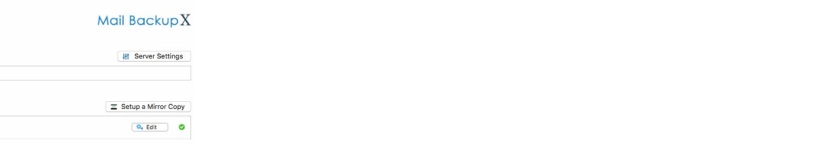
3. Enter the required time (based on your network connectivity. Better is the network, lower the time needed.) Hit Save.
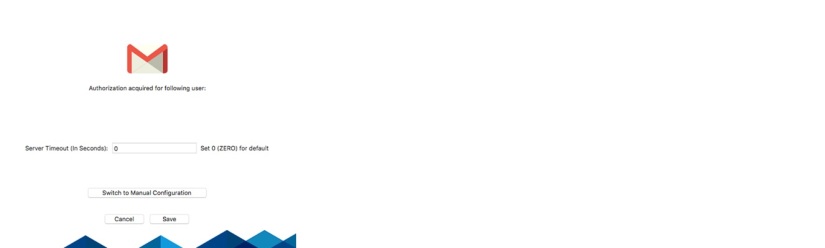
4. Click on Done.
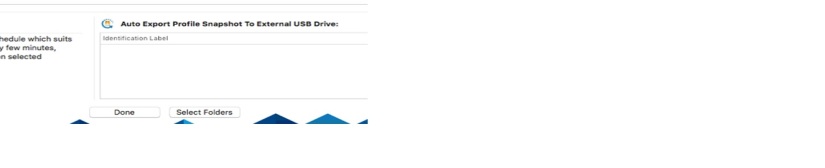
This advanced application brings for your convenience a built-in mail viewer that lets you see your imported email items before you backup. You don’t have to shift between email clients with this smart tool.
Do you want to back up email data from other email services, even the ones that don’t work on Mac? Well, that is sorted as the tool allows you to import items in OLM, PST, MBOX, RGE, and other popular formats. This feature gives you total control over multiple formats.
This search module is built for advanced search as well as simple search where you may use operators like and, or to find what you are looking for in your mailbox data. This specificity lets you find the emails you want in no time.
Many of the users will be backing up multiple mailboxes and here space optimisation becomes a major requirement. The 3X data compression algorithm effectively minimises the space without losing any e mail element.
This is a huge feature which enables the users to exclude/filter out the items they don’t need in their IMAP backups. You can back up a few files or the entire database.
This is one of the many features that you won’t find in most of the tools. Your email archives can be saved as PDF files that save folder hierarchy but also give you a format that is universally acceptable.
The tool gives you the option to create portable backups and this particular feature makes it very quick and efficient. You are able to map a USB drive and the tool recognises it when it is plugged in. it saves and syncs your email backups to this device.
This five star rated application is an integrated email management solution which also provides a means to quickly restore your email data from your backups and archives. The data may be restored to the live mailbox.
Is this tool the best software for IMAP mail backup and recovery on Mac?
There is no doubt that Mail Backup X is the best software for backup IMAP in Mac OS. The rating proves it as do the user base and various settings. This professional tool provides a wizard based experience with very simple steps. It raises the bar with a free demo round the clock and free customer support. Backups can be modified using several advanced settings. It makes you an expert without placing any training demands on you.
Is this Mac IMAP backup tool suitable for a first-time user?
This is in fact the most suitable application for a beginner level user with its wizard based process and simple steps. For further assistance, one gets round the clock free user support. Each step has clear instructions and user guides are also available for backing up the different email services this tool supports. With its advanced security settings it even takes that stress away from the users as they can easily safeguard their email archives.
Should I be worried if I am using a free software to backup IMAP mailboxes?
There can be a lot to be worried about in case you are using a free email backup software. And that goes for every email service and not just IMAP clients. First thing to be worried about is data loss. Whether it is the loss of one email or more, it does hurt your business. The loss of email elements is also a critical thing. Backup security is usually not taken care of. Even the process may not be safe especially with the need to upload your email data on external servers. Lack of support, slow speed, lack of options to update and upgrade, and many other factors make them a poor choice for email management.
Can you modify your backup results with this professional tool?
Yes, you can easily modify your backups according to your own preference. You don’t have to do anything complicated to personalize your backup profile. Just follow what the tool offers to you on the advanced settings window and you will be able to modify the backup profile according to your desired results. You can choose where you want your email files to be stored. You can also ensure that the email files of your choice are stored. The tool also lets you choose the backup frequency according to your preference.
Where do backed-up files go when I use Mail Backup X?
To a large extent that depends on you as even within the options it provides, the tool gives you the control. It gives you ample options to store IMAP Mac backups on offline and online sites where the fin al decision rests with you. You can always choose your preferred location or rather locations so that you have better data retention and better options for restoring the email data from. So, you have cloud storage, local storage, and external storage.
How to make portable backups with this IMAP backup software?
It is very easy to make portable backups with Mail Backup X. this tool provides you with the simplest way to create portable backups which can then be accessed and used for restoring mail data without any internet connection. This is an in-built feature for setting up USB backups. What is amazing is that you can sync a USB drive that will become a preferred external location for email backups. The tool can easily store the latest snapshot copy of the latest local backup in the USB drive which you have mapped.
Why should I create PDF archives? What is the advantage of embedding this feature in Mail Backup X?
PDF format is considered a universal format and it also has the advantage that it retains the structure you send it in. This is a pretty good format for sharing and printing files. Any regular PDF viewer is good for viewing these files which retain data hierarchy. With Mail Backup X you are getting a direct option to archive your backups in PDF format.
What is the best feature of this tool?
This too has several features which are brilliant and truly elevate your email management experience. There isn’t just one but many features that make it the ultimate tool to back up your IMAP emails on mac OS X. The in-built conversion feature stands out if one has to pick just one feature here while some other feature like double layered encryption or twin compatibility may stand out for other users. With the conversion feature, you can convert your email files from one format to another. Here the tool supports multiple formats making it an exceptional feature.
Which is the best package for a team of 20 users?
This tool offers a Team License for such cases where the team size can range from 5 users to 10, 20, 30, or even more. It can be upgraded as well as the package allows you to create 5 mail profiles per user while a top up can add ten more profiles. Customization option is also available for the teams. Competitive pricing with the best features suits everyone. For Individuals, a separate Personal Package is there.
Is there a way to test this professional tool?
Yes, absolutely. Although you have to first buy the tool and then get to analyse it for most other tools but for Mail Backup X a free demo is available. A limited number of folders can be backed up but the unlocked features give a complete experience that mimics the use of paid tool in every way. Use it as a golden chance to try this premium tool for free.
“I don’t use many software applications for work except for very basic ones. IMAP email backup was proving to be an Achilles heel until I found Mail Backup X. This is such an amazing solution which is so simple to use to even archive emails. With my backups automated, I no longer stress over data loss. The features work remarkably well.” – Wendy Dobkins
“I cannot emphasise how much I love this tool as it has given me control not just over IMAP mail backups but even over restoring and exporting my mail data. Archiving data has actually become a child’s play for me since I bought this tool. The added benefit of Windows compatibility has benefitted my team hugely.” – Tobby Lawrence
Computer Processor: 1 GHz or Higher
Computer Memory: 2 GB or More
Internet Connection: Cable or DSL
macOS X (10.13 and above)
Ready for macOS Monterey & Mac M1
Windows 8 and above


The free trial of the tool works flawlessly to give you a complete idea about how it works in real time with real data. Once you have tested the free trial, you will be able to really understand its true value. The free trial of this IMAP backup tool is also special because it works for 15 days while giving you the chance to test and work with all the features. Nothing is hidden from the users and they can work with the free trial just like they can do with the full version.
The full version packages offer the right value for money. With the differently priced packages, all types of email users can now have access to professional email backup and recovery.
The paid version of the tool is now available for download. It allows you to check out all the features and the performance of the tool. It has been designed so that you can ensure that it works according to your needs. The full version of the tool is also very economical and comes in various packages designed according to the needs of different users. Make sure you are fully satisfied before you upgrade to the full version. The full version also gives you free support and free updates for life.
To download the free trial right now, click here.
