
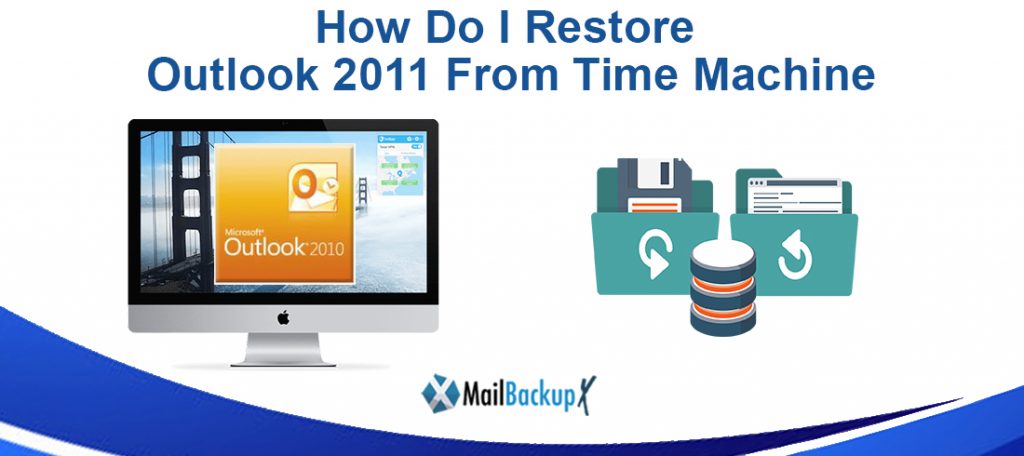
Apple Mail, as well as Contacts, includes advanced support for Time Machine. This means that you can go back in time to search for a particular e-mail message or contact card without having to worry about where the file is actually stored.
Our Macs contain important information, both for our private and professional lives. That’s why Time Machine makes life easy for us: the software to backup our data is integrated into every Mac, ready to solve our problems in case of need.
Apple has really thought of everything, trying to make the data recovery experience as traumatic as possible. Because often we don’t notice the utility of Time Machine, if not when we need it: if for example, we have to restore files, or go back to a previous backup, perhaps because we have updated our Mac to the latest version of macOS and we have found some errors.
Without delay then we immediately see how to restore our data using Time Machine backups.
It often happens to delete only one file or folder by mistake, perhaps because we are distracted and we do not realize that we have completely deleted its contents. Or we really need that document which we thought was unnecessary, and which we have now canceled for more than two weeks.
If you make backups on Time Machine on a regular basis, you can recover files, individuals or groups, easily.
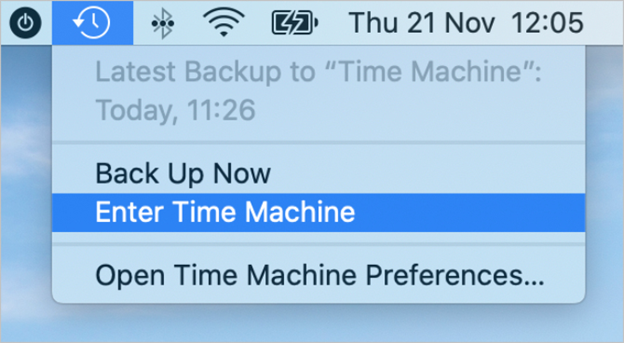
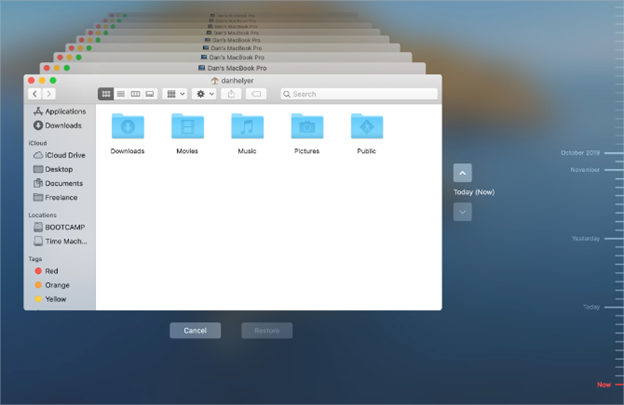
Sometimes we have combined something more drastic, for example by accidentally deleting many documents, or we have made many system changes.
Worse, we may have updated to a new version of macOS, only to find out that the application we use the most is not yet compatible, because the developers have not yet updated it: what to do in these cases?
The best solution is to restore everything from a backup made with Time Machine . To do this we must perform the operation from macOS Recovery, a hidden partition that we can use to reinstall macOS, repair or delete the contents of our hard disk and finally restore a complete Time Machine backup.
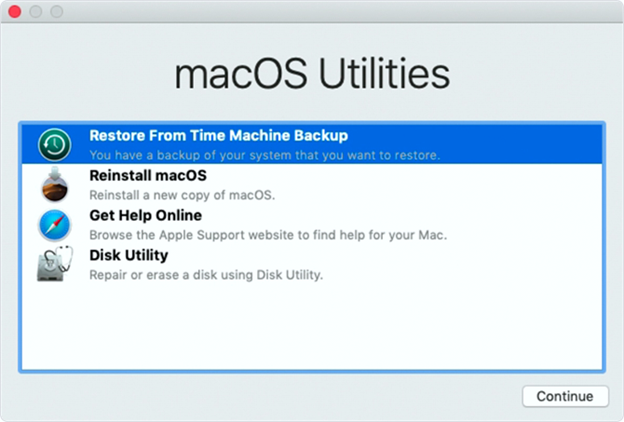
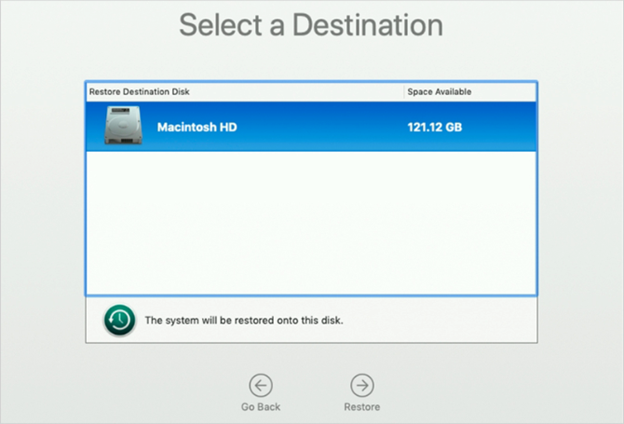
With Migration Assistant, we can copy all documents, apps, user accounts, and settings to a new Mac from another computer or Mac.
It may happen that the procedure does not go exactly as expected: sometimes Time Machine, for example, cannot find a valid backup. This happens because our Mac cannot communicate with the drive where our backup is kept.
If several minutes go by and Time Machine can’t find a valid backup to restore, here are some solutions you can try:
It happens that, taken from the mania of having everything in order, we can think of eliminating the older Time Machine backups, perhaps because we have just restored one.
If space isn’t a problem for you, we strongly advise you not to manually delete Time Machine backups, for two reasons:
So let Time Machine do his duty, and get him to work in peace.
