
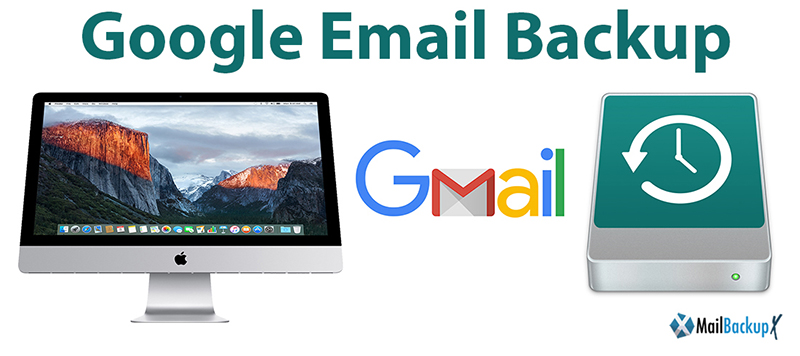
We know that Gmail is the most widely used email service across the world. Gmail comes with a ton of features that makes it the most preferred email service across the world. Gmail is a free service, so most users are bound to use it. It works pretty well, considering that it is free.
The thing about Gmail is that you don’t even notice and your email mailbox gets full. You need to backup your important emails in order to ensure that everything important is secure.
If you want to keep your Gmail emails safe, you are going to need a dedicated Google email backup software.
Here, you are going to find out how to backup Google mail account with perfect results. You should know about Mail backup X software.
We can create a backup of our Google mail emails by using Mail backup X software. This tool is perfect in many ways. This tool gives you the chance to backup, restore, archive and export all major email services. You can use this tool to backup emails including their attachments. You can even restore the emails back to a live mailbox if you need to work with them. The tool is incredibly easy to work with and there are no risks of losing your email data. You can even save your Google mail backups in a duplicate copy.
You just need to set up Mail backup X Google mail backup software on your PC. You don’t have to struggle to set up anything. You can directly install it and start working with it.
You can even get a free trial of this tool and that is valid for 15 days.
After your tool is fully installed, you just need to log into the tool with your Gmail account and it will retrieve your email data. Your job is to choose the right email folders that you wish to backup. You don’t have to worry about data security since this Google email backup software protects your email data and does not store your email credentials.
This tool is considered to be the most easy to use method to backup and restore Google mail emails. You can just create your email backup profile and get started with what you want to do with your email data. Even after the backup is done, you can take a look at everything that your backups contain. You will never struggle with backing up emails because this tool offers a step by step guide to backup Google emails with the help of its user friendly interface.
You just need to get started with the installation. Once you have set up Mail backup X Google mail backup software, you have to follow instructions and do what the tool asks you to do. You can choose to include or exclude any emails from your backup profiles with the help of the filter items option.
Do what the interface asks you to do and you will never lose a file again.
Have your ever lost your mails from Google mail / Yahoo / POP / IMAP on Mac and looking for a solution to avoid such a situation again?
Mail backup X is ideal because it works directly on both windows and macOS. You can choose your version before downloading the tool and that is what you will get.
It works directly on mac and lets you backup and restore all major services including Outlook mac and Apple mail. Native services are not efficient enough and do not offer the security that mac users demand. This tool has been created after years of research about what mac email users want.
The tool is native to both windows and mac, therefore, there is no room for incompatibility. You should go ahead and test its free demo to find out more about it.
Here is the link to the free trial – www.mailbackupx.com/download-mailbackupx/
Step 1 : Please download and install the Mail Backup X Application on your Mac. Please follow the link for Install Instructions
Step 2 : Once the installation is completed. Launch Mail Backup X from the Applications / Quick Launch Menu
Step 3 : You may start the fully functional trial run of 15 days or if purchased Activate the Application.
Step 4: You will be presented a choice to set up a New Backup Profile. Please Choose Setup a New Backup Profile
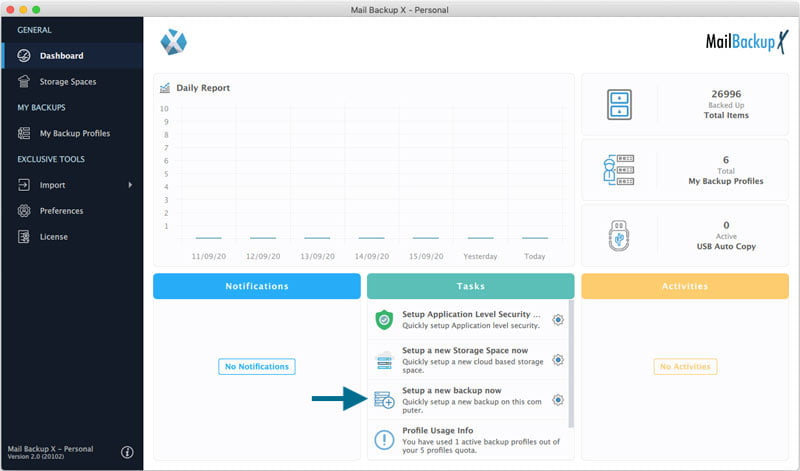
Step 5 : You Will be presented options for Mail Clients / Services > Choose Gmail / Yahoo / AOL / IMAP / POP depending on which service you would like to be set up for backup on your Mac and preceed to next step.
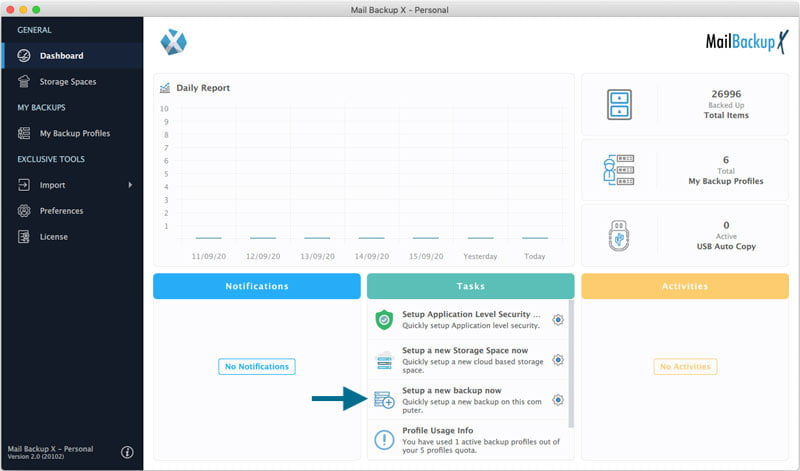
Step 6 (a): You will be requested to enter username and password, App will automatically set server options for Gmail accounts.
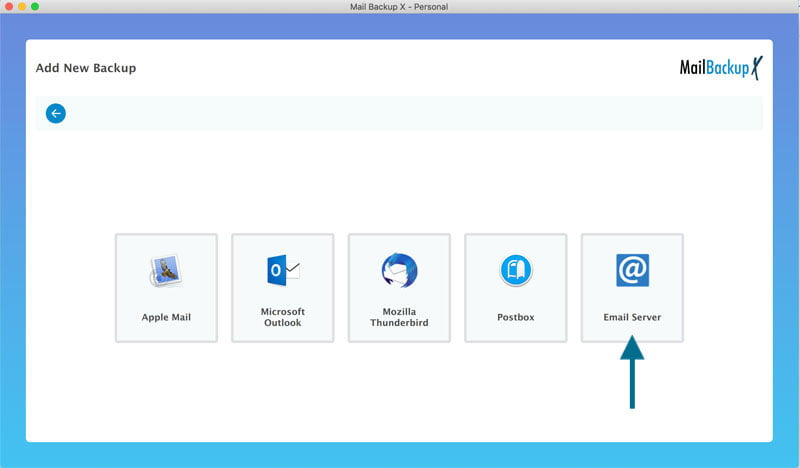
Step 6 (b) : Where as for other service providers, you will be requested to enter server settings as per suggested by your mail service provider.
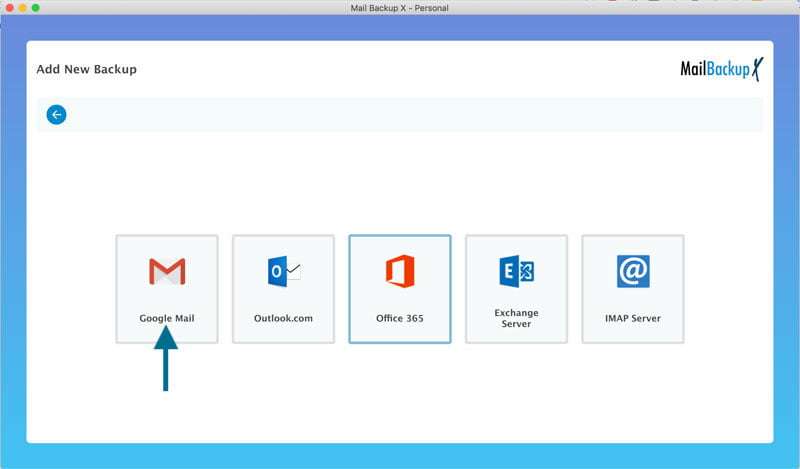
Step 7 : You will be presented with folder structure from Gmail / Yahoo / AOL / IMAP / POP based on service provider setup for backup on your Mac by you. Please select/ deselect the folders you would like to backed up from Postbox Mac Mail Client.
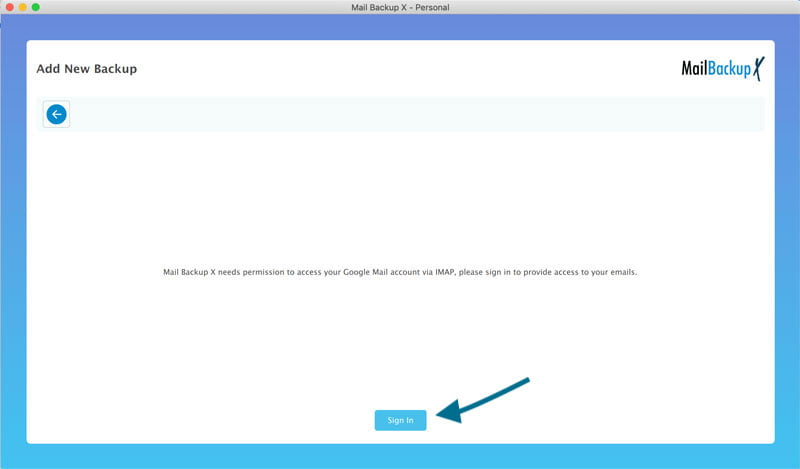
Step 8 : Now you are presented with Advanced options like Frequency of Mail backup ( select Automatic as its recommended or you may choose the days and time frame for backup) , You may also choose to add and setup Mirror locations for multiple copy of backups for extra security. You May also activate the Auto USB Sync. So, when ever you connect the USB drive, It automatically copies and syncs a copy of local backup to the USB Disc in the background automatically.
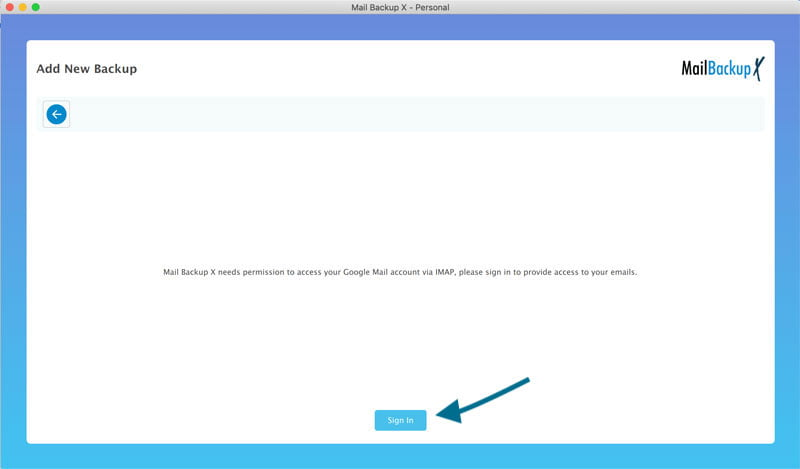
Step 9: Backup Profile is setup and now your mails from Gmail / Yahoo/ AOL / IMAP / POP Mail service provider are set to be backed up as per the options and settings you select during the previous steps.
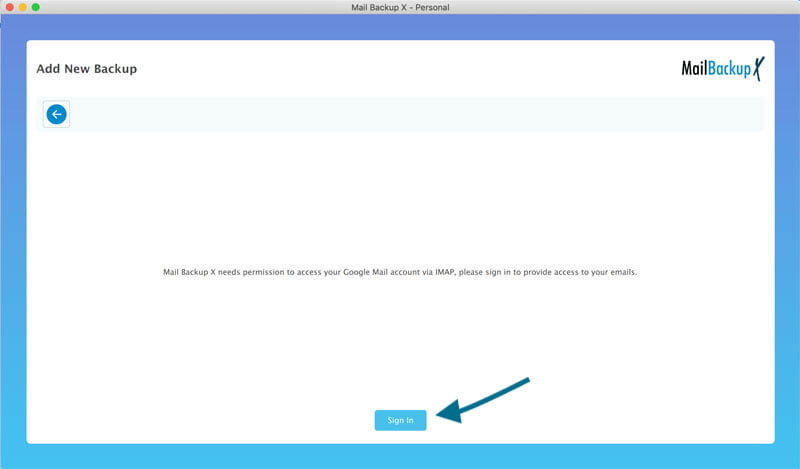
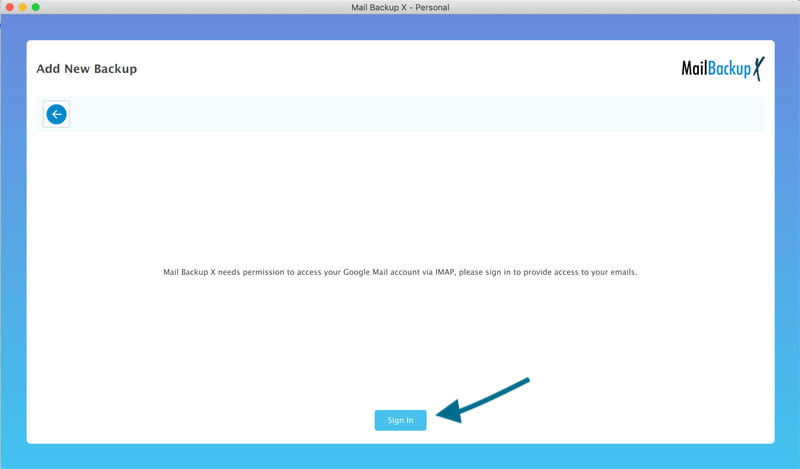
This program is very simple to use and quite useful to create a backup of Gmail. It also offers other configuration aspects that we can see. For example, having them saved on our computer and erased from the inbox after a while. In this way we save space, very useful if we have a full tray.
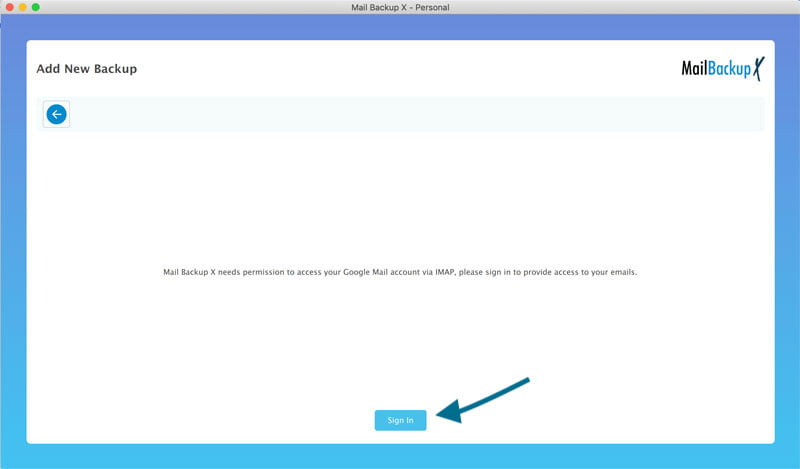
It should also be mentioned that we can configure a Gmail backup to be done automatically. We simply have to select when to do it and the program will only do it.
In short, Mail Backup X is an interesting tool to create Google account backup email. As we have said, it is the most used and popular email service today.
You can set up your email backups in a way that each email that arrives, gets backed up in the location of your choice. This is automation of Google backups for you. You can just follow simple step and set up your automatic incremental backup profile. Each email that arrives in your mailbox will be automatically backed up. This makes it possible for you to sit back and relax while your emails get backed up automatically.
You can use this tool to migrate your emails from one format to another. The tool comes with a built-in feature to help you migrate your emails from one format to another desired format. The tool lets you choose each email that you want to migrate for your own usage.
You can use this tool to archive your emails directly in the form of PDF files. These PDF files are great for email archiving. You can archive any desired emails to use them later. You can use this feature to archive emails for later. The tool allows you to encrypt your PDF files and share them with anyone you want. You can print these PDF archives if you wish to.
If you wish to, you can restore your Google mail emails directly to a live mailbox of your choice. This tool allows you to restore any desired emails so that you can use them again in a live setting. This is perfect for users who have been avoiding email backup and recovery because of these reasons. No emails are out of your reach now.
The list of benefits is endless. However, the greatest benefit is that this tool is both easy to use and affordable for all users. You don’t have to think twice before backing up your emails with this tool. It has brought everything useful together at a single place for all types of users to enjoy.
What makes Mail backup X better than other tools?
There are a lot of things that make Mail backup X the best Google mail backup solution for all types of email users. This tool works on both windows and macOS. You can use it as a complete beginner and still get 100% accurate results. There is no risk of data loss. You can use it with large amounts of email data and it will never lag. The tool lets you modify your email backups according to the desired results. The tool comes with a set of extremely powerful features.
What is special about restoring emails with this Google mail backup software?
This tool is a dedicated backup and recovery tool that gives you all benefits under a single interface. You get to backup and restore your emails any time you want. The tool works with all major email services, so you don’t need to worry about compatibility. You can restore any backed-up emails to a live mailbox of your choice. Yes, this is now possible with the help of Mail backup X software. You can restore specific Google mail emails to a live mailbox of your choice. You get a filter item feature that lets you manage your emails with absolute flexibility. You can choose even a single email from your backups if you want to use it actively in a mailbox.
What is the deal with data compression?
Data compression is one of the best features of this Google mail backup software. You don’t get to do this when you manually backup Google mail emails. This automatic Google email backup tool lets you store your email backup data in up to three times lesser space. This means it can automatically compress your email backup data to save three times more data in the same amount of space. You can use this tool to make use of this feature. This is going to be especially useful if you are working with a large mailbox and cannot afford to delete any.
How much can I customize my Google email backups?
This tool is known for its customization. You can use it to personalize your emails in the best way possible. There is nothing that you cannot modify in your email profile with this tool. You can name your backup profile; you can also ensure that your emails are stored exactly where you want. You can choose to store the emails online or offline. You get to choose how frequently your emails are automatically backed up. You can even choose to create duplicates of your email backups. The tool even offers you to archive your emails directly in the form of PDF files. There is no end to the amount of customization this tool offers to you.

The single user license of this tool is perfect for individual users who want to backup and restore their emails effectively. You can use this license to backup up to 5 mail profiles on both your home and work computers. You can get a $20 license of this tool and get 10 more mail profiles to work with. The tool is perfect for single users.

The team license of this tool has been created for multiple users. You can get this for 5, 10, 20, 30 users or more. This license allows you to manage up to 5 mail profiles per user. The tool also comes with an additional top up package that gives you 10 more mail profiles. This just costs $20 for all users. If you are the admin of the team version, you can control email backups remotely for other users. You can also assign extra mail profiles to other users when you get a top-up.
The tool offers a free trial of this tool to all interested users. You can get the free trial of this tool to find out how its features work in real time with real data. You can use the free demo for 15 days. The free demo gives you access to all features without anything being hidden. This makes it possible for you to find out if this is really worth it or not. You can upgrade this free trial to the full version at an affordable price.
The full version of this tool can be downloaded directly from the interface of the free trial. The full license is available in different versions. You can get it right here – www.mailbackupx.com/download-mailbackupx/
