
Are you searching for the ideal G suite backup tool that works perfectly for you every time? Are you a regular email user searching for a dependable tool to backup and restore G Suite emails without fearing data loss?
If you are interested, you can get a free demo version of this tool to check out if this tool works for you. You can use these features for 15 days and decide whether this is worth the time or effort. You will not have to risk anything to test this tool. You can rejoice and enjoy the fact that none of the features have been hidden from you. You can click here to get it.
If you have been searching for ways to backup G suite emails with 100% accuracy, there can be nothing better than Mail backup X software. You can use this Gmail backup software to backup and restore emails in bulk. You don’t have to worry about messing up anything because everything happens automatically with the help of the user friendly interface.
The tool comes with a set of advanced features that give you absolute control over the entire backup and recovery process. Mail backup X software is a unique and powerful tool that offers a step by step, wizard based interface for all types of users. You don’t have to risk losing your email files anymore because everything has been automated. You can really consider this to be a one stop solution for all things related to email management.
Step1: Get the latest version of Mail Backup X and install it on your mac. Follow detailed INSTALL INSTRUCTIONS
Step 2: Once installed, run Mail Backup X from its desktop icon or applications Menu
Step 3. If you are one of those who are skeptical and want firsthand experience of the tool, just start the 15 days free trial run and see all your doubts dissolve into thin air. If you already purchased a license, activate the tool and start to enjoy its all-encompassing features right away.
Step 4. Browse to Dashboard and Setup a New Backup by picking the “Set a New Backup now.”
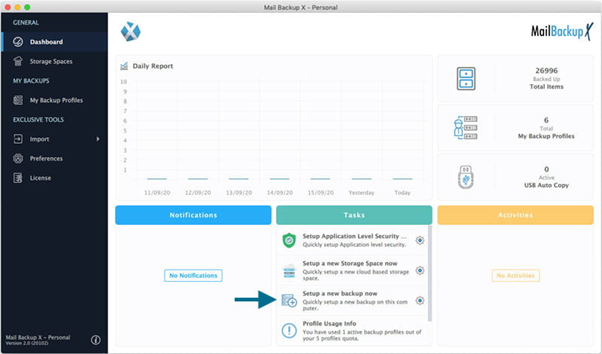
Step 5 (a) On the display you will get to see multiple options of Mail Clients/Server. Click on Email Server.

Step 5 (b) Here the list of options widens: Gmail / Yahoo Outlook.com / Exchange / IMAP / POP. Pick Gmail from the given alternatives and hop on to next step.
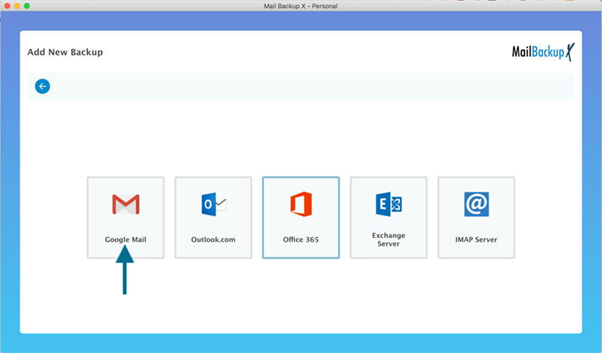
Step 5 (c) You will be asked to click continue to open a secure Authentication session using the most secure Authentication for Gmail/G suite using your own browser. This security setup has been approved by Google so that your login credentials are not exposed to third party App while still allowing Trustworthy developers to come up with security-enhanced apps that can interact with GMAIL/G suite service just to manage your email data.
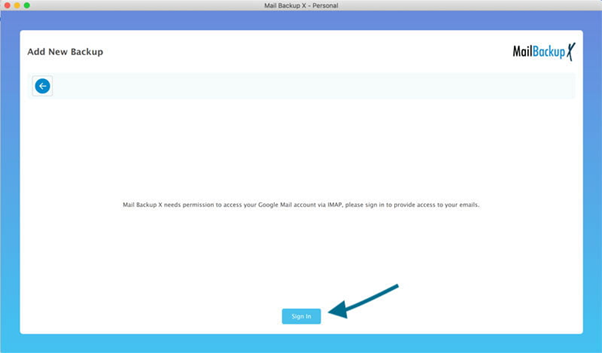
Step 5 (d) On your browser you will be asked to login to Gmail with your username, if you are not already signed in. If you have already signed in proceed to step 5 (f)
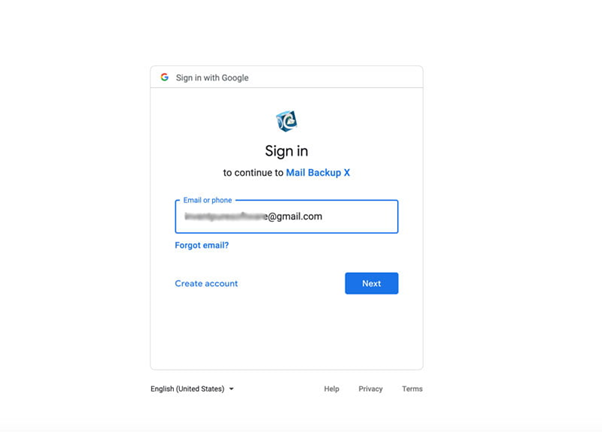
Step 5 (e) Sign in like you normally do into your Gmail account using your password
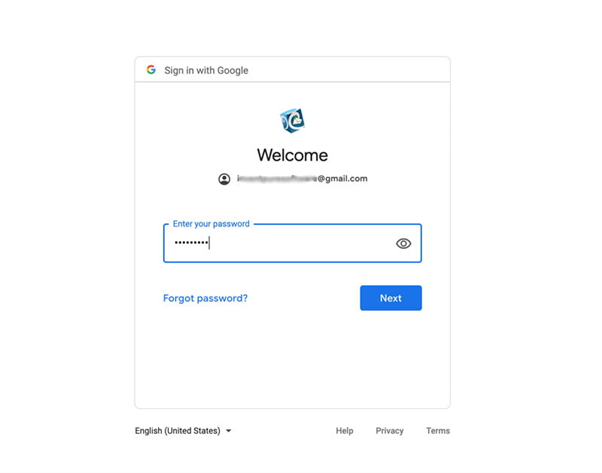
Step 5 (f) Now you will be asked to permit access to Mail Backup X. You can go about this without any ounce of doubt in your mind as our app has passed all security checks by Google and is one of the most trusted software. We do not process or store your data in anyway whatsoever; your data stays on your local computer drive or any cloud service authenticated by you if you choose to setup cloud storage.
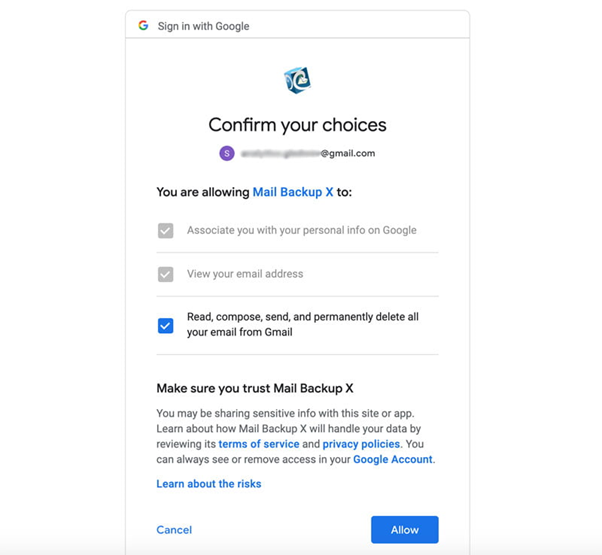
Step 5 (g) Once you are done with granting access to Mail Backup X to backup your Gmail account, you may choose back up from beginning or from now onwards as suits your particular purpose.
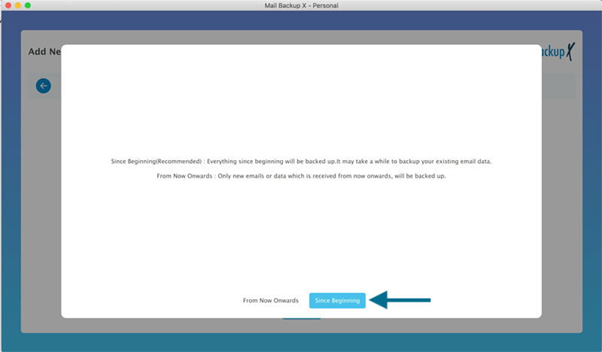
Step 6. This will pop up a window containing all your email folders from Gmail/Gsuite. Select the folders that you would like to be backed up from Gmail/Gsuite account.
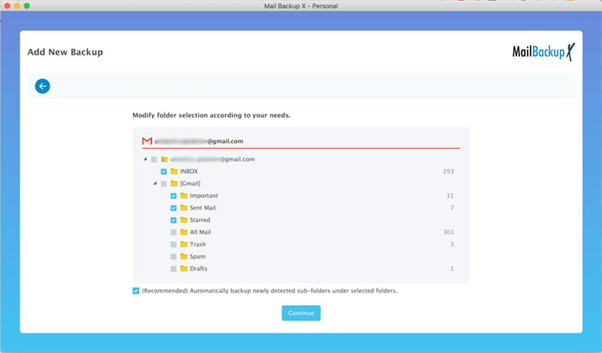
Step 7. Now you have entered Advanced Options or Advanced settings
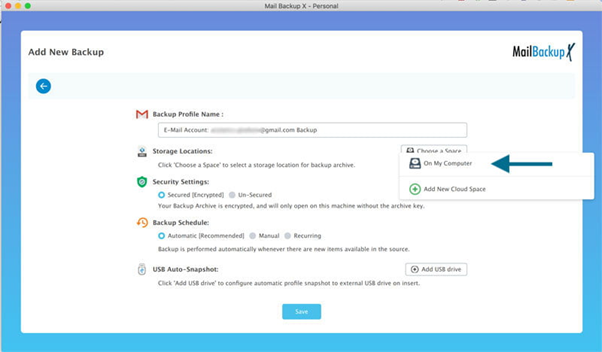
Step 8. That’s it! You are done with setting up a backup profile for Gmail/G suite and now your emails be backed up as per settings selected by you.
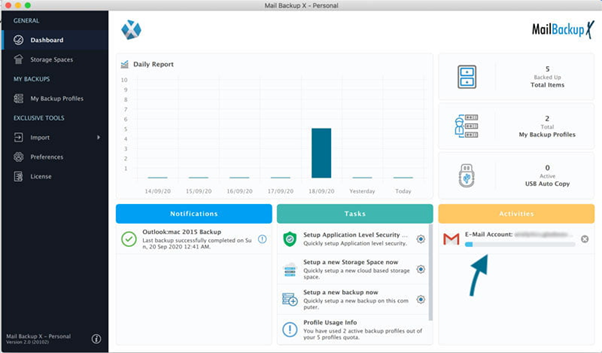
This was the entire process of G suite mail backup with Mail backup X. You might have understood that in just a few easy steps, you can create G suite backups with no chance of data loss. This method is the best way to backup G suite since you don’t have to worry about anything going wrong.
“I was desperately in need of a reliable G suite backup solution that I could trust. I had been searching for an ideal tool that works for me despite not knowing anything about the email management process. I have been able to backup and restore my G suite emails effortlessly with this tool without being an expert. I have not lost even a single email with this tool till date. I have been able to get 100% accurate results with perfection. I can backup, restore, archive and export any emails when I want. The fact that it works on both windows and mac makes it a superb choice for many users.” – Derek Lark
“There is nothing riskier than working with a tool that you don’t know anything about. This is because there are many tools that might harm your email data in ways that you cannot imagine. I was never in a position to afford any data loss when it came to my professional emails. This is why I chose Mail backup X. I was always clear that I needed a solid solution that I could trust. This is why I love Mail backup X. I can trust this tool with each email that arrives in my inbox. If you want a single tool that can backup, restore, archive and export all major emails on both windows and mac, you should check this out. I love the fact that I can test this tool without having to spend any money.” – Ida Morgan
Is it smart to backup G suite emails with a free or open-source G suite backup tool?
There are lots of negative aspects of working with open-source software, especially when it comes to backing up or working with your confidential email data.
1. Backing up your email data with an open source software could prove to be a nightmare for you if you are unlucky. You should know that there are many limitations of open source tools. If there are any issues in an open source tool, you cannot control how long it will take to be fixed. You can just keep wating until developers with the source code come up with a fix for what is broken.
2. There is no assurance of proper security or maintenance/upgrades with an open source tool. So, if you are looking for quality and control, you should steer clear of free and open source tools.
3. Most good open source tools are created for LINUX. So, if you are not on LINUX and wish to get dependable open source tools on mac and windows, there may not be much left for you to do.
4. Most open source software are run by and within communities. So, if the popularity of the software declines or the number of interested parties reduces, you will be left behind in the race of innovation, since there will not be enough updates. You will not be able to get a an updated and timely solution to manage your email files.
5. Most of the time, it is noticed that open source software are not user friendly. Most open source and free tools are complex and difficult to use for most. So, if you are not an expert but wish to get 100% accurate results, you might be disappointed. Mail backup X is the ideal solution for most users. This is why you should certainly check it out.
What is the advantage of data compression?
You already know that data is an asset that can take a lot of space. Today, we deal with huge amounts of email data. If you want to make sure that your emails are stored easily, you will find that Mail backup X is the best choice there is.
The tool comes with a direct feature that allows it to compress the email backup data in up to 3X lesser space than usual. The tool stores up to 3 times more data in the same amount of space.
You should know that the tool allows you to store your email data to both online and offline storage. You can choose according to your preference.
What is the benefit of PDF archiving?
The tool gives you a direct option to archive emails directly in the form of PDF files. These PDF files are great for storing email archives because you can store them for later and even print them. These are known to preserve emails in the best way possible because you can protect them with a strong password and lock them. You can share these PDF archives with anyone. Make sure you encrypt these files before you share them. You can enjoy these PDF archives and free more space in your email application.
What will happen if I suddenly lost network while backing up Gsuite emails with Mail backup X?
This is something that can happen frequently if your area struggles with power or internet connections. Many users report that they lose their email data during the backup process because they lost power. So, it is possible to lose your emails if you are working with a regular tool. Even if you did not lose your emails, your backup process would be lost. You would have to start all over again. This would mean a lot of lost time and effort.
However, Mail backup X tool has been designed with an advanced smart backup and resume feature that allows you to enjoy uninterrupted backups even if you lose your internet connection during the process.
This feature allows the tool to stop the process exactly where the internet is disconnected. The tool can save the progress of your email backup until the connectivity is resumed. You will be glad to see that the process is resumed as soon as the connectivity is restored. All of this happens automatically and the internet connectivity is also sensed automatically.
This feature changes your life in more ways than you can imagine. You don’t have to stay in the constant fear of data loss caused by a patchy internet connection.
Does this tool offer a free trial for all? How to use it?
Yes! You can use the free trial of this tool right now. The free demo of this best G suite email backup software can be downloaded and tested for a period of 15 days. If you want, you can test all the features of this tool until you are satisfied. Even though the features of this tool are available in a limited capacity, you can test all features without anything being hidden from you. By using this tool, you can find out whether this tool is the right fit for your needs or not. If you feel that this tool works for you, you can get its full version in the package of your choice. You will not have to stay in the dark when it comes to the functionality of this G suite backup software.
The free demo of this tool can be downloaded by clicking here – www.mailbackupx.com/download-mailbackupx/

The free trial of this best G suite email backup tool enables you do make an informed decision about your email backup and recovery journey. You can use the free trial for 15 days and get everything you need without having to risk anything. You can upgrade to the full license in the package of your choice when you are ready.
The full version of this tool gives you everything that you want to do with your email data. You can use the tool to do anything you want with your email data. You can choose between the single user license and the team license. You can backup up to 5 mail profiles with the full license of the tool.

You can choose the single user license if you want to use this tool as a single user on two computers. You get to backup up to 5 mail profiles with this tool. You get a $20 top up that gives you 10 more mail profiles to use.
You can get the team license if you have a large team. You can use this and get to backup up to 5 mail profiles per user. You can get a similar top up for $20 and get 10 more mail profiles that you can assign to other users as the admin of the team license. You can even manage remote backups for others if you are the admin.
You can test the free trial by clicking here – www.mailbackupx.com/download-mailbackupx/
