
Want to convert Apple mail email files to Outlook format? Here is the best guide you can find anywhere. There is so much misinformation on the internet that it gets pretty troublesome for email users to make the right decision while choosing an email management solution. This is the best place for you to find the best solution for Apple mail to Outlook conversion.
Generally, email users take the manual export and import approach to migrate emails. However, the manual method of email conversion is not secure or reliable. A lot of email users have lost their email data due to this process. This is why automatic methods were designed to ensure that the conversion process can be made safer and simpler. Third party tools are designed to make the process possible for even first-time users. Luckily there are just a few tools which can find the perfect sync between being easy to use and also affordable.
Mail backup X Apple mail to Outlook converter is the most powerful and reliable solution to convert Apple mail files to Outlook format without having to worry about compatibility, experience or security. This tool is compatible with both mac and windows. You get the most unique features which are practical in the current time of evolving technology. If you are a user with no previous experience of email conversion, email backup or general email management, this is going to be the perfect solution for you.
It is time for you to find out how this professional tool will change your life.
Here is the step-by-step method to convert Apple mail files to Outlook format with the best and most reliable automatic solution.
Start the tool by launching it. Just double click on the tool to initiate.
This will bring you to the initial part of the process. You can see the main dashboard.
Here, you can see email profiles which have been set up with this tool. You can also see details about everything else that you have done with the help of this tool in the past.
On the left side panel of the main window, you will find the “convert” option. You have to select “Convert” to get started with the Apple mail to Outlook conversion process.
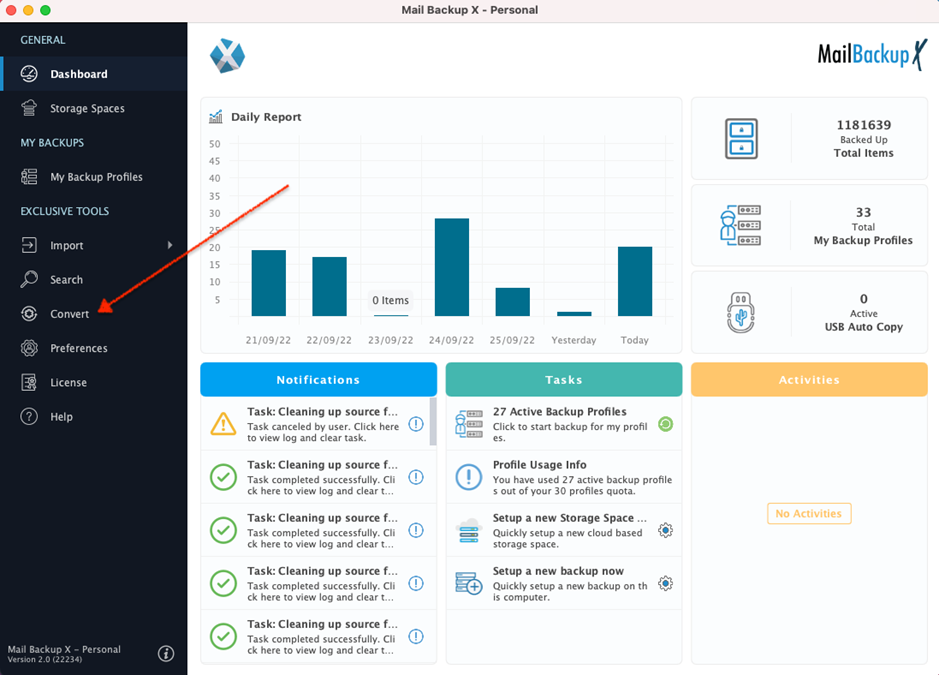
This is the second step in the process of Apple mail to Outlook conversion. You can see that this tool offers different email services that you can backup from. You are required to choose the source email service that you want to convert from. Select Apple mail from the available options since we are trying to convert Apple mail to Outlook.
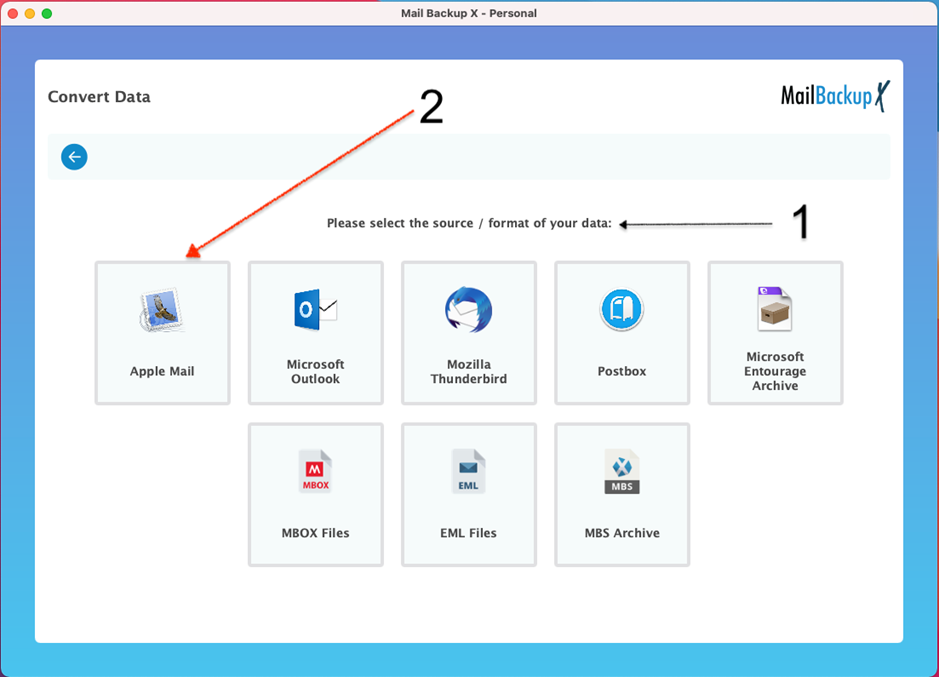
This is the next window in the process. Here you will see different versions to choose from. Choose “Mail backup X – personal edition”
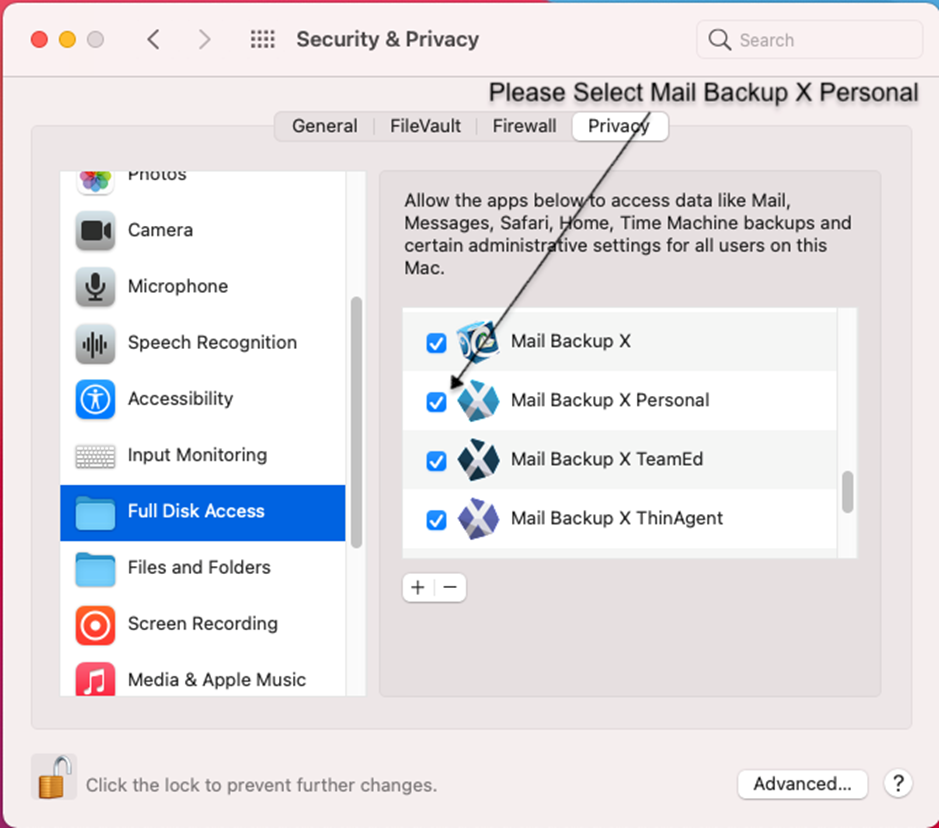
Now that you have chosen the email service, it is time for you to bring those email files from your archives. You are given three options to choose from.
You can browse Apple mailbox archive or browse from Apple mail database.
The third option is the auto detect option where the tool automatically scans for any data related to Apple mail. Clicking on Apple mail will bring to you all Apple mail email files.
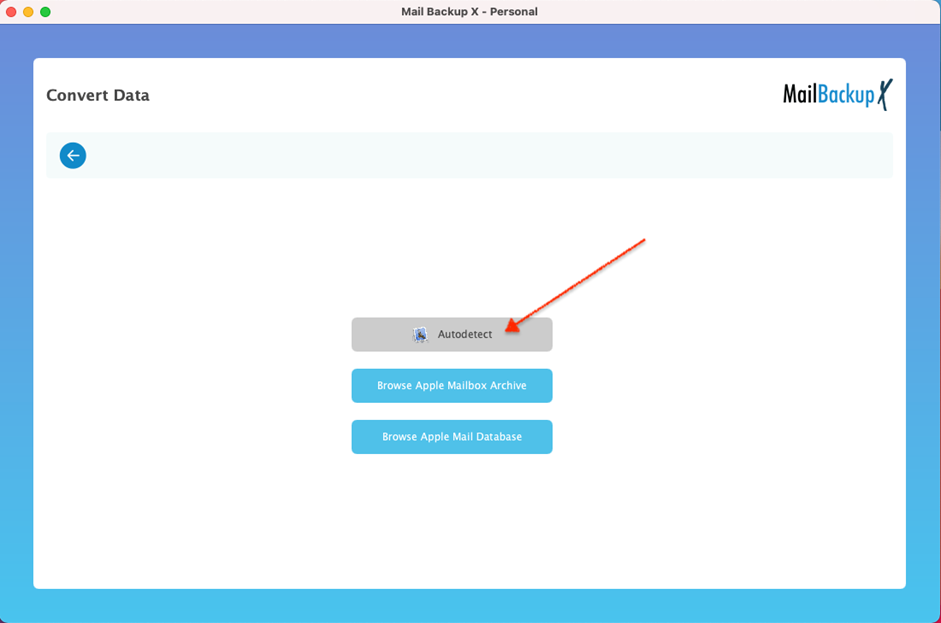
The tool now scans all Apple mail email files and brings to you all email files which are there in the database. The tool will show you all Apple mail emails in an organized manner. You can see the complete folder hierarchy of your mailbox. You have to select the email folders you want to convert. Once you have chosen the email folders you want to convert from Apple mail to Outlook, you can click on continue to move forward. You can also easily de-select the email folders that you want to exclude from the conversion.
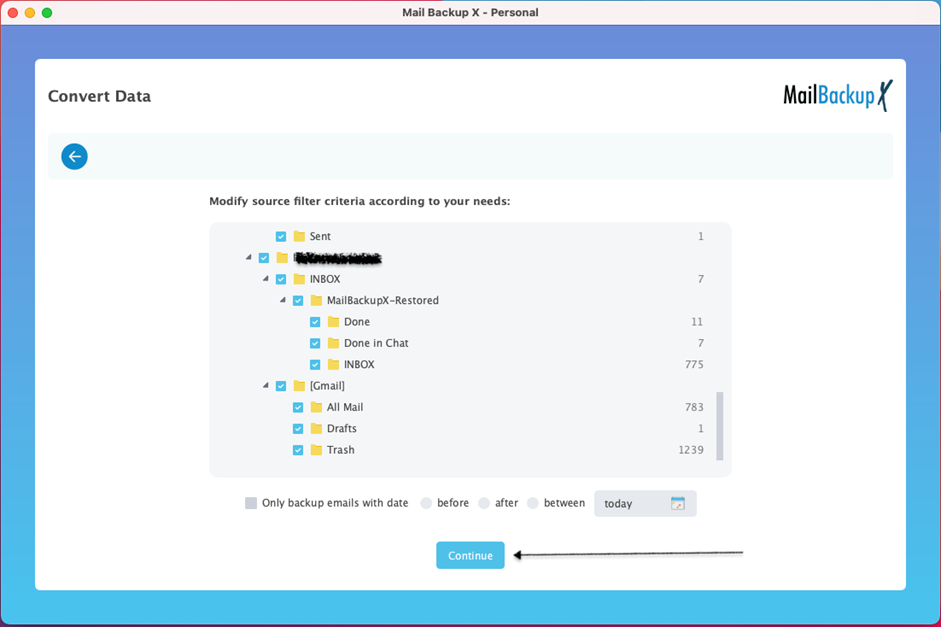
This is the next window where you get to select the destination email service or format. Since we are trying to convert Apple mail to Outlook, you have to click on Microsoft Outlook PST. Click on this to move further in the conversion process.
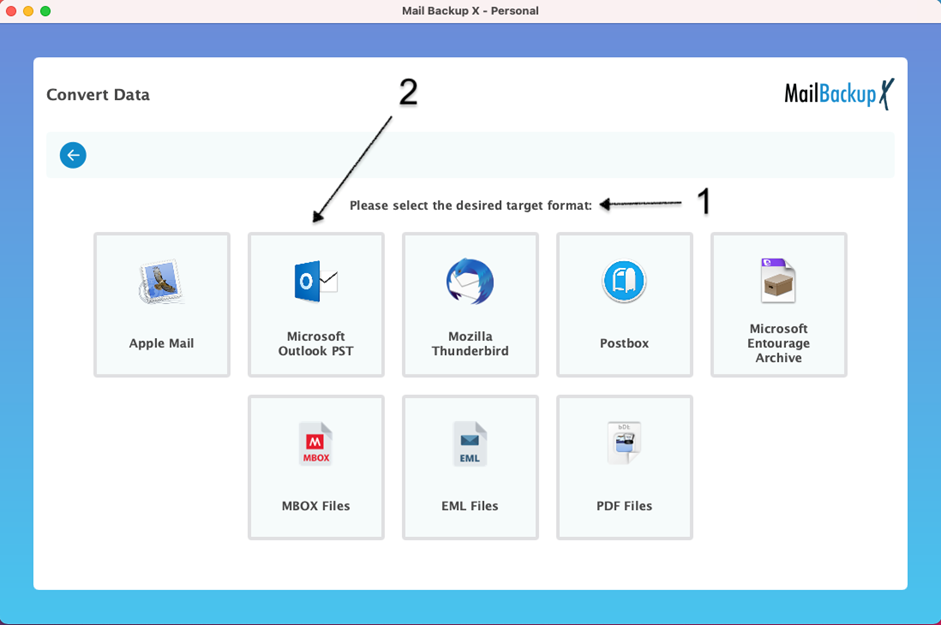
This will bring you to the file splitting option in the process.
This is one of the star features of this Apple mail to Outlook Converter. You get to split the large resultant PST file into smaller PST files which can be easily managed by you. You don’t have to worry about oversized PST files anymore. It is known that oversized PST files are difficult to manage and work with. With the PST split option, that problem is solved.
Once you have specified the size of the PST files, you have to click on continue.
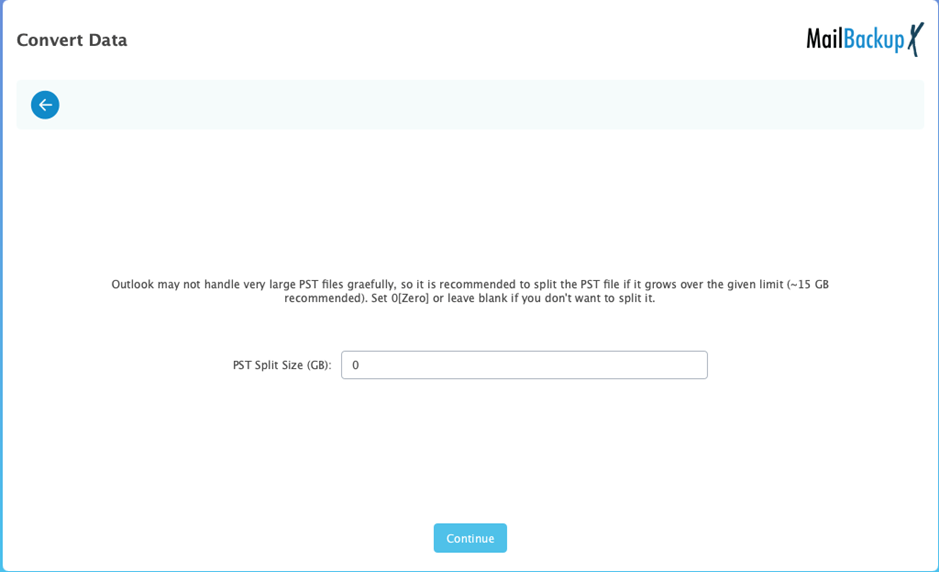
Now that you have specified everything important, it is time for you to select where you want the exported PST files to get stored. This window allows you to name the file and store the file in an already existing folder. You can also create a new folder to store the email backup file. Once you have specified the location for the backup, the conversion process will start immediately.
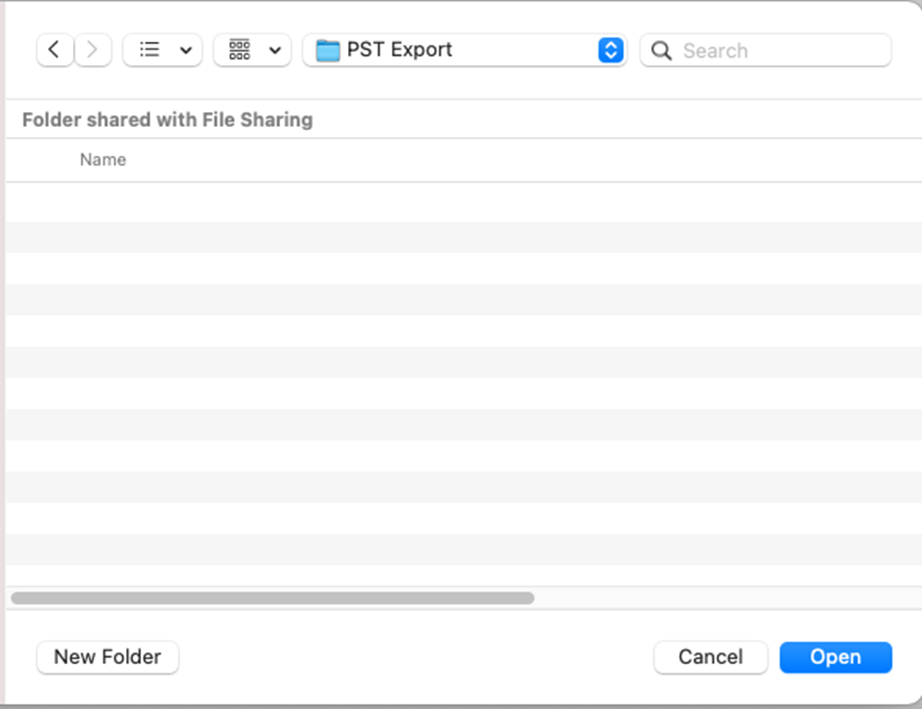
In the next window, you get to see a report of the entire conversion process. You can see the details of all the email files which have been exported from Apple mail to Outlook PST format.
Once everything is finished, click on done.
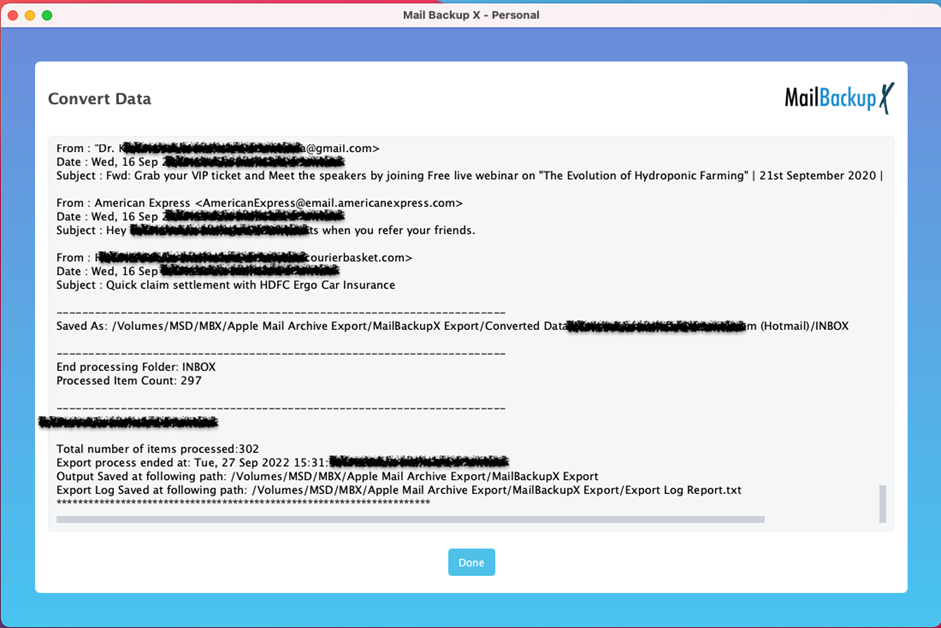
This was the simple step by step process to convert Apple mail to Outlook PST format.
You are given full freedom to migrate or convert any files you want. You are given the chance to choose particular email files and folders that you want. This is done on the filter items window. Regardless of the format of the emails, you can convert any files you want. This is the true power of this tool.
The tool comes with an autodetect feature which gives you the chance to sit back while the tool scans the entire mailboxes for relevant email data. You don’t have to worry about manually scanning your database. Gone are the days when you had to manually find and select each email item before you converted it.
This tool allows you to choose where you want to store your emails. You get to create a new folder for storage or choose an already defined folder from your database. This is the freedom of working with an automated tool. You should not miss this opportunity to handle backups so effortlessly.
This tool is a two in one solution. You can use this tool as a backup and recovery solution too. You can use this tool to set up automatic incremental backups whenever you want. You can also restore the backed-up emails to your chosen email mailbox. This gives you great control over your emails since this tool manages everything.
On the filter items window, you are given the choice to select only those emails that you want to convert. You can select or de select any email folders like you want. This gives you total control over the way you handle and work with your email data.
This tool is equipped to work with large files without facing any performance issues. You get to backup, restore, archive and convert any emails you want without having to worry about the results. The power of this tool is demonstrated with the fact that this tool never lags under pressure.
Split large PST files
You can easily split large PST files with a single click with this tool. Oversized PST files are difficult to manage and work with. There are many times when PST files get so big that email applications are not able to handle them. This is why the tool offers you the choice to specify the size of the PST files that you want to export to your storage.
One of the top reasons why more than 40000 users love this tool is the fact that it is able to manage emails from different email services. You get to work with emails from Apple mail, Gmail, Outlook, Yahoo mail, Office 365, Thunderbird and other IMAP based email services. This is the only software which is able to completely handle all email management with a single interface.
“I am able to convert Apple mail to Outlook format any time I want. I considered myself a beginner but with this tool I was able to effortlessly migrate all emails I wanted without any errors. This tool can handle a large amount of data without any lags. I can also use this tool to backup and restore any emails I want. It has never failed to amaze me because it is just so easy to work with that it seems unreal. I would suggest all to test its free demo version.”- Lydia Trevor
The single user version of this tool is built specifically for single users. It can be installed on two computers. You can backup up to 5 mail profiles per user with this. This version can be installed on both mac and windows. You can use this version effortlessly on both your home and work computer.
The team version of this tool is built for teams of different sizes. It can be used by teams for 5, 10, 15, 20, 30 users or more depending on the requirement and the budget. This version can be used to backup up to 5 mail profiles per user. You can get this version for different types of teams. One benefit of the team version is that the admin gets to use backups for other users in a remote fashion. This version can be upgraded with a $20 top up which gives you 10 mail profiles to work with. Don’t miss this chance to get the most affordable package for you.
You can now enjoy this tool as a free Apple mail to Outlook file converter. The free demo version of this tool is created to ensure that you are get to test the real performance and features of this tool before you have to pay anything for it. Use the free demo version for 15 days and enjoy the process without any commitment. The best part about working with the free trial of this tool is the fact that all features are left unlocked for use.
The free demo can be directly upgraded to the full version in a single click.
