
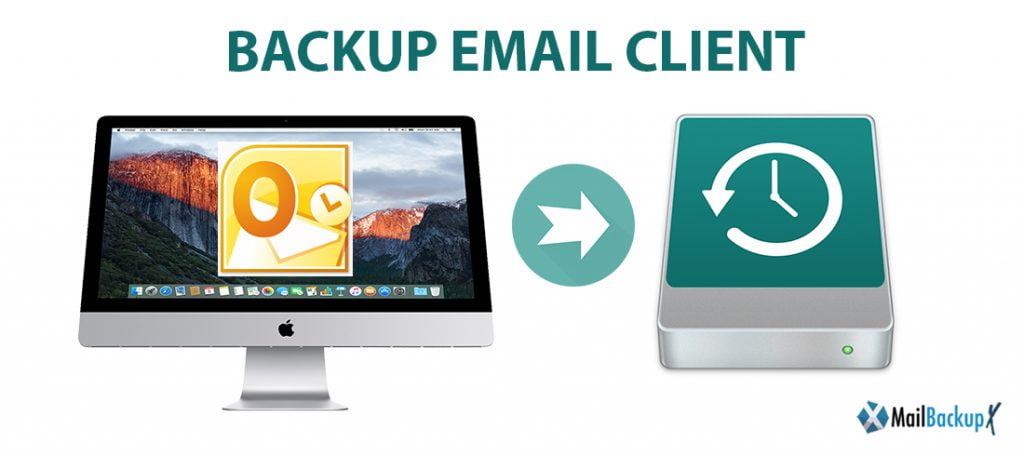
Mail Backup X is an across the board instrument that will cover all reinforcement prerequisites of Mac clients. It has the ability to reinforcement 5 Apple mail accounts for every individual and secures in excess of 100 clients. Mail Backup X is a one-time answer for all your reinforcement, in addition to transformation inconveniences. It won’t just reinforcement records, it can likewise change over them to the configuration you need. Mail Backup X ensures 100% achievement each time you use it to reinforcement an Apple Mail account. The chronicle is profoundly accessible and prepared to be reestablished at whatever point required. You’ll likewise think that it’s simple to experience documents since they’ll stay with the first substance and the association around organizers and subfolders.
Are you hoping to mechanize the errand of Apple Mail Backup and need to find a sense of contentment, that every one of your messages are upheld up as and when they arrive? Automatically supported up as well as compacted and chronicled, so you Apple Mail information isn’t hoarding all your circle space. Over it, you might want to twofold check and make certain every one of the information that was sponsored up is likewise reflected onto a USB Drive or onto a FTP server securely and routinely. At that point Mail Backup X for Mac OS X is the correct answer for you, simple to setup and works faultlessly. Mail Backup X will get everything from your Apple mail account, messages, contacts, notes, schedules and appended documents, and back them up by packing them to multiple times littler size.
Once you have Downloaded the Dmg file, follow the below mentioned steps.
1. In the first step, double click on the DMG file to Launch the setup Wizad.
2. Now click on tab Continue to proceed to next step.
3. Please select an appropriate location with required disk space to proceed with the Mail Backup X App installation on your Mac
4. Click Continue to next step as Installer checks for the required disk space
5. Click Install to proceed with installation, if you want to change the install location you may choose to do so before you continue with this step. Once you click install, you will be prompted for your system password. Please enter the password to allow the install to proceed.
6. And the installation of all mail backup software is completed.
