

Here you are going to find the best way to backup mac mailbox emails with an expert solution that you can trust. There are a lot of mac mail users who want to backup mac mailbox emails but don’t have access to a reliable solution that they can really trust. It is for such users, that this article will prove to be essential. Let us get our basics right before we are able to find the best way to backup mailbox emails in mac.
Email backup and archiving is an essential practice which enhances your overall email management experience. In the current scenario where we face cyber threats regularly, email backup and recovery is something which allows us to be at peace. An email backup is a copy of your email mailboxes which is generally stored on your computer or a local hard drive. This gives you all your emails in a single secure location where it cannot be accessed without your authority. Many users backup their emails to free the space on their email application and it is a great practice to keep your emails organized and your email application free from unnecessary burden. Before the advent of automatic methods, Apple mail users had the option of creating manual archives of their mac mail mailboxes. This process is doable but comes with its own set of restrictions or setbacks.
We will explore all the ways through which you can backup mac email mailboxes.
Step 1: Launch your Mac mail application
Step 2: Choose the Mailbox that you want to export (select it from the top or the left bar)
Step 3: Click on the Mailbox option on the top bar and click on Export Mailbox
Step 4: After you click on the Export Mailbox option, you will be asked to choose the location where you want to store your mac mail backup. It is suggested to choose a safe directory and your data will be exported in the form of an MBOX file.
This was the manual process using the default export option in Apple mail. However, this method has its own limitations.
Whenever there is any talk about backing up mailboxes on Mac, Time machine is the first name to come up. This is the default solution offered for mac users so that they can backup everything on their mac computer. This can range from photos, music or emails. Emails comprise of a part of the things that can be backed up by Time machine. This is why, it is used commonly.
In order to use this method, you don’t really have to make any effort. Just launch the Time machine icon and click on back up now. However, things are not always as simple as they seem. As simple as it may sound, time machine backup comes with its own set of setbacks.
Saying that we don’t have solutions would be reaching out too far. We do have solutions and they are available in the form of third-party tools. Since these tools or methods are expressly designed to backup mac mailboxes, they are more precise, powerful and consistent. Overall, we can say that if you are dealing with professional data, you need a professional tool.
Mail backup X can backup mac email mailboxes whenever you want and that too in the most uncomplicated way.
Mail backup X works flawlessly to securely backup your mac mailboxes without affecting the original files. It is a certified email backup and recovery solution that works on both Mac and windows and offers the most comprehensive and unique features for all email users beginners or advanced. It can backup mac emails along with other email services that are used across the world.
Before you start the backup process, you need to install Mail backup X and launch the tool.
Step 1: When you launch the tool, you get to see the first window where you are asked to create a new backup profile. There is an option that says “setup a new backup now”. You can also click on the left panel and go to my profiles to setup a new backup.
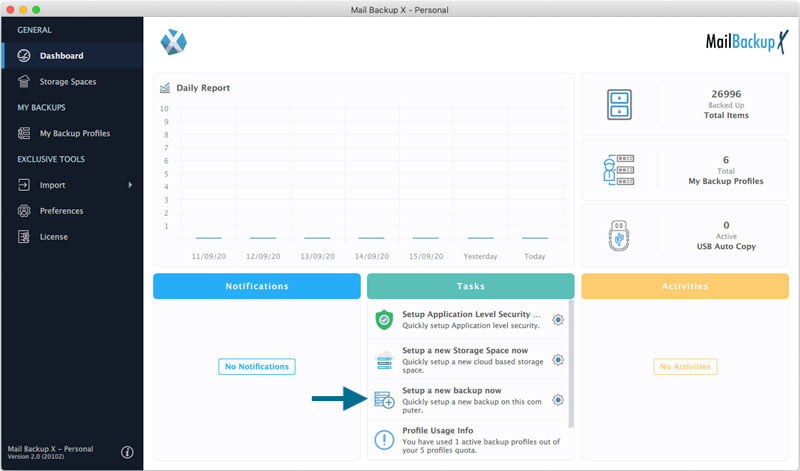
Step 2: Clicking on the previous option will bring you to the next window where you can choose the email service that you want to backup. In this case, we are going to choose Apple mail.
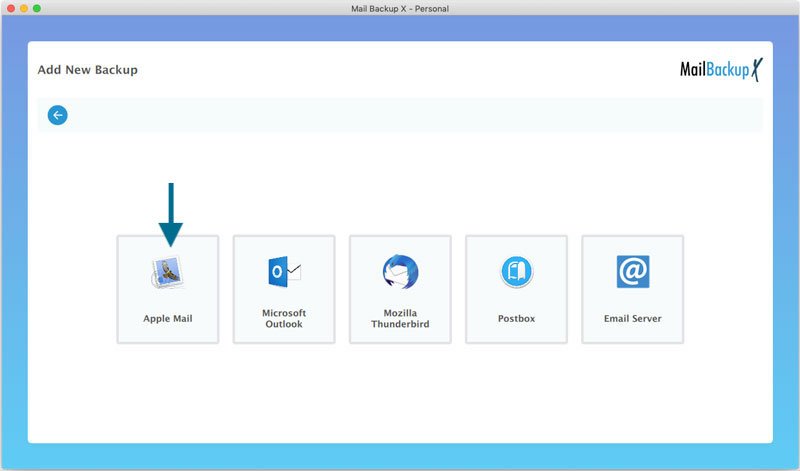
Note: Users who are using macOS Mojave and above might face an error which says “Disk access denied”. It might happen if you did not allow it while you were setting up the app.
If you want to fix this error, close the application and open your OS X system preferences. Next, go to Open security & Privacy. Under this, find the full disk access option and add Mail backup X to put it in the list of apps which are allowed disk access.
Step 3: After clicking on the Apple mail option, you will be shown your apple mail mailboxes in an organized manner. You will be able to see all the folders contained within your apple mail mailbox. You can easily choose the folders that you want to backup. This is selective email backup which allows you to backup or restore even single items. Once you have made your choice, click on continue.
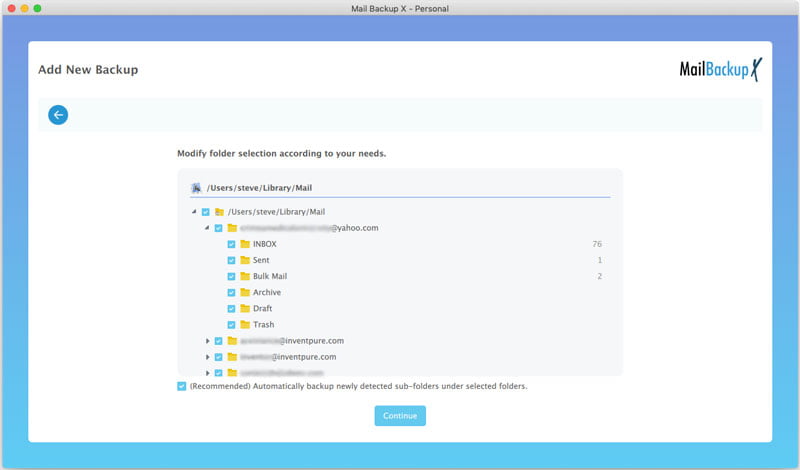
Step 4: This will bring you to the place where you can customize your backup according to different settings and options. Here is what you can do.
You can also select the location of your backups according to your preference. You can choose to store the backup on your computer or local drive. You can also store this backup on the cloud services of your choice. You can use Google drive, OneDrive or Dropbox. When you are done, click on save.
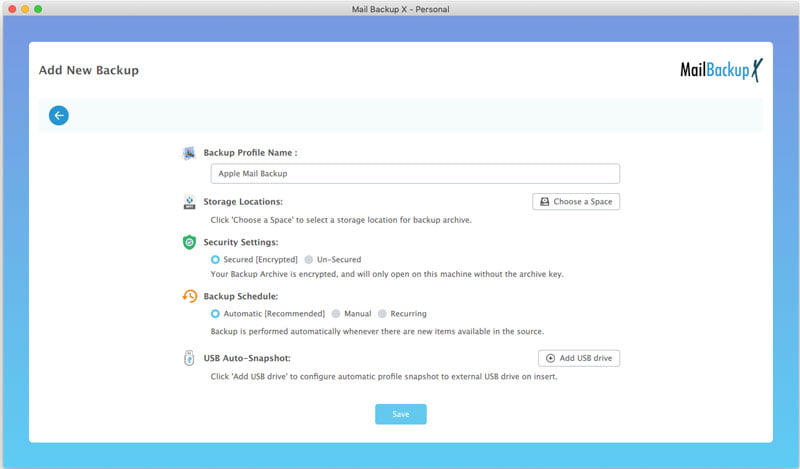
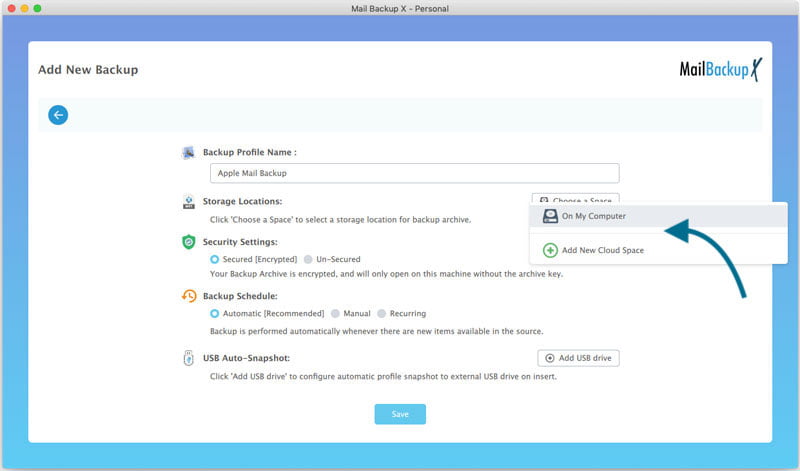
Step 5: Once you click on save, your backup process should start. You can check the progress of the backup under the activities section. You can switch to any task you want. You can also check the detailed log report of the mac mailbox backup process anytime you want.
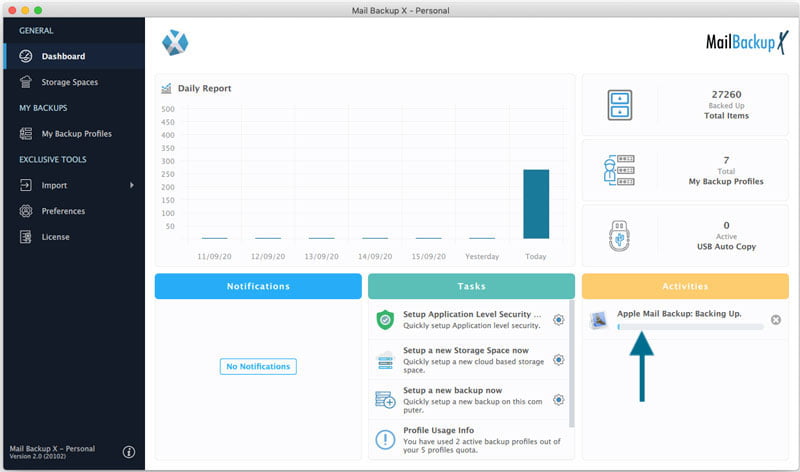
This is all you need to do. Follow a few easy steps and you will get automatic backups which you can restore anytime to the live mailbox.
Computer Processor: 1 GHz or Higher
Computer Memory: 2GB or More
Internet Connection: Cable or DSL
Mac- Mac OS X- 10.10 and above
Windows- Windows 8 and Above
“I wanted to backup mac mailbox emails but didn’t have a reliable method to get it. Mail backup X suits all the requirements of a modern user. I got its single edition and it lets me backup my mails both on my home and work PC. It works well.”- Derek Leslie
“I used to dream of being able to manage my humongous mailbox effortlessly. I was unable to do so until I found the best way to backup mailbox emails in mac. It is Mail backup X by InventPure . It handles large files well and offers to backup multiple email services under one roof. You should check its free demo.”- Nathan Wilbur
Are you waiting for things to happen on their own? Get the free trial of Mail backup X and see if it works for you. The free trial of this tool has been developed expressly to ensure that all email users are able to test the tool completely with all its features for a limited time. When you are sure that it runs well, you can upgrade to the full edition which is available in many packages designed according to different budgets. If you want to test the free demo of this advanced mac mailbox backup tool, click here.
