
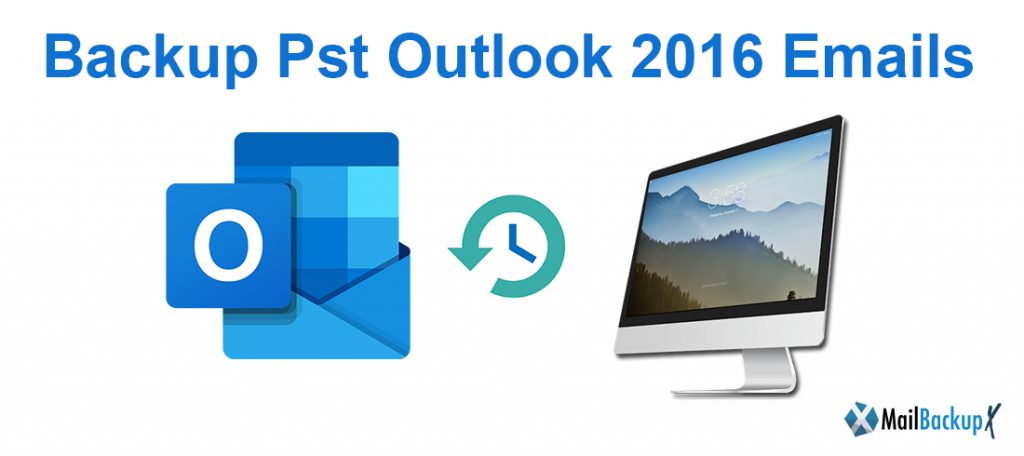
If you have been working with computers for a long time, you have probably encountered some kind of data loss due to various reasons. Computers are fragile items so you may lose data due to many reasons like hard drive failure, power failure, etc. Many people use the latest version of Microsoft Outlook namely Outlook 2016 to store their information most critical business that is so valuable. Losing such information could practically close a business or the end of a career! Therefore, never to lose this critical information what one has to make use of auto backup pst outlook 2016 software, which can backup MS Outlook calendar and Outlook can store data in a PST file or in an Exchange Server mailbox.
If you are using Outlook as a client for Exchange Server or if you have configured Outlook with Exchange Server, then all of your Outlook data is possibly stored on the server. This server is automatically backed up by the network admin team on a regular basis. However, even storing your emails on an MS Exchange server does not mean that your data is invulnerable against loss or corruption. If your network administrator does not have a backup plan used enough then your Outlook 2016 data is still susceptible to loss of large amounts of data. If you are a Home user and do not use MS Exchange Server, then along with all your emails with Outlook 2016’s other data is stored in PST files residing on the hard drive. In this case, you should take a routine backup of the PST file.
Apart from hard drive failure or failure, there are several reasons due to which your PST file gets corrupted making all your data inaccessible. In such cases, if you have already made a backup, you can restore it easily. Backup PST outlook 2016 emails is a simple task if you know where to find them on your hard drive. PST file location depends on the version of Outlook and operating system you are using. But, manual backup pst outlook 2016 is a tedious process. Since Outlook 2016 options are scattered over a wide range of locations, the files that control program settings are also different locations. This makes a full manual backup of outlook 2016.
In general, people who take a backup of Outlook 2016 PST file usually use import and export options to backup their Outlook 2016 data or to move it to a new PC. However, this is not the right way to make backups. The import and export option is able to make a backup of Outlook items only. It doesn’t even touch views, custom forms or other hidden objects in folders and user settings. So the best way to make an Outlook backup of all 2016 data, as well as settings, is to use a professional tool like Mail Backup X.
Mail Backup X provides an automatic pst backup outlook 2016 option to backup and restore all Outlook 2016 PST file data. This built in scheduler software which helps you to backup Outlook 2007 PST emails file with other Outlook attributes on the specified date and time. If you are using Outlook 2003, make sure that the size of the PST file does not exceed its limit as it does limit Support size of 2 GB and more prone to corruption. In order to avoid data loss due to PST file corruption, you can backup Outlook 2003 PST data using this software. If the backup is not available, you can easily restore the data when you lose it.
Step 1: Download and install the Mail Backup X app on your Mac.
Step 2: Once the installation is finished. Start Mail Backup X from the applications / Quick Start menu
Step 3: you can start the fully functional 15-day trial run or, if purchased, activate the app.
Step 4: you will be presented with an option to configure a new backup profile. Choose configure a new backup profile
Step 5: you will be presented with the mail clients option > choose Outlook Mac 2011 or Outlook Mac 2015 depending on the version you are using and continue with the next step
Step 6: you will be presented with the folder structure of Outlook Mac mail accounts. Select or deselect the folders you want to backup outlook 2013 automatically.
Step 7: You are now presented with advanced options such as mail backup frequency (select Automatic as recommended or you can choose the days and time frame for backup), you can also choose to add and configure Mirror locations for multiple backups for extra security. You can also turn on automatic USB synchronization. Therefore, each time you connect the USB drive automatically copies and synchronizes a copy of the local backup to the USB disk in the background automatically.
The backup profile is configured and your emails are now configured to be backed up according to the options and settings you selected during the previous steps.
Q. 1. Can we automatically backup PST outlook 2016 somehow?
Yes, you can automatically backup PST outlook 2016 with the Mail backup X by InventPure. This tool has been designed with such an interface that the process is self explanatory. In just a few clicks, you are able to get your desired results.
Q.2. How to backup PST file in Outlook 2016 as a new user?
If you are a new user, you should get the Mail backup X since it offers the easiest instructions to backup PST files and other email files. Just a few clicks will get you the results that you want.
Q.3. I want to find a certain file before I backup outlook 2016 PST emails. What can I do?
You can use the search box given within the tool to locate any email files that you want. Just enter specific search items related to the tool and the tool will find the files for you. It is just a matter of few clicks.
Q.4. Which tool is the best to backup Outlook 2016 PST in a USB drive?
If you want to backup outlook 2016 PST in a USB drive, you can use the Auto-USB backup and sync feature. With this, you can map a USB drive with the tool so that when you plug it in, the tool will automatically store the latest backup in the device.
Q.5. The Mail backup X can convert PST files to other formats, is it true?
Yes, the Mail backup X comes with an inbuilt email converter with which you can convert email files from one format to another. This is one of the most unique things about the Mail backup X.
“I have been working from home and I have two computers. I needed an email backup tool to empty some space in my home computer. The Mail backup X is the best to store an external backup since it can compress the email archive in 3X lesser space than usual. I don’t have to worry about filling the space on my computer. It also gives me 100% assurance of data safety.”- Catherine Blair
“The Mail backup X is ideal for all types of users. I realized this since I got this tool when I had no experience. The tool guided me to get a backup of my outlook PST database. I saved it in my hard drive and also got PDF archives to share with other clients. It runs at high speeds and never lags. I can finally call myself an expert. Try its free demo today.”- William Choe
Computer Processor: 1 GHz or Higher
Computer Memory: 2 GB or More
Internet Connection: Cable or DSL
Mac- MacOS X- 10.10 and above
Windows- Windows 8 and Above
The Mail backup X comes in two packages
Personal– The personal edition of the Mail backup X is ideal for single users who want a simple and affordable solution that they can rely upon. You can use it on two computers. It is available for both mac and windows. You can backup 5 mail profiles per user. You don’t have to worry about this since you can get 10 more mail profiles with an extra top up. You also get free support and updates for a year.
Team– The team edition of the Mail backup X is ideal for team users who need affordable email backup services which they can use without an issue. The team edition is available for 5, 10, 20 and 30 users. You can get it for either mac or windows. The tool lets you backup 5 mail profiles per user. You can get 10 extra mail profiles in a top up package. You can get free support and updates too.
The Mail backup X has been given 5 star ratings from experts and users alike. It works for all, regardless of what the task is.
If you are a user who wants to verify the results and performance of the Mail backup X, you can get the free trial version of the tool. When you are sure that it is right for you, go ahead and upgrade it to a package of your choice. Get the free trial by clicking here.
