
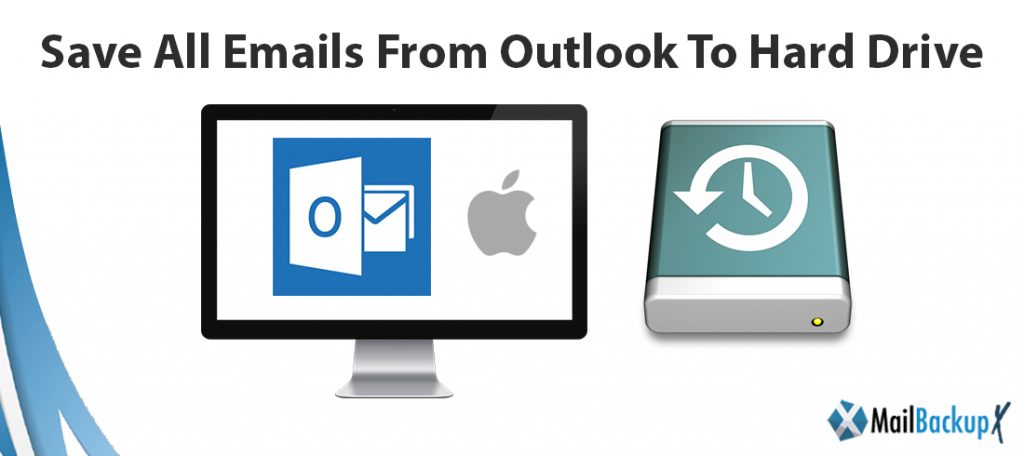
A good way to backup your most important data is to save all emails from outlook to hard drive.
Thus, if your computer’s hard drive crashes or becomes damaged, you will simply have to recover the files saved on the external hard drive.
Of course the same goes for emails, in fact, it is possible to save single messages or entire Outlook folders directly on an external drive, so as to always have a backup copy of the data. Let’s see how to save emails to hard drive.
You can also save contacts as files using Outlook. To do this the path is almost like the one for saving messages and can be useful for backing up individual contacts or moving them to a new computer. Contacts are saved as a Vcard (VCF) file, a format used by many other apps for managing the address book. First of all, we access our list of contacts saved in Outlook, open an existing contact or create one from scratch and click on File in the upper left. Then click on Save As and follow the wizard to save contact as file on PC.
Like all the other elements created and managed by Outlook, we can also save an appointment as a file . How? By now the path should be familiar to you: create a new appointment and then click on File> Save as> Save. In addition to the formats already mentioned, Text Only, HTML, MHT, Outlook Template, we can also save an appointment as an iCalendar format file . This format is used by the main third-party calendar applications, so transferring the appointment from one program to another will be a breeze.
InventPure’s Mail Backup X is a third-party certified tool that works on Mac and gives you full control over your email files during and after the backup process. This Outlook backup tool was created to ensure that all Outlook Mac users can back up Outlook Mac along with a number of useful email applications other than Outlook. It is a highly professional tool that works directly on Mac and gives you the security you need while backing up your database. The tool offers you simple steps to back up your Outlook Mac database so you don’t have to really wonder “how to back up my Outlook emails?”This tool has the ability to back up your Outlook Mac along with other email applications with the assurance that no data will be lost. The tool is easy to use and also very affordable in its full version. Let’s take a quick look at some of the best benefits of this tool that make it an ideal choice for all types of mac users who want a quick backup whenever they want.
It is a unique and powerful tool that has been created to ensure the peace of Mind Of The Mail Backup X was designed to specifically protect your email database against dangers such as data loss or file modification. The software works at high speeds and guarantees that you get the fastest email backup results from various email clients without risk. It supports multiple email applications and can import data without switching between applications. It is loaded with brilliant features that ensure the best performance and results without the need for prior experience.
Backup multiple clients
The tool was created to back up multiple email clients so that you can back up Outlook mac along with other email applications. what can be better than having all your Mac email applications so you can back up at any time?
Built-in email viewer
The tool has been created with an additional email viewer that allows you to import and view emails from multiple email clients without changing the application. This unique feature brings together all email formats under one roof. If you have a large database, this feature will be extremely beneficial to you. You can control any e-mail items that you can confirm before backing up.
An advanced data compression algorithm
The tool comes with an advanced data compression algorithm that compresses your email database during the Outlook data backup process. Therefore, if you have a large Outlook mac backup, you should get this tool as it will back up your Outlook mac files 3 times less space than normal. For those users who get a backup to reduce the load on their email application, this feature.
Q.1. How to save all emails from outlook to hard drive?
In order to save emails to hard drive, you need to take a backup of your email database. You can get the Mail backup X to backup and archive all email applications in just a few clicks.
Q.2. Why save emails to hard drive instead of cloud?
If you save your emails to a hard drive, you can ensure that no outside circumstances can harm your email data. You can keep the hard drive in a safe place and there is no risk of hacking.
Q.3. I want to save outlook folders to hard drive and USB drive. How can I do it?
You can use the Auto-USB backup and sync option within the Mail backup X. You can just map a USB drive with the tool and the tool will automatically store the latest backup within the USB as you plug it in.
Q.4. Can I backup other email clients other than outlook?
You can backup Yahoo mail, Outlook mac, Office 365 for mac, Gmail, Thunderbird, Postbox, Apple mail and other IMAP based apps. This tool is a comprehensive solution to all your email backup issues.
Q.5. What kind of support is offered by the Mail backup X to its users?
The Mail backup X offers 24*7 support to all users who need any kind of help or assistance regarding the process. You can reach out to the support team and they will guide you to get the best solution.
“With the Mail backup X, data loss is going to be a thing of the past. It comes with 100% assurance of data safety for all users regardless of their experience. You don’t have to do anything complex and the tool will still give you the results that you have waited for. I was a first time user and now I can say that I am an expert at it. I should thank the Mail backup X.”- Chester Levine
“The Mail backup X is like that teacher who does your homework and never fails you! I am not kidding when I say that the Mail backup X almost works automatically without any expectations from the user. I was a first time user and the tool made me an expert with just a single backup. I would suggest this tool to all.”- Dorian Greene
Software specification
Computer Processor: 1 GHz or Higher
Computer Memory: 2 GB or More
Internet Connection: Cable or DSL
Operating system
Mac- MacOS X- 10.10 and above
Windows- Windows 8 and Above
Before getting anything new, it is natural for us to seek information regarding the ratings of the tool. In this case, the Mail backup X has 5 star ratings given by top experts after testing the tool.
The Mail backup X comes in two packages which cover almost all types of users
The personal edition of the tool has been created for single users who want to backup and archive their email applications. The single version works on two computers and can be used by a single user. You can backup up to 5 mail profiles with this version. Additionally, the tool also offers a top up which gives you 10 more mail profiles.
The team edition of the tool has been created for small to middle sized teams where the users range from 5 to 30. You can get the version of your choice according to the number of users. You can backup 5 mail profiles per user and get a top up which can increase 10 mail profiles which you can assign to any users.
The free demo of the Mail backup X is now available for download. Once you are certain that the tool works well for you, you can upgrade to the full edition in the package of your choice. The free trial works for a limited time but gives you access to unlimited features. You can truly realize the potential of the tool once you have tested it in real time.
To get the free trial, click here.
