
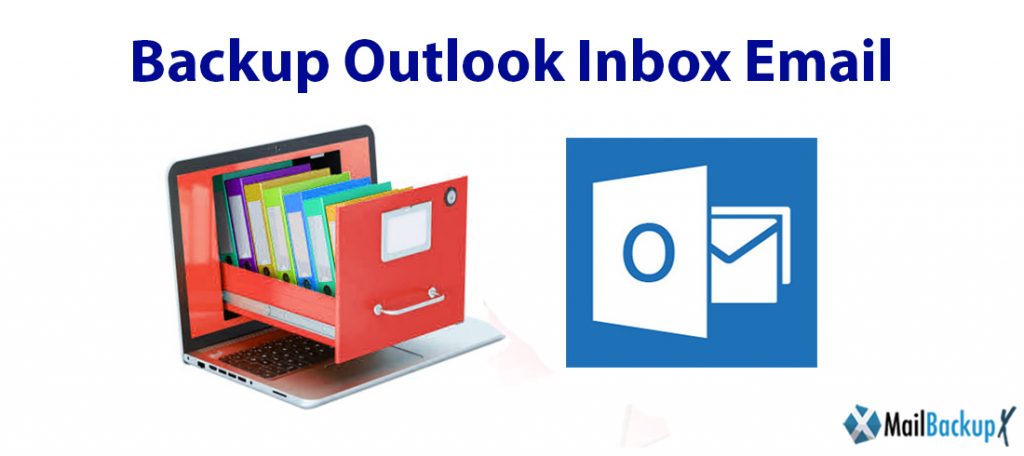
The email has revolutionized the way we communicate allowing anyone to send and receive an email. Surely every day each of us receives many emails, some useful, others less useful, and with information that we do not want to keep. It is good practice to periodically make copies of important emails, so as to create a real archive with all the documents and communications that interest us. If you also use Microsoft’s Outlook 2007 email client, you will find this guide interesting which will explain how to backup outlook inbox.
To start, simply start the Outlook 2007 software and open the “File” menu. Then select the “Import and export” option. It is essential to set “Export to a file” as a task; then you must confirm the option by clicking on “Next”.
From the menu, click on the item “Personal Folders File (.pst)” and confirm again by clicking on “Next”: in this way you will be able to view the complete list of folders that will be exported. If you want to make a full backup outlook inbox email, just leave everything unchanged and insert a checkmark on the “Include subfolders” option; finally, click on “Next” again.
Another solution to back up the software is to manually copy the Outlook file and the standard path for XP, that is C: / Documents and Settings /% username% / Local settings / Application data / Microsoft / Outlook / while the path for Vista is C: / Users /% username% / AppData / Local / Microsoft / Outlook / Outlook. In this way it will be possible to store all the e-mail data in a single file with the extension “~. Pst ‘. The PST file can also be accessed via this path: – Data file management – Select the Data files tab. Select your personal folder (s) and click “Open folder”.
To perform a data recovery, click on “File – Open – Outlook data file”, select the backup path, then select the file. If errors arise, just click on the right button and deselect the “Read only” item in the “Properties” module of the PST file. In this way you will have successfully restored all the emails previously copied and you can consult them whenever you want. In any case, we recommend that you make at least one backup per month.
How to create or make outlook backpup 2010 is one of the Most Frequently Asked Questions of Mac Outlook users. Because many Mac users want to keep their emails preserved in a backup where it cannot be corrupted due to technical errors. However, backing up Outlook data files has not been easy. Fortunately, here you will discover how to create outlook backup 2010 without risk and how to get the best results.
If you want to know how to create a backup of your Outlook data files, this is the best place to get the right solution. If you have the right solution, you may not even need to learn how to back up Outlook emails. There are many online solutions that can offer you to back up Outlook emails. However, if your question is how to back up my Outlook emails securely, then the solution will be different. Free online backup tools are not equipped with the security features needed to ensure the security you deserve. That is why it is always suggested to use professional tools to back up your Mac Outlook database.
The most reliable way to recover Outlook data files is with the help of third party professional tools. There are many online and free options that offer to back up Outlook email files, but they are not safe or reliable. Therefore, if you are a Mac Outlook user who wants to back up your Outlook email files safely, you should never look for manual methods or free tools. Professional tools are specially created to ensure the security of your email files during the email backup process. Having a tool that damages your data during the Outlook mail backup process makes no sense. We are backing up the data to keep it safe, so any practices that damage the data while protecting it are contradictory. Therefore, you should only use a certified solution that can ensure the security of your email data during the Outlook data backup process.
You can backup your outlook inbox email all at once if you have a professional tool like the Mail backup X. A professional tool allows you to load large amounts of email data so you can backup your database.
The Mail backup X is the best solution to backup outlook email inbox because it is loaded with the most unique features which give it an edge over all the available options. It is also fast, affordable and extremely easy to use. You don’t need any experience to use it effectively. This is why it is a better solution.
You can start backing up your email files with the Mail backup X immediately after you install the tool. You just have to follow the instructions and the tool will lead you to your desired results.
You don’t need to learn anything before backing up your files with the Mail backup X. The tool is self-explanatory and you don’t need any prior information or experience to get your task done with it.
There are no risks of using the Mail backup X. It gives you 100% guarantee of data safety without any chance of data loss or file modification. Even if you are a first time email backup user, you don’t have to think about any risk.
“The Mail backup X, with its features like PDF archiving and auto USB backup, was a life saver for me. It is available for both mac and windows. You don’t have to be an expert to use it effectively. Just follow instructions and you will get the results. This is what I love about this tool. I have been using it continuously for months now without fail”- Vivian Sandler
“I was totally hopeless after losing my files due to a mediocre tool. It was the Mail backup X that restored my faith in the process again. The Mail backup X is certified to protect your email database without any data corruption. I would recommend this tool to everyone looking for 100% data safety without putting much effort.”- Frieda Banks
Computer Processor: 1 GHz or Higher
Computer Memory: 2 GB or More
Internet Connection: Cable or DSL
Mac- MacOS X- 10.10 and above
Windows- Windows 8 and Above
The individual edition of the tool works on two computers and can be used by a single user. You can backup 5 mail profiles with the single user edition. However, if you get an additional top up package, you will get 10 more mail profiles to back up. The tool is available or both mac and windows versions.
The team edition of the Mail backup X is great for teams. This version comes in packages from 5, 10, 20 and 30 users. You can backup 5 mail profiles per user. You can also increase the backup capacity by 10 more profiles with an additional top up package. You also get free support and updates for a year.
The free demo of the tool is now available for download. Once you are 100% certain that this tool works for you, you can upgrade to the full version at an affordable price. The full versions are available in many packages so make sure you choose the right one.
To get the free trial, click here.
