
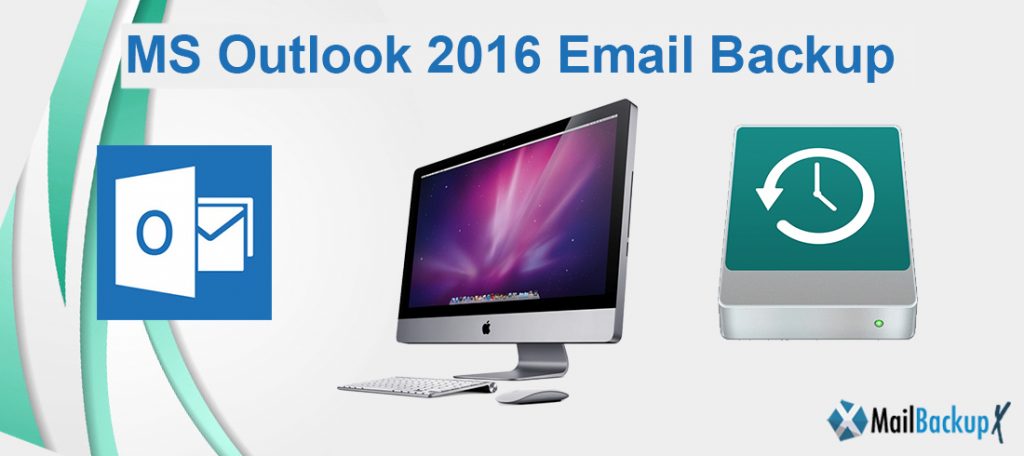
If you are repatriating your emails via Outlook 2016, it would be more prudent to make a regular backup copy in case you cannot access your inbox. This is all the more important as it is not necessarily easy to redirect all of your emails from the server and this may require several hours. Let’s take the lead to compensate for any eventuality!
You are probably also familiar with the problem that not only your Outlook mailbox gets fuller over time, but also the contact list. Now, of course, it would be very annoying if all your emails and contacts were lost due to an error in the system or a defect in the hard drive. Because many of these emails and contacts are very important and not easy to retrieve. Read in our article how to Microsoft outlook 2016 email backup.
1. Open the import/export wizard.
First, you have to open the import/export assistant in Outlook.
2. Select file type.
Since we want to create Microsoft outlook backup 2016 that we can later integrate again in Outlook, we select the “Outlook data file (pst)” item here.
By the way:
The abbreviation “pst” stands for “Personal Store”
3. Select folders to be backed up.
In the next step, we are asked to select the folders to be backed up, such as: Inbox, Outbox, Contacts, etc.
We recommend including all folders
This way you have created Microsoft outlook 2016 backup emails and contacts as a traceable snapshot.
4. Select the storage location for the backup.
Next, you have to specify a storage location for your backup file, and also assign a file name ( which always ends with “.pst”! ).
In the standard version, these backups are always located under “Documents / Outlook files”
We also recommend assigning a file name that is comprehensible to you even after a long time so that you do not have to clearly identify the file later using the creation date in Explorer
The backup process can now take a few seconds to minutes depending on the size of your e-mail inbox and the speed of your hard drive.
Afterward you will not receive any further messages about the successful backup, you can only see this by the “hourglass” symbol (instead of the mouse pointer) disappearing again.
You can now find your saved file at:
C: / User / YOUR USERNAME / Documents / Outlook files
5 Insert PST file in Outlook
Ideally, we will never need the backup, but just in case we have it ready.
And now we want to insert it again after “eg reinstalling Outlook” .
To do this, we open the Import / Export Assistant again in Outlook and choose there:
“Import from other programs or files” .
In the next dialog windows, select the desired file for the backup import.
Depending on the file size, this process can also take some time.
After the backup was created, you have restored all emails and contacts, but not your own email accounts and Outlook settings.
Mail Backup X is the best way to backup outlook 2016 to external hard drive. Mail Backup X not only lets you back up your emails and Outlook Mac attachments, but also uses compression to save disk space. You can browse and search through the Mail data, you can also configure it to create a mirror backup and synchronize it regularly on a USB drive / FTP server.
Step 1: Download and install the Mail Backup X app on your Mac.
Step 2: Once the installation is finished. Start Mail Backup X from the applications / Quick Start menu
Step 3: you can start the fully functional 15-day trial run or, if purchased, activate the app.
Step 4: you will be presented with an option to configure a new backup profile. Choose configure a new backup profile
Step 5: you will be presented with the mail clients option > choose Outlook Mac 2011 or Outlook Mac 2015 depending on the version you are using and continue with the next step
Step 6: you will be presented with the folder structure of Outlook Mac mail accounts. Select or deselect the folders you want to backup outlook 2013 automatically.
Step 7: You are now presented with advanced options such as mail backup frequency (select Automatic as recommended or you can choose the days and time frame for backup), you can also choose to add and configure Mirror locations for multiple backups for extra security. You can also turn on automatic USB synchronization. Therefore, each time you connect the USB drive automatically copies and synchronizes a copy of the local backup to the USB disk in the background automatically.
The backup profile is configured and your emails are now configured to be backed up according to the options and settings you selected during the previous steps.
You don’t need to learn how to backup MS outlook emails before getting this tool. The tool has been crated for first time users so you are given clear instructions that you can follow easily.
The Mail backup X can backup and restore Yahoo mail, Gmail, Outlook mac, Office 365 for mac, Thunderbird and Postbox etc. It also works on windows and supports the windows versions of major email applications.
The Mail backup X is considered to be the best among email backup and recovery tools because it has the most unique and powerful features. It provides unmatched results and gives 100% assurance of data safety to all types of users.
During the backup process, the tool brings your entire database to you in the form of clearly arranged folders. You can select or ignore the folders you want according to your need. You can also ignore all empty folders in a single click.
The Mail backup X is different from other microsoft outlook 2016 backup tools because it is a professional tool yet it is incredibly easy to operate. You also get an inbuilt email converter which can convert emails to and from different email formats possible with a single tool.
“The PDF archiving feature is such relief to me! I can now share my email archives with anyone I want. It preserves the folder hierarchy and ensures that my files can even be printed in the right order. I can even convert email files to and from major formats. All you need to do is follow the simple instructions and you will never lose a single file.”- Melinda Moss
“The fact that this tool can be used by even first time users is astonishing. I was a beginner and I had no confusion during the email backup and recovery process. The instructions are clear for anyone who uses a computer. The specifications of the tool are not heavy and can be run on any PC. Features like Auto USB backup and PDF archives are the cherry on the top. I would suggest you try the free version and see for yourself.”- Shirley scott
The Mail backup X is one of the top rated tools in the email management segment. It is due to its flawless performance and results that it has been given a 5 star rating by experts and normal users alike.
Computer Processor: 1 GHz or Higher
Computer Memory: 2 GB or More
Internet Connection: Cable or DSL
Mac- MacOS X- 10.10 and above
Windows- Windows 8 and Above
Using the free trial of the tool allows you to confirm if the tool really works for you. Once you are sure you can then go ahead to check out the package that suits you best.
To download the free trial of the Mail backup X, click here.
