

Backups are one of the things that give us all a headache, either because we do not knowhow to backup outlook to external hard drive correctly or because it is a complex task to do them.
Making backup copies of our data, whether we are an individual or a company, is very important since all the hard drives of our computers have a limited life depending on how we use it. Whether due to physical or logical damage, relying on having our important data stored in a single location, today it is a total risk that we should not run and we should be more aware of.
You probably didn’t think too much about backing up your email, especially if you use webmail services like Gmail and Outlook.com, where messages are stored on reliable servers and accessible from anywhere.
But what happens if the service you use is disconnected for a long period of time or the hacker gains access to your account and blocks you?
Even just finding yourself somewhere without a decent internet connection while you are desperate for a specific email can be a big headache.
Backing up your messages means that you will always have a copy of them if necessary, and this process should not be complicated or time-consuming if you follow our guide.
Whether it is for work or daily life, e-mail is a major and popular method of communication. Generally, people use it in business, transfer documents, send cards to each other by e-mail. Almost everyone has one or more email accounts and thanks to emails we can keep in touch with others all the time. E-mail plays an important role in corporate communication, so backing up email data is an obligation.
In this article, we are going to show you how to backup outlook 2010 to external hard drive with Mail backup X.
If you want to know the best possible options for backing up single, multiple emails or mail folders you added to your Outlook. Not only do you want to make backup outlook emails to external hard drive, but you also want to be able to search through the backed-up emails/attachments and be able to view or recover them when needed.
Some of the online guides suggest dragging emails to “on my computer” in Outlook to back up Outlook Mac Mails from time to time. While all it does is add data to the Microsoft Identity folder and further increase your chances of a lock. Some guides suggest simply dragging and dropping emails to a folder on your desktop, however, it is difficult to restore emails or search them properly in case you end up with an Outlook lock or a dead Mac.
Mail Backup X is the best way to backup outlook 2019 to external hard drive. Mail Backup X not only lets you back up your emails and Outlook Mac attachments, but also uses compression to save disk space. You can browse and search through the Mail data, you can also configure it to create a mirror backup and synchronize it regularly on a USB drive / FTP server.
Step 1: Download and install the Mail Backup X app on your Mac.
Step 2: Once the installation is finished. Start Mail Backup X from the applications / Quick Start menu
Step 3: you can start the fully functional 15-day trial run or, if purchased, activate the app.
Step 4: you will be presented with an option to configure a new backup profile. Choose configure a new backup profile
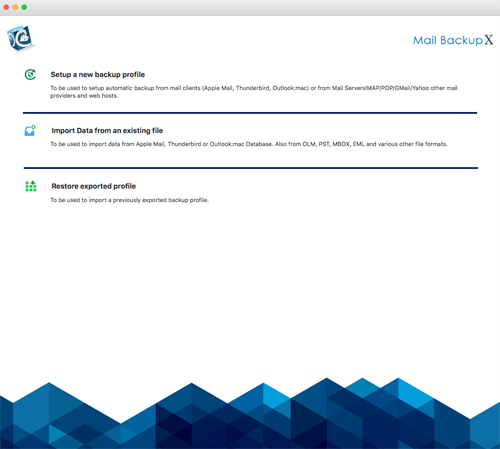
Step 5: you will be presented with the mail clients option > choose Outlook Mac 2011 or Outlook Mac 2015 depending on the version you are using and continue with the next step
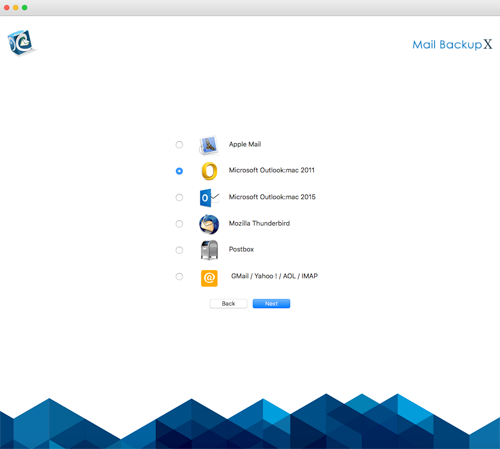
Step 6: you will be presented with the folder structure of Outlook Mac mail accounts. Select or deselect the folders you want to backup outlook 2013 automatically.
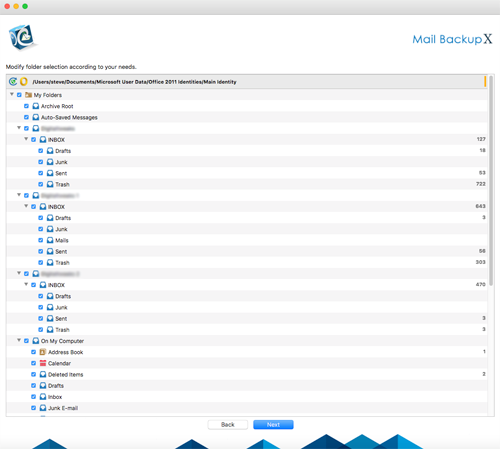
Step 7: You are now presented with advanced options such as mail backup frequency (select Automatic as recommended or you can choose the days and time frame for backup), you can also choose to add and configure Mirror locations for multiple backups for extra security. You can also turn on automatic USB synchronization. Therefore, each time you connect the USB drive automatically copies and synchronizes a copy of the local backup to the USB disk in the background automatically.
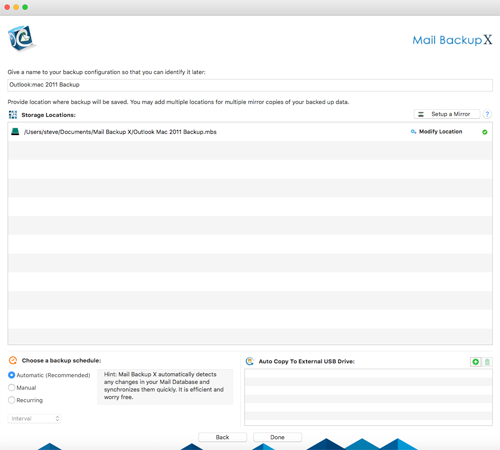
The backup profile is configured and your emails are now configured to be backed up according to the options and settings you selected during the previous steps.
The Mail backup X has been specially designed for Mac users so that they can back up Outlook from Mac directly to Mac without bothering about compatibility issues. Since the tool works on Mac, backing up Outlook Outlook is only a matter of a few clicks. This also ensures that the process is fast and without delays. Working on Mac makes a big difference for many users who have no experience with other operating systems.
Backup multiple clients
The tool was created to back up multiple email clients so that you can back up Outlook mac along with other email applications. What can be better than having all your Mac email applications so you can back up at any time?
Built-in email viewer
The tool has been created with an additional email viewer that allows you to import and view emails from multiple email clients without changing the application. This unique feature brings together all email formats under one roof. If you have a large database, this feature will be extremely beneficial to you. You can control any e-mail items that you can confirm before backing up.
An advanced data compression algorithm
The tool arrives with an excellent data compression algorithm that decreases your email database during the Outlook data backup process. Therefore, if you have a large Outlook mac backup, you should get this tool as it will back up your Outlook mac files 3 times less space than normal. For those users who receive a backup to reduce the load on their email application, this feature is a blessing.
Ultra-fast search engine
You can now discover your own files in your database. Simply enter specific search criteria and the tool will scan the database for you. It will bring the files you want so you can view and confirm the files or email items that you will back up and archive. This feature makes you take full control over your email files.
Backup and file in PDF format
The tool can archive your Outlook mail in PDF format. This is a unique feature that helps you back up Outlook to PDF files. If you back up your Outlook data in PDF format, you can print or share it after securing the file with a password. Archiving the Outlook database in PDF format helps you ensure that the database folder hierarchy is maintained. Portable mail files are a reality for you now.
Automatic USB Backup and sync
The tool allows you to automatically assign and synchronize the backup of Outlook mail to an external USB drive. You can assign the backup to archive to a USB drive. This ensures flexibility for users who are always on the move. Gets portable backups on a USB drive. What else can you wish for?
Verdict
In the end, we can say that this tool is the ideal choice for anyone who wants to know how to make a backup of Outlook emails without any possibility of data loss or modification of files. The tool allows you to back up your Mac Outlook files with a 100% data security guarantee so you can be at peace. You don’t have to be a professional user to make backup outlook 2013 to external hard drive safely. The tool provides safety and ease of use to your hands. Everything that mac outlook users had been waiting for has been offered in this unique Mac outlook file tool.
