
You can now save your email backups to Dropbox. This is possible only with the help of a very specific piece of software.
Here, you are going to find out how to save emails to Dropbox without losing them. If you are going to save outlook emails to Dropbox or save Gmail emails to Dropbox, you are going to need a dedicated solution.
If you don’t know how to backup outlook/Gmail emails to Dropbox, this is the best place for you. If you read this till the end, you will be able to understand how the process works and how you can master it without being conscious.
You should first make sure that you are able to find a tool that is designed by experts and secures your emails.
Mail backup X is a professionally designed tool which is created to be a definitive solution to backup, restore, archive and also convert any emails you want. This tool works on both mac and windows. You get to install the tool easily and there is nothing that you have to worry about once you understand the process.
This tool is considered to be the best solution for all email users because it has been developed after years of research about email management. You can just follow easy instructions given by the user interface. This tool is well known for its wizard based user interface which guides you from the installation till the end.
Mail backup X is considered to be the most popular tool because of its versatility. It gives you the power to work with your own files in the way you want. You can backup your emails directly to a cloud service like Google drive, Onedrive, Dropbox, PCloud or more.
This is just one of the benefits of working with this software. It is packed with a lot of benefits. You can also backup emails to your local drive or hard drive.
This tool lets you map your desired cloud service so that you can restore your emails anywhere and anytime. If you haven’t heard this before, you can actually do this yourself with Mail backup X.
Let us find out how you can set up Dropbox storage as your preferred cloud storage. The process is incredibly simple and you can do it in just a few minutes.
You have to start by launching Mail backup X software. You will find that you are on the main dashboard.
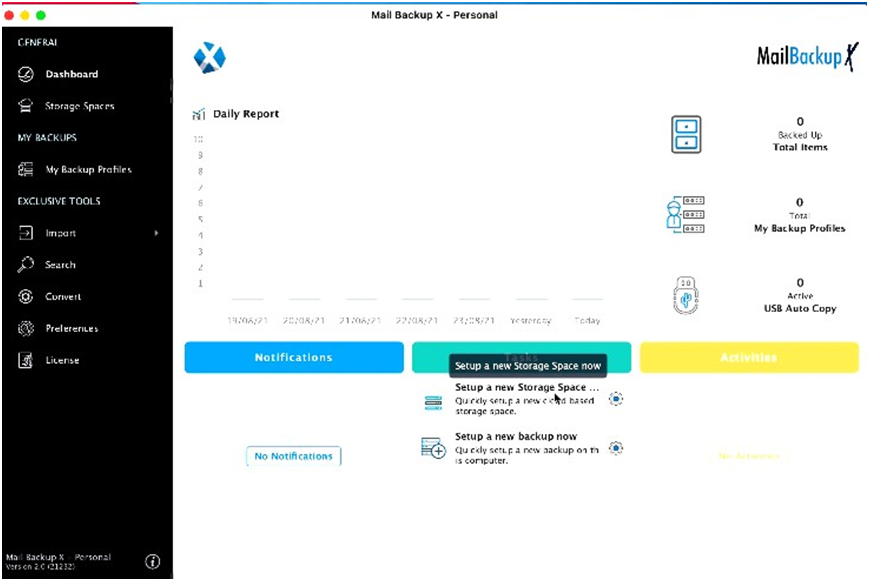
Now you will find that you are on the next window. Now you have to choose Dropbox as the email service that you wish to use as your default storage.
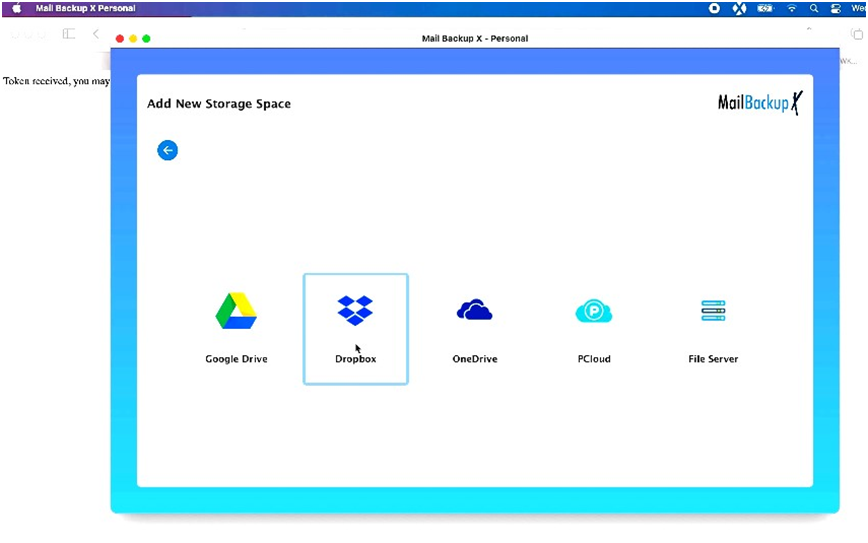
You are required to sign in to your dropbox account in order to configure your account properly. Unless you sign into your Dropbpx account, the tool will not be able to access your emails. Click on the sign in button.
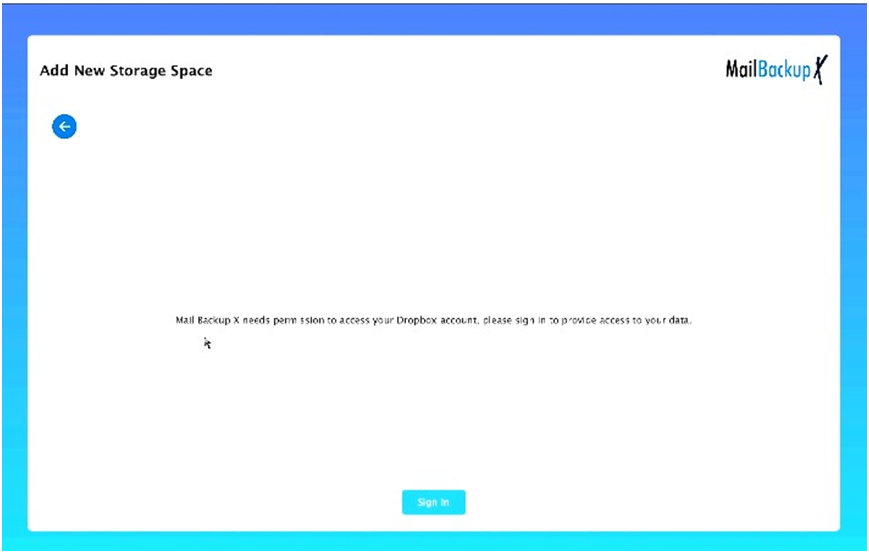
You are given the option to sign into Dropbox with your Google account or your Apple account. You can also enter another email ID in case it is with another email service provider. Once you have specified the email ID, click on sign in. This will automatically take you to the next window.
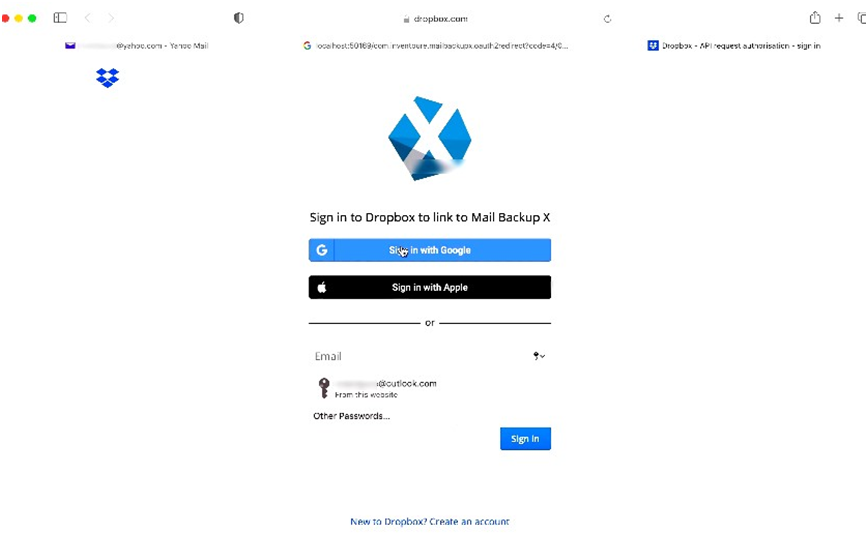
You can now choose the email account in order to continue the process. Once you click on the email account you want, you will be automatically taken to the next step in the process.
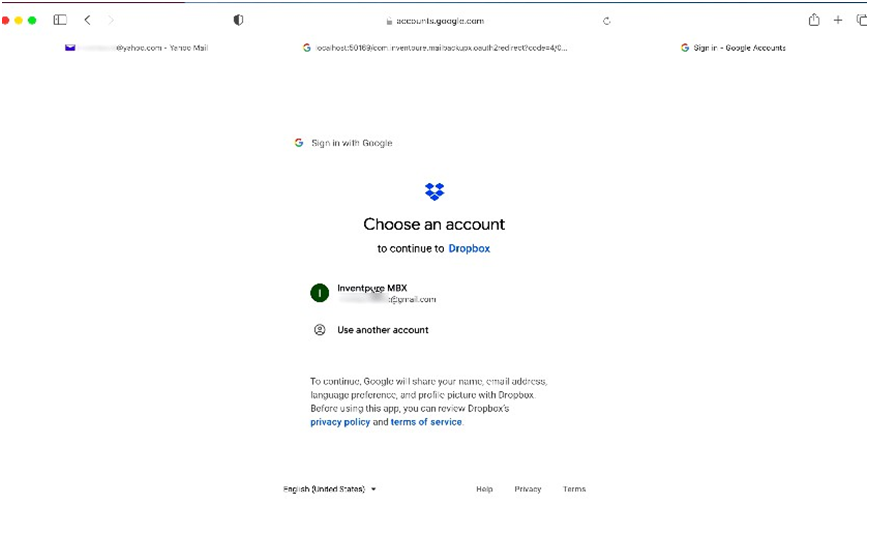
Now, Mail backup X will ask you for access to the dropbox files. You have to click on Allow if you want to carry on with the process. Your files are completely secure. You should not worry about privacy. This is only required so that your data can be accessed to manage the emails.
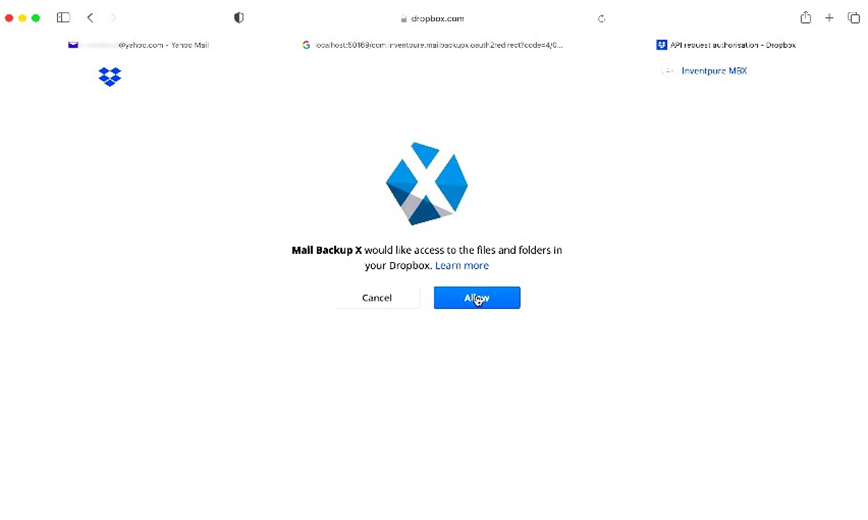
Now you will see that you are at the next step. Here, you can name your storage space. Click on save once you are done.
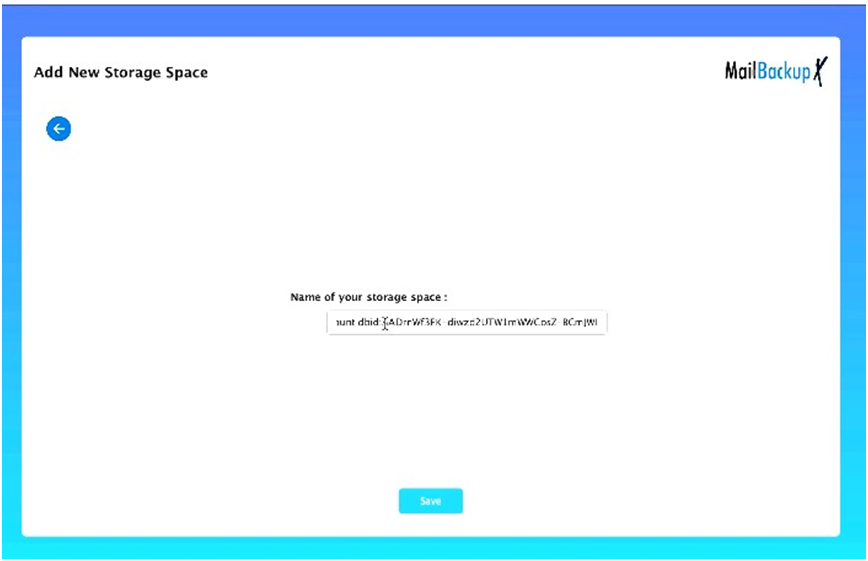
Once you click on save, you will find that your Dropbox account has been configured. The process is now complete.
In order to confirm that the process is done and the storage space is set, you can click on storage spaces. This is located on the left corner of the main dashboard.
Your process of setting up dropbox is finished. You can now continue your backup process like usual. You just have to choose the dropbox storage when you set up a new backup profile.
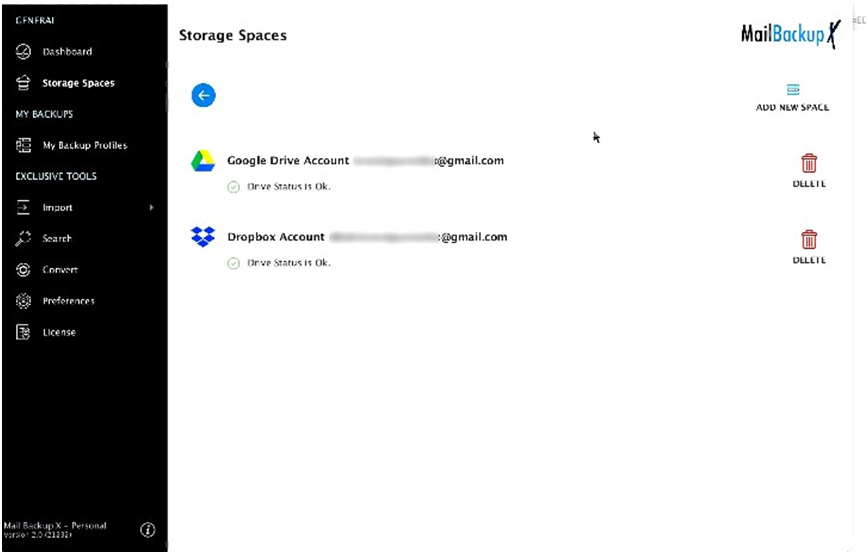
Set up Dropbox as default storage for backup
This tool gives you a direct option to set up Dropbox as the storage location for your cloud backup. You can easily configure your Dropbox account with this tool. Once this is configured, your emails will be automatically backed up to dropbox. You can restore these emails anytime you want.
You are getting the freedom of automatic email backup and recovery with this tool. If you want, you can set up your backups in a way that each email is backed up when it arrives. The tool performs one full backup first and then backs up each email as it comes.
This tool is convenient for all users because it is compatible with both mac and windows. You are going to love the freedom that comes with cross platform compatibility. Anyone can work on their preferred environment.
This tool is designed to manage emails for all major email services. You can use it to backup and restore emails from Apple mail, Gmail, Outlook, Yahoo mail, Office 365, Thunderbird, Postbox and other IMAP based email services. You are given complete control over all major email services. This is why you need to try it once.
Since this is a professional tool, you get to store your email backup data to multiple email services. You are given the chance to backup your emails to Google drive, Dropbox, Onedrive, PCloud and more.
You are given a remarkable feature which lets you save up to 3 times more space than usual. You don’t have to worry about using too much space to store your data. Space is a costly commodity and you will be saving almost 3 times more of it with this feature.
One of the most unique features of this tool is the inbuilt email converter. The inbuilt email converter is embedded within the interface of the tool. Once you test this feature, you will understand that you don’t need to buy another email converter tool. This email conversion feature makes this tool a four in one solution.
The smart backup and resume feature gives you the power to continue your email backups without interruption even if the internet connection is unstable. The tool can automatically sense when the connection is lost. It holds the progress in place. When it senses that the connection is resumed, the tool resumes the backup process.
Yes, you can now test the free trial of this tool. You don’t have to spend any money to test its features. This free trial works for 15 days and gives you access to all features.
The best thing about this free trial is that none of the features are hidden from you. Once you are sure that the free demo works well for you, you can upgrade to the full version at an affordable price.
To download the free demo of the tool, you can go to the main website of the tool www.mailbackupx.com or click here www.mailbackupx.com/download-mailbackupx/
What are the benefits of storing emails on the cloud?
If you are able to store your emails on the cloud, you will feel liberated. You should be able to restore your emails anytime you want. Storing emails on the cloud makes it easy for you to instantly restore your emails without any issues. This also saves more space on your local hard drive. There are even more benefits of storing emails on the cloud. If you want to experience them, you should get Mail backup X tool and use it to directly backup and restore your emails to a cloud service like Dropbox.
No, you don’t need to be an expert to backup your emails. This is when you are able to find a professional email backup and recovery solution. If you don’t know how to backup your emails, you should try Mail backup X software. This tool comes with a user friendly wizard based interface. You are given step by step instructions to backup and restore emails so you don’t need to be an expert.
There are a lot of factors which make Mail backup X the best tool out there. First of all, this tool works on both windows and mac OS. You are given the chance to backup, restore, archive and also export all major email services.
Since this tool is compatible with other email services, it serves to be a permanent solution for most email users.
This tool is packed with ideal features which let you modify your email backup like you want. You can use this tool to convert, archive and also restore all email services. It works at high speeds and gives you an assurance of data security.
Mail backup X is a professional tool which is loaded with a remarkable feature which gives you the power to take backups and restore them even if the internet connection is unstable. The smart backup and resume feature gives you the chance to enjoy uninterrupted backups. When the connection is broken, the backup stops. When the connection is resumed, the backup is resumed. This tool can surely function with poor connectivity.
Yes, you can still backup emails with Mail backup X tool even if you have less space. This tool comes with an automatic compression feature which is able to compress your email backup in up to 3 times lesser space. This gives you 3 times more space to work with. Mail backup X offers many such exciting features to you. You should test the free trial of this tool to find out how it works. Click here – www.mailbackupx.com/download-mailbackupx/
