
Do you think it is difficult to backup Google mail to external hard drive? It is very common for users to feel confused about how to backup Google mail emails in general. Most email users don’t even think about email backup and recovery until they have an emergency. This is why, if you don’t know how to backup Google mail to external hard drive, you should read this till the end.
There are a lot of risks that you need to avoid in order to get reliable results that you can trust. If you search online, you will find numerous tools which offer you the Gmail backup facility. You have to make sure that the tool you are choosing is not a mediocre offering from some unknown company. You should make sure that the chosen tool comes from a reliable background that has been tried and tested.
Cyber threats are rising with every passing day. This is why you need to be more careful than ever before. Experts recommend working with only certified tools which are created to make sure that you can enjoy all the benefits of email management without any restrictions.
You are going to need a tool that you can completely trust. We would suggest using Mail backup X software. This tool is a certified solution that allows you to backup several email services with a single interface. This professional tool works on both windows and Mac so you are free to work in your home environment without any compatibility issues.
If you want to backup Google mail or Gmail mail, this could be the finest choice ever. This tool is designed to deliver results regardless of your experience. So even if you are a beginner, you can get perfect results right from the beginning.
You have to start by downloading and installing the tool. Once the tool is installed, you have to launch the tool. You have to click on create a new backup profile. This will initiate the backup process.
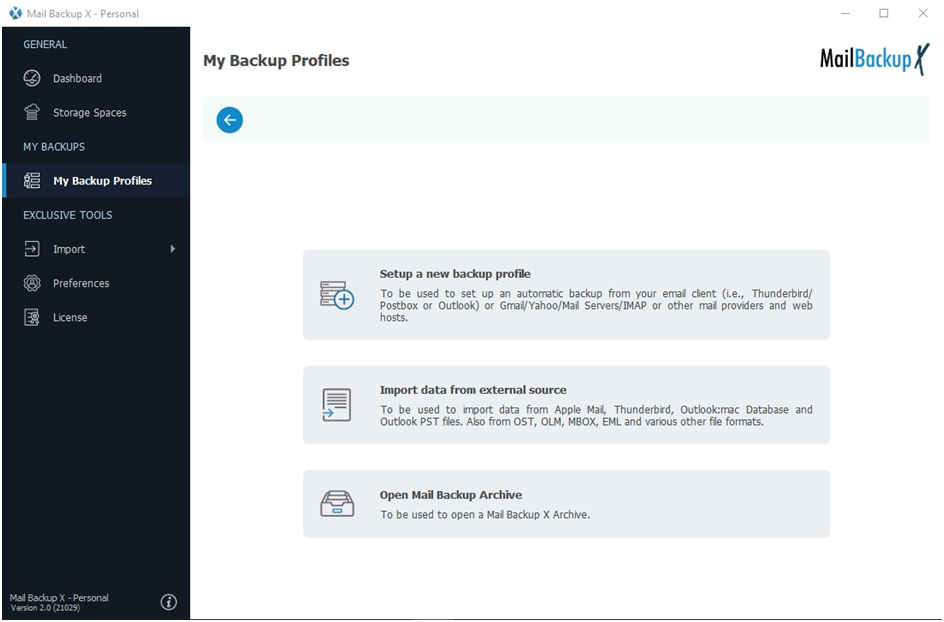
The tool has brought you to the next step. You can find several email services here. These are the services which can be backed up with Mail backup X. You have to click on email server. Doing this will take you to the next window.
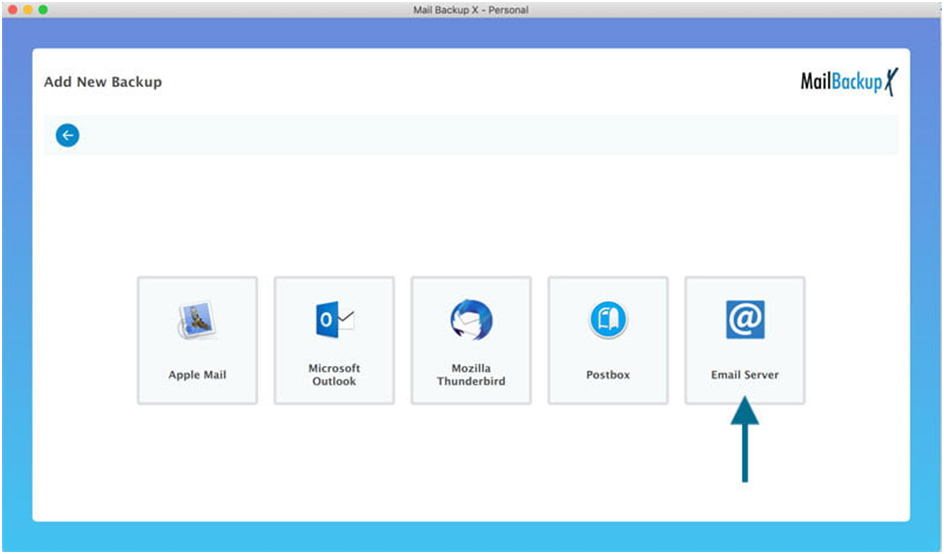
This is another window where you can see more email services to backup. You can choose your preferred option here. You have to click on Google mail to backup your Gmail emails.
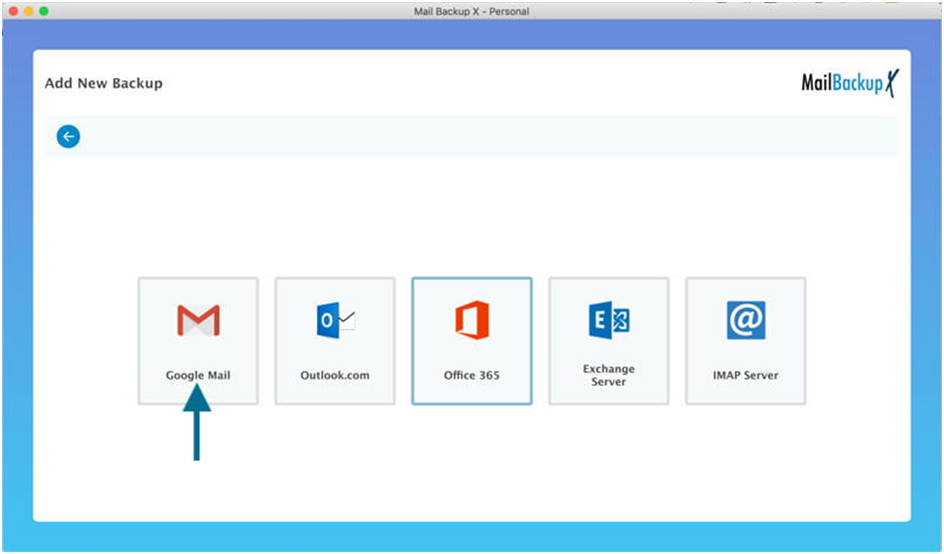
The tool now asks you to sign in to your Google mail account through IMAP server. Click on the sign in button.
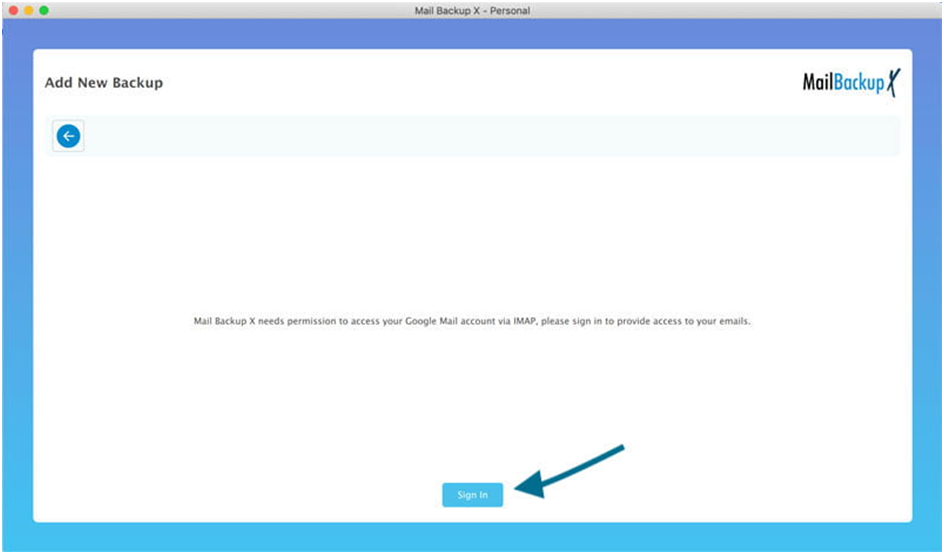
Once you have entered your Gmail email ID and password, click on next.
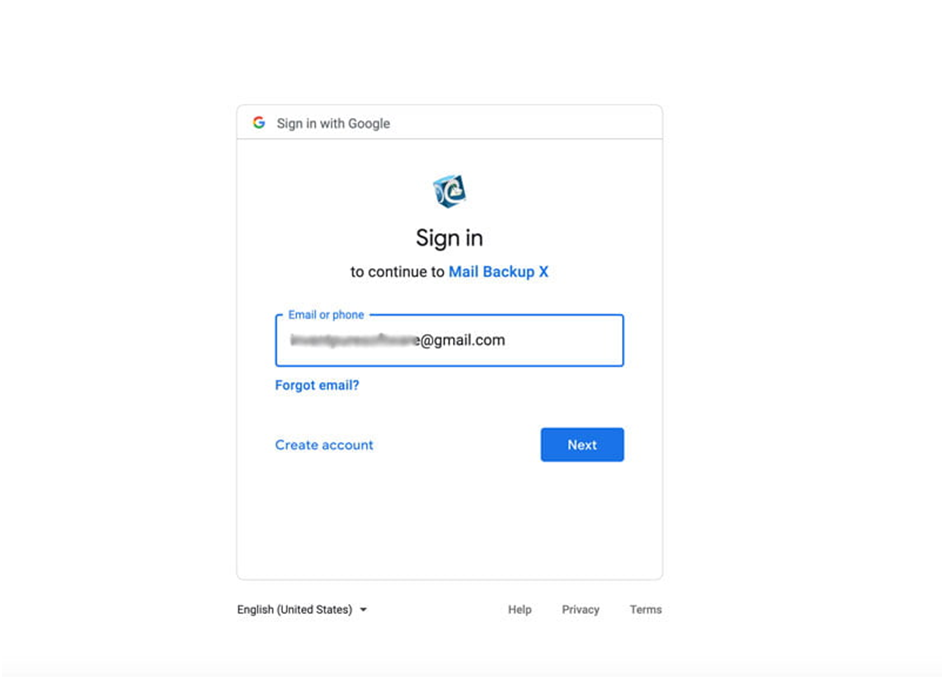
On the next window, the tool asks for permission to access your email files. The tool asks for permission to bring your email files to the tool interface so that those files can be worked with. You have to click on allow to go ahead with the process.
Don’t worry, your files are completely secure. You are required to log in through a Google authorized login window. Your login details are not stored anywhere. You can go ahead with the process without any inhibition.
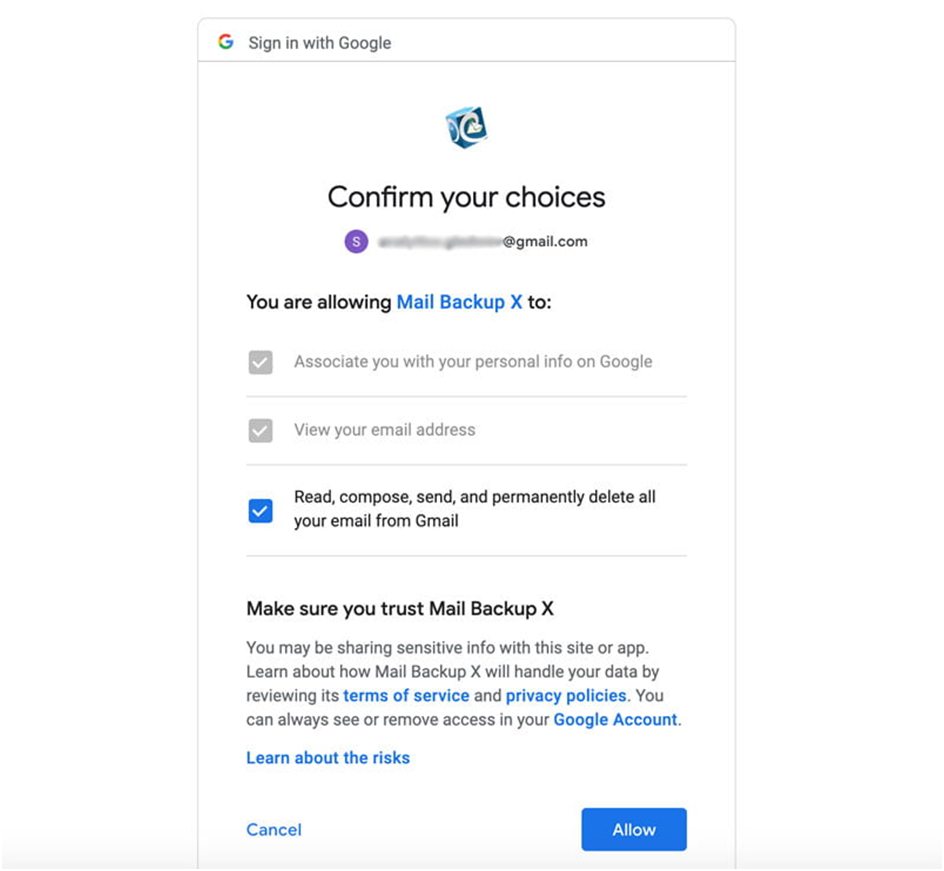
The tool gives you a very smart option. It asks you whether you want to backup your emails since the beginning or from this moment. You should click on since the beginning.
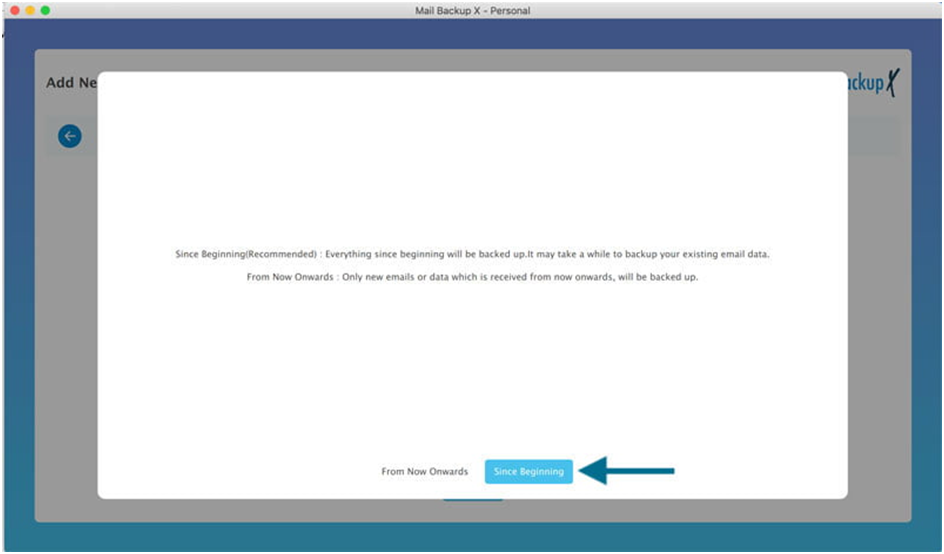
Now the tool will scan your mailboxes and will bring all the folders to you. You can select all folders like you want then to be backed up. You should choose only those folders which you want to be backed up. This filter item window is the selective backup feature where you are given complete freedom to choose the email items that you want to backup. You can also de-select the emails that you don’t want to backup. Click on continue once you are done.
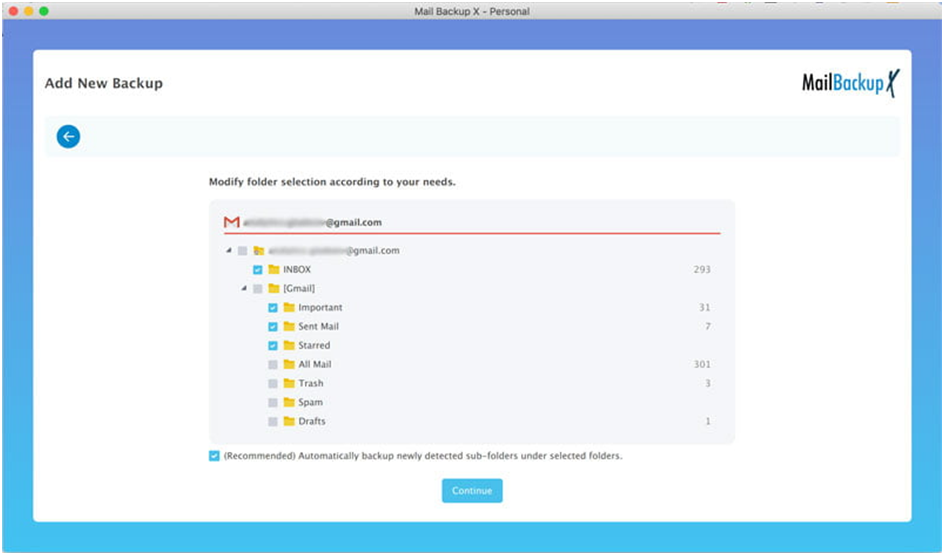
Now you will find that you are on the advanced settings window. This is the window where all the magic happens. You get to personalize your email backup completely with this tool. This is what makes this tool so popular among email users. Your Gmail backups are now completely under your control.
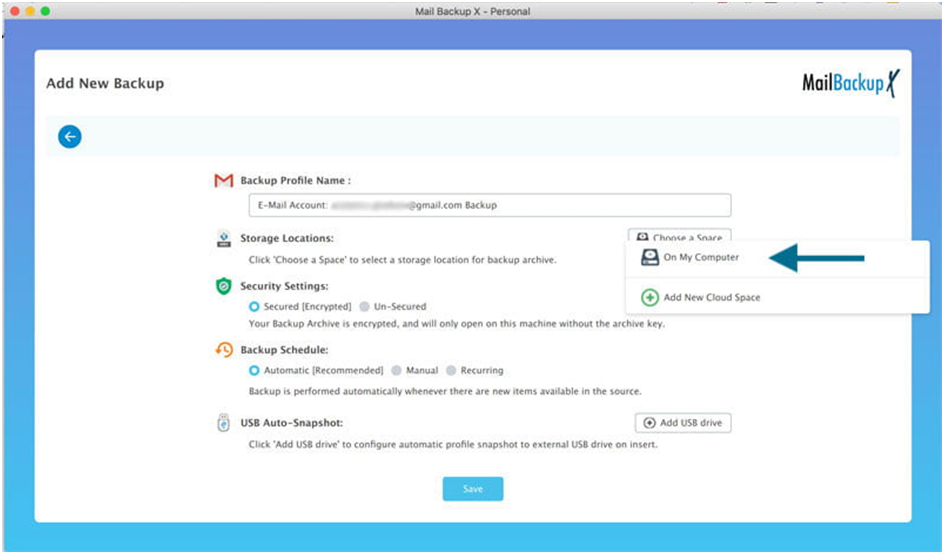
– Name your own backup profile
– Choose your own backup frequency
– Map cloud storage service
– Choose where you want to store the backup
– Automatic incremental backup
– Set up automatic USB backups
Once you have modified the backup profile according to your preference, you should click on save. This will instantly start the backup process.
You can see the backup files on the live dashboard. You can track the progress of the backup. Once the backup is finished, you can actually download a detailed log report of the process in the end.
This was the step by step process of backing up Google mail with Mail backup X automatic Gmail backup and recovery software.
– Set up your own backup profile
– Automatic incremental backups
– Backup and restore all major email services
– Preserve uniqueness of email mailboxes
– Preserve complete data structure
– Archive emails directly as PDF files
– Automatic USB backup and sync feature
– Compatible with both mac and windows
– Filter item feature lets you choose any email item you want
– Store email backup to online or offline storage
– Choose your own backup frequency
– Free trial for all users
These were just some of the features of this tool. If you are interested, you should make sure that you get the free demo version of the tool. The free demo has been designed specifically to ensure that you get to test all the features of the tool without any commitments. The free trial can be upgraded any time you want.
You are offered a chance to choose different versions based on your needs.
The single user version of the tool is meant to be used for individuals who want to get complete control over their email management. You can install the single user version on two computers and use it to manage up to 5 mail profiles. This is a wonderful option for single users since you are getting all the fire-power and that too at an affordable price. If you want, you can upgrade with an affordable top up pack which gives you 10 more mail profiles to backup or restore.
The team version of the tool is designed to be used by a large number of email users. You can get this version for 5, 10, 20, 30 users or more. You get to backup up to 5 mail profiles per user with this version. If you are the admin of the team version, you can remotely use backups for other users. This is a great benefit of the team license. You can also get a customized enterprise version if you want.
Similar to the single user version, the team version of the tool also offers an easy top up package. You get 10 more mail profiles to work with.
What makes a Gmail backup tool good or bad?
There are a lot of factors that decide the worthiness of the tool. You should find a tool that is packed with features which are dedicated towards security and data preservation. If you find a tool that makes tall claims but is unable to show any proof, you should realize that this tool is nothing more than a gimmick.
Only certified tools created by top companies can be considered if you have to deal with data which has any value.
If you are a single user and a beginner, you should certainly check out the single version of Mail backup X software. The single user version can be set up on two computers and allows you to backup up to 5 mail profiles at once. This is the best version for beginners. You should check it out.
If you follow the instructions given by Mail backup X software, you will not lose any email data. This tool is designed to be the most accurate and effective solution for email management. If you want complete security for your email data, you should use Mail backup X software like is is meant to be used. The wizard based interface guides you through each step and makes it easy for you to manage your email files like you want.
You can do everything you want with your email data with this tool. This tool is created to be the complete solution for email management. You can use this tool to backup, restore, archive and also export all major email services. This tool is compatible with both mac and windows operating system. You can use this tool to backup, restore, archive and also export different email services like Gmail, Yahoo mail, Apple mail, Outlook, Office 365, Thunderbird, Postbox and other IMAP based email services.
All of this can be done with a single interface. You are getting all the benefits of complete email management with a single interface.
The smart backup and resume feature is an embedded feature that comes with Mail backup X software. This feature allows you to enjoy uninterrupted backups without having to install any additional plugin.
If you are taking a backup and the tool loses internet, the tool automatically senses it and holds the backup in its place. You are able to ensure that no data loss takes place. The most important thing is that you know that your backup progress is not lost and you will resume from where you left. This is the smart backup feature. When the tool senses that the internet connection has been re-established, it will automatically resume the process from the last point. This saves a tremendous amount of time and effort for the user.
The free demo version of the tool works remarkably well. You are given access to all the features so that you can really find out how everything works. Once you have tested all the features of the free trial, you can upgrade to the full license in the package of your choice. The greatest thing about testing the free trial is that you can work with it for 15 days. You are getting all features unlocked with the free trial.
The free demo of this tool can be downloaded right here –
