
If you want to convert EML to PST format, you can do it with the right EML to PST conversion tool.
Now the question is, how to find the best EML to PST conversion solution?
The answer to this question is very simple. The best tool for you is the one which works for you. There are different tools for different users because the needs can vary according to the personal or professional requirements of users. If you don’t want to worry about anything, you should only work with a tool that you can depend on. Professional tools are designed with absolute precision so that there are no chances of data loss or file modification. You don’t have to spend your time worrying about unnecessary things anymore.
Before we go on to find the best tool for EML to PST conversion, you should know more about why EML to PST conversion is needed in the first place.
There are several reasons why someone might need to convert their emails from one format to another.
Compatibility with different email clients: Different email clients use different file formats for storing emails, so if you switch from one email client to another, you may need to convert your emails to a compatible format.
Data migration: If you want to move your emails from one email account to another, you may need to convert them to a format that is compatible with the new email account. The same applies for EML and PST formats.
Backup and restoration: If you want to create a backup of your emails or restore them from a backup, you may need to convert them to a different format in order to do so.
Improved accessibility and organization: Some email formats may be more easily searchable or organized than others, so converting to a different format may make it easier to access and manage your emails.
In order to ensure the best results for your email transfer, you need to get the most reliable solution that you can trust anytime.
Mail backup X – EML to PST converter for mac and windows
Mail backup X is the ideal tool to migrate EML to PST because it works directly on mac and gives all users a chance to work with its simplistic user interface. You can leave behind the stress that comes with mediocre methods.
This tool will end all your troubles if you are searching for a reliable tool that you can always trust with your personal and professional data. It is packed with powerful features built on advanced algorithms. These features enhance the performance of the tool and ensure that you get accurate results without any discrepancies.
Download, install and launch Mail backup X.
Once the tool is launched, you will see that you are on the first window. Click on the convert button which you can see on the left side panel.
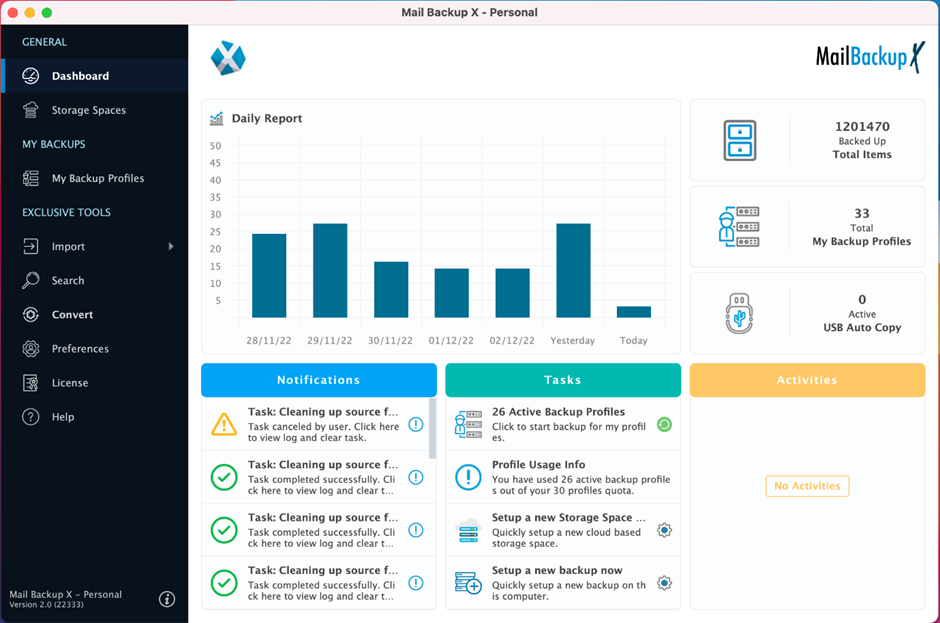
Now, select the source format of the EML to PST conversion process. Click on EML files to go ahead. This will take you to the next step.
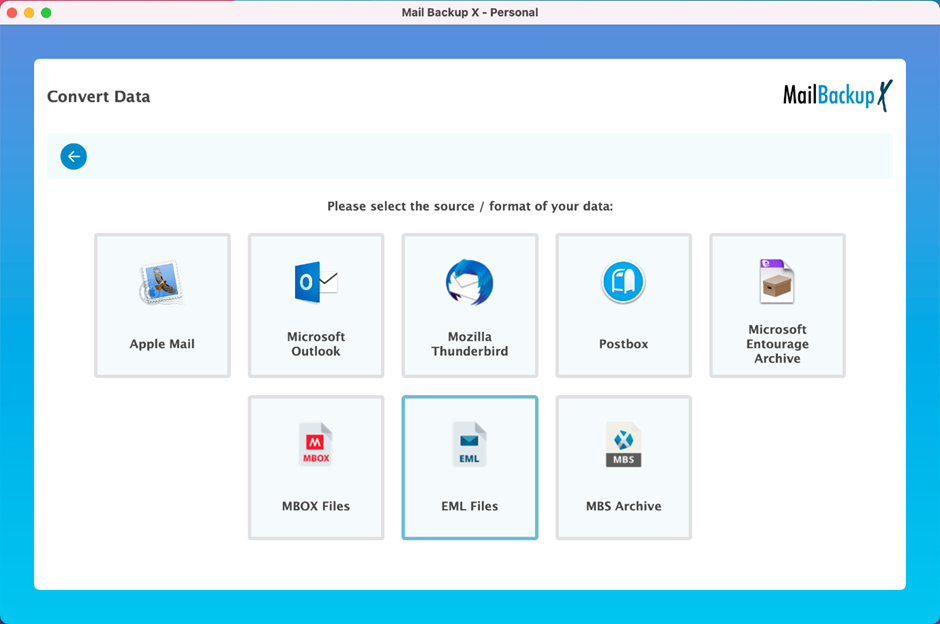
Now, the tool will find any EML files on your computer. In the next window, you will see all EML file folders in your database. Click on the folder you want to export and click on open.
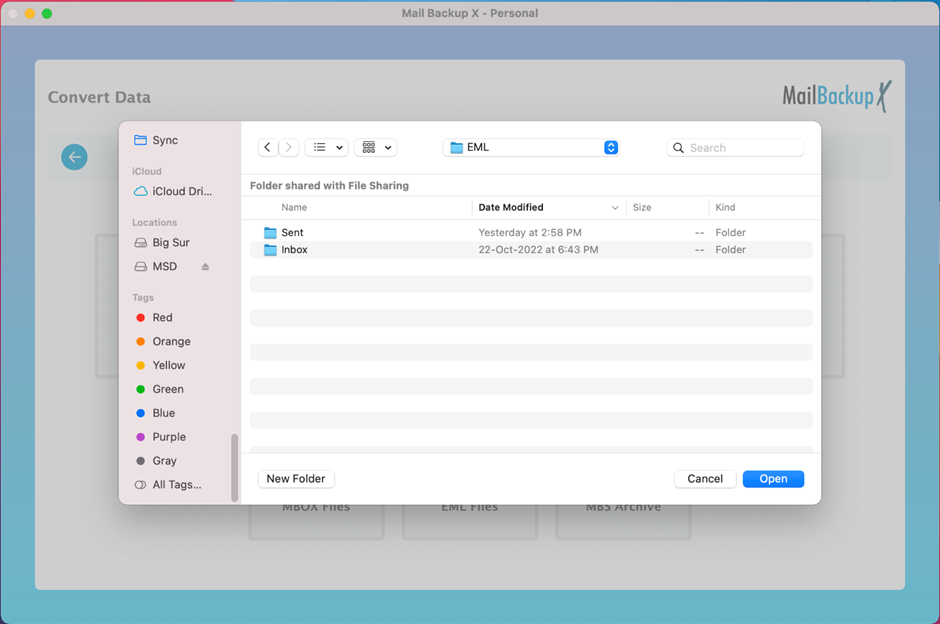
Now, the tool will open the folder that you wanted to export and will show you all the data which is there in that folder. You can see folders, subfolders and all email items which are there in your chosen folder. Once you have chosen the folders, click on continue.
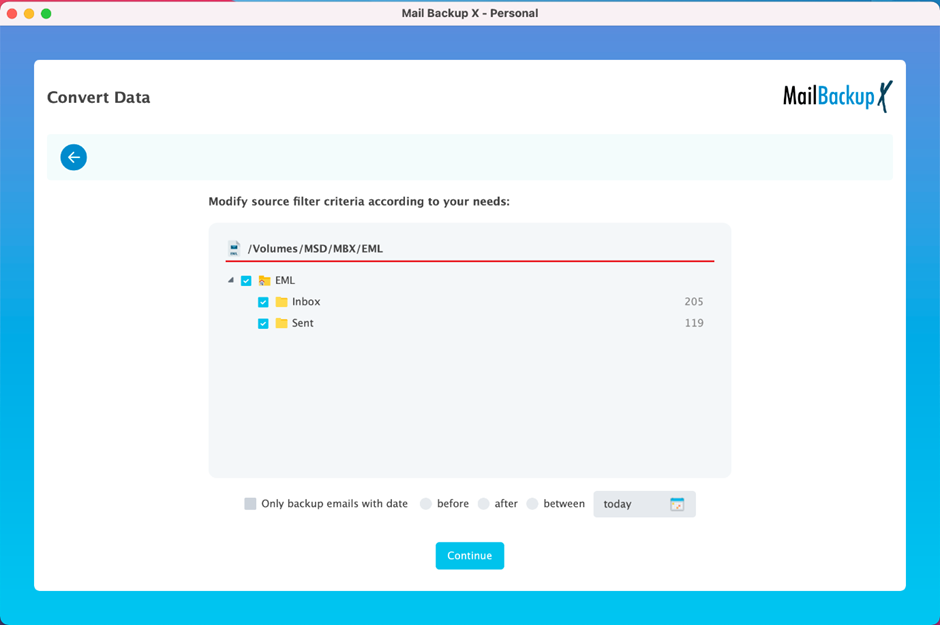
Now, select the destination format of the conversion. Here we are doing an EML to PST conversion so you have to click on Microsoft outlook PST option. This will take you to the next step in the process.
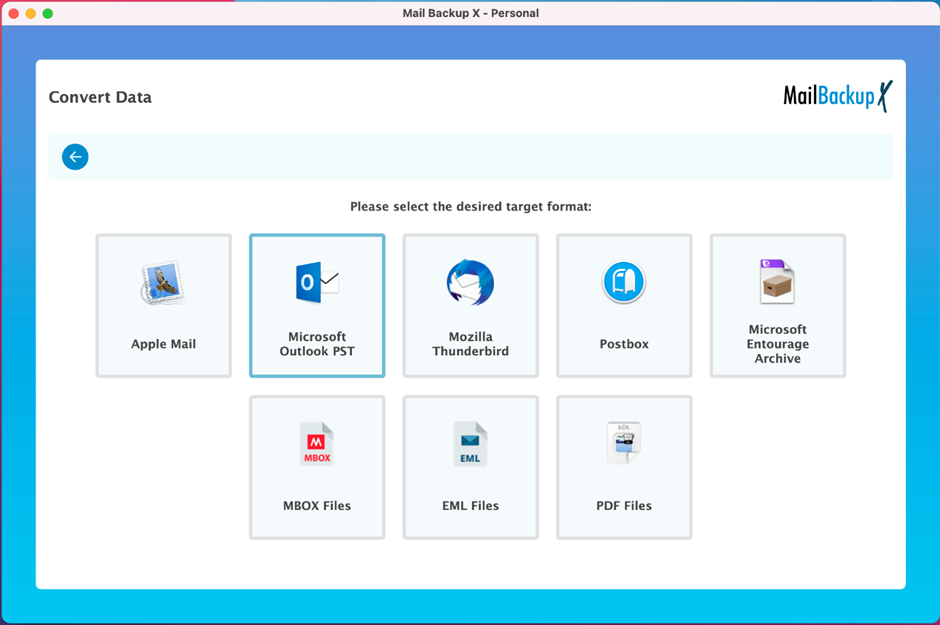
This is an essential and useful step which gives you the chance to split large PST files into smaller more manageable chunks. This ensures that you don’t have to worry about oversized PST files later on. Once you have specified the size of your PST files, you should click on continue to get started.
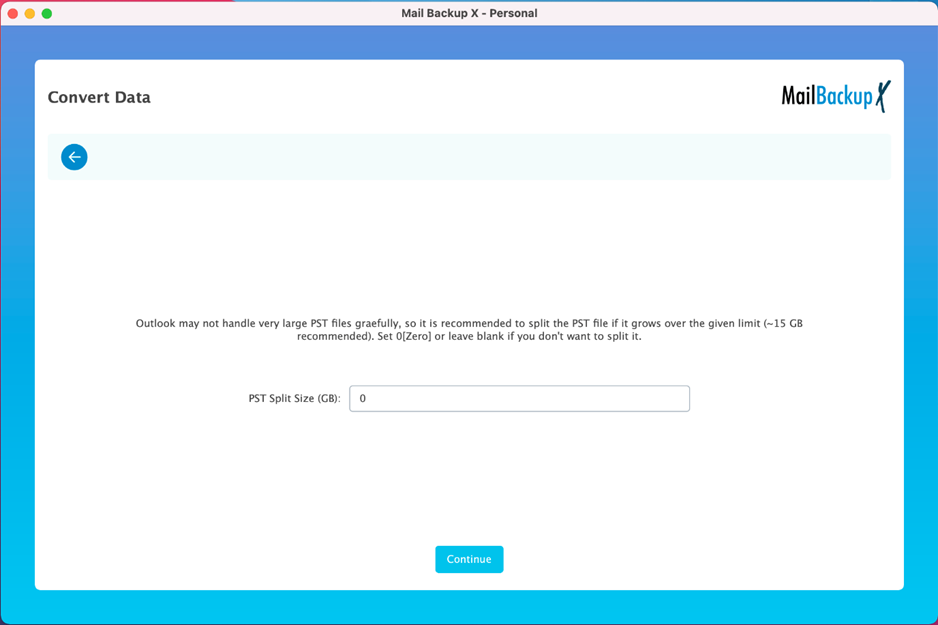
Now, this the step where you have to choose the location where you want to store the converted PST file. Once you have chosen your preferred storage location, you have to click on open. This will finally start the process of EML to PST conversion.
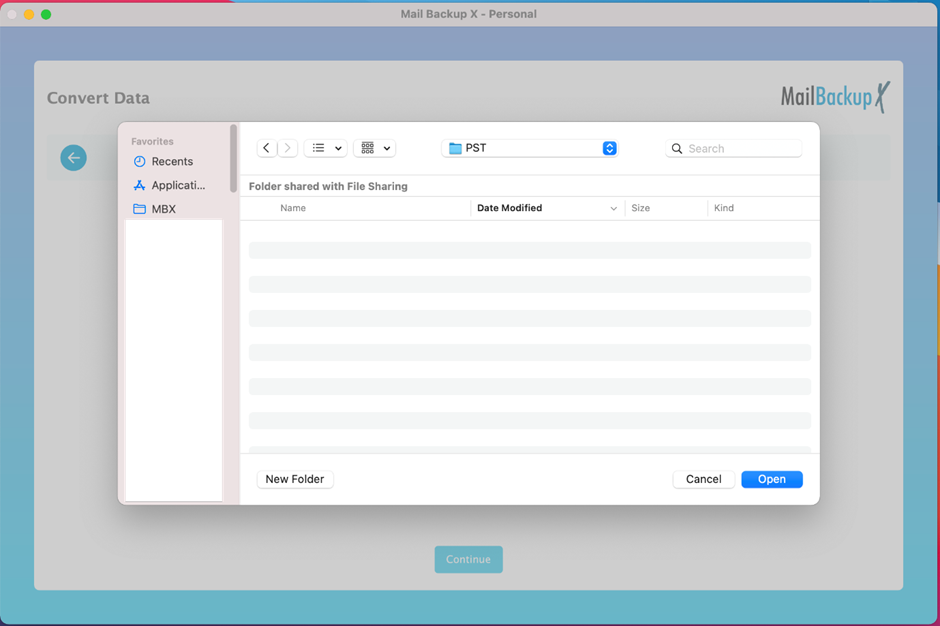
The EML to PST transfer process will start now. You can see the process happening right before you. You don’t have to do anything since the tool is migrating the emails automatically. You can check the progress bar along with the names of the files which are being converted from one format to another.
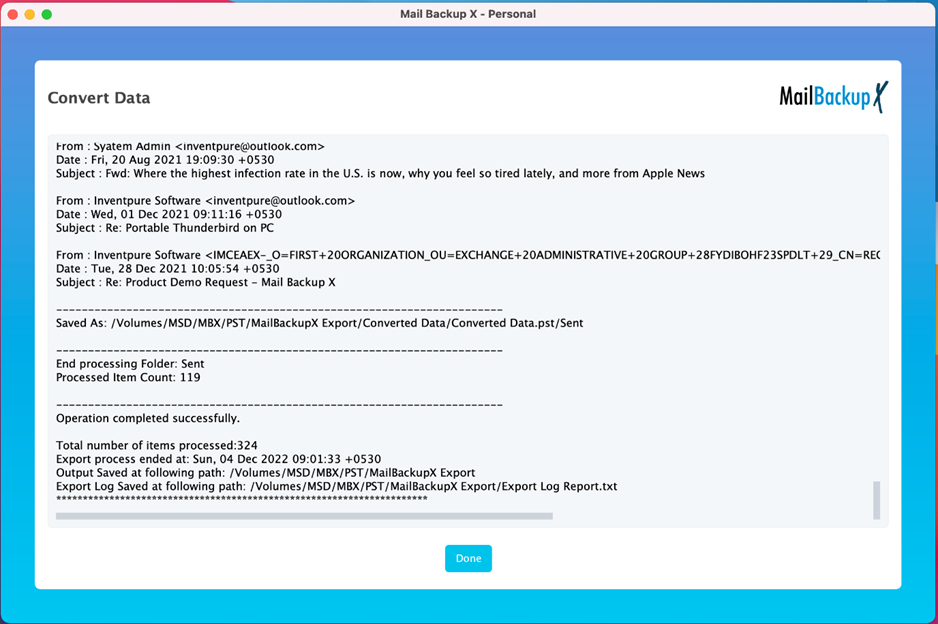
Once the transfer is complete, you will be brought to the last window which is the log report window. You can check and verify all the details of the process. You can check where the PST files are stored. You can also see the total number of files which have been converted. Once you are sure, you can click on done and this will conclude the process of EML to PST conversion.
This was the detailed step by step process to export EML files to PST format with the help of Mail backup X tool. You don’t have to do anything extraordinary to get accurate results with this tool.
Developers of Mail backup X tool wanted to ensure that all email users should be able to migrate and manage their emails any time they want without the limitation of money. Since many years, many regular users have been unable to take the advantage of professional tools because they have always been overpriced.
To solve this, Mail backup X is offered in different packages for different users so that everyone can afford a package.
The single user version of the tool is the most affordable of all. As a single license user, you can manage up to 5 mail profiles. You can also use the tool on two computers. You can upgrade your license with a $20 top up which gives you the ability to manage 10 more mail profiles.
The team version of the tool is offered in different packages. You don’t have to worry about the cost because it is offered for 5, 10, 20, 30 users or more depending upon your need. There is something for everyone. If you are the admin of the team version, you will enjoy the ability to manage email backups remotely for other users. Apart from this, you get a similar $20 top up which gives you 10 more mail profiles. What can be better than this?
Get your preferred version right now!
Download the tool right here – https://www.mailbackupx.com/buy-mailbackupx/
Get the free demo version of this tool today!
Mail backup X offers the best free demo version out there. One of the benefits of using a free trial version is that it allows users to test out the software and see if it is easy to use and intuitive before purchasing the full version. This can save time and frustration, as users can avoid purchasing software that is difficult to use or that doesn’t meet their needs.
The free demo version of Mail backup X lets you use all the features of the tool for 15 days so that you don’t have to be clueless about how this tool really works with real time data in real time. Once you are sure that this tool runs well for you and is also affordable, you can choose the version that fits you best and upgrade to your preferred full license. You don’t have to do anything else. You can directly upgrade to the full version from the interface of the trial version.
Don’t miss this chance. Enjoy this opportunity of living in the future with Mail backup X.
What are the risks of working with free tools?
There are several potential dangers of working with free software. One is that it may not have been designed by a professional team, so it may not be as trustworthy or well-designed as paid software. This can lead to bugs and other issues that can cause issues for users. Moreover, free software may not come with any support or assistance, so if you face any problems, you may have to figure them out on your own. This can be especially challenging for people who are not experienced with using computers. Finally, free software may not be updated as frequently as paid software, so it may not have the latest features or security updates. This can leave your computer vulnerable to security threats.
What are the benefits of using the free demo of a tool?
Another benefit of using a free trial version is that it gives you an opportunity to see how the software works and to get a feel for its features and capabilities. Moreover, using a free trial version can be a good way to save money. If you decide after using the free trial that you don’t want to purchase the software, you haven’t spent any money, and you can move on to another option. This can be especially useful if you’re on a tight budget or if you’re trying out multiple software options to see which one is the best for you.
How to ensure that my emails are converted successfully?
The best way is to use a reputable and reliable email migration tool. This will help to ensure that the migration process is done properly and that your emails are transferred safely and securely. It’s also a good idea to test the migration tool on a small group of emails before migrating your entire email archive, to make sure that it works as expected and to identify and fix any potential issues. If you need a suggestion, you should get Mail backup tool.
How to completely secure the EML to PST conversion process?
One of the most important things is to back up your email data before starting the migration process. This will create a copy of your emails that you can use to restore them if anything goes wrong during the migration process. You can easily do this with Mail backup X since it works professionally to backup and restore any emails you want.
How to create portable USB backups with Mail backup X?
You can do this if you are using Mail backup X for backup and recovery. While setting up the backup profile, you can configure the tool to create automatic USB backups. You can set up a USB drive so that whenever you plug in this device, the tool automatically stores the latest snapshot copy of your local backup in the device. This is how portable USB backups are created with this software. They can be pretty useful if you like portability.
