
Do you want an email backup solution which can easily restore IMAP mails when the time comes for it? Do you want to restore your emails right away but can’t find a straightforward and reliable way to do it? You are in luck as you are going to find the best method to backup and restore IMAP emails which works on Mac OS as well as Windows devices.
Email recovery from archives or migration from one mailbox to another requires similar safeguards as email backups right from the process to execution. When you restore IMAP emails, you also want the restored files to retain folder hierarchy and all email elements. This can be done easily with a certified tool. If you don’t want to struggle and don’t want botchy email data recovery, explore this best solution. Read on.
Nothing beats getting a true experience. Now get it for free by trying a free demo of Mail Backup X best IMAP restore software for 15 days. Directly upgrade to the full paid version and enjoy unlimited access for email management.
There are many benefits of choosing professional IMAP restore tools compared to all other methods. But specifically for this tool the benefits are even more as it adheres to the latest cyber security and data regulatory guidelines. It is designed with a user-friendly interface making it easy for even non-tech users to manage their emails independently. Free tools and manual methods generally require manual execution of man y steps which makes their use quite challenging even for seasoned users. Mail Backup X supports multiple email services which makes it far more useful than these other methods that change for each email service. The tool is a result of dedicated research and development which is why it meets every need for email management. Handling large volumes of data is as smooth as small data volume with this tool. It offers various automated backup options, several storage options, robust security settings, and perpetual customer support. You might know nothing about the process and this tool will still give you hundred percent success. It has many features to elevate your experience and also for optimising the results.
Here we are going to find out how to restore IMAP emails in easy steps with Mail backup X
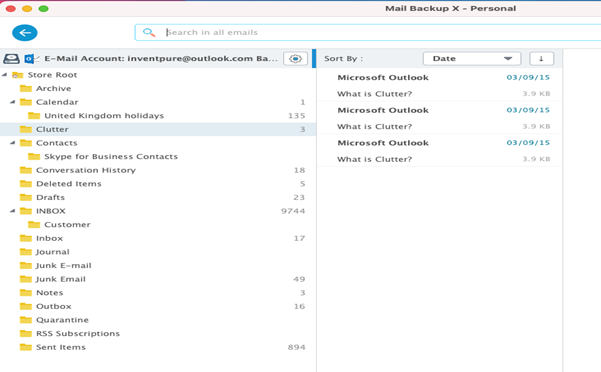
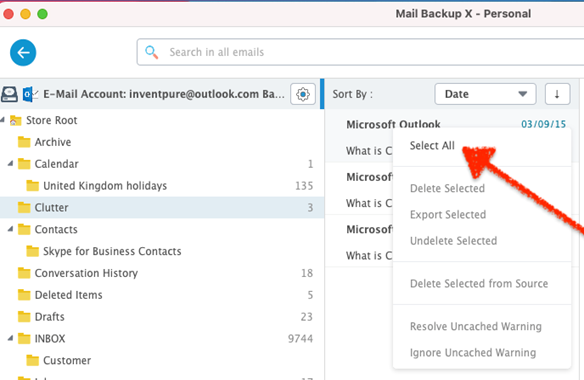
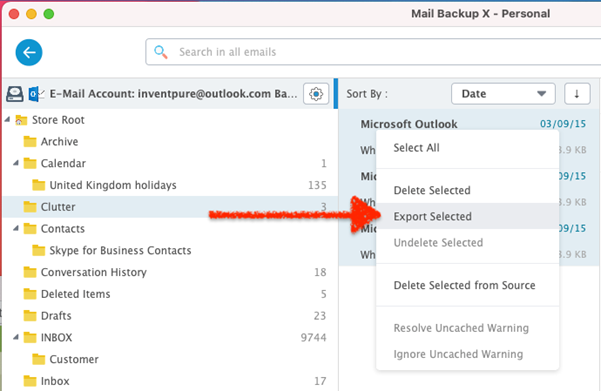
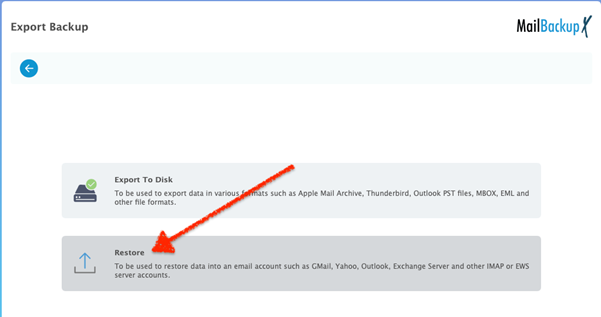
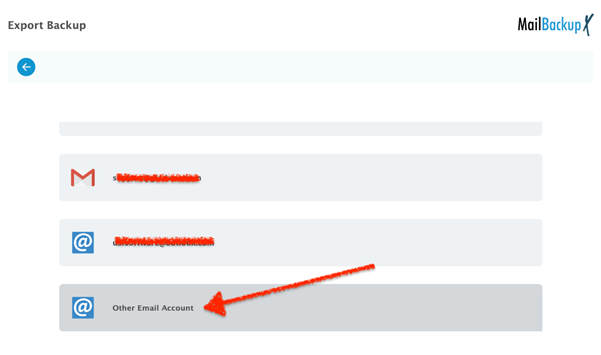
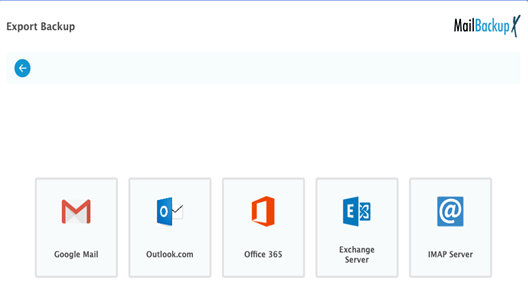
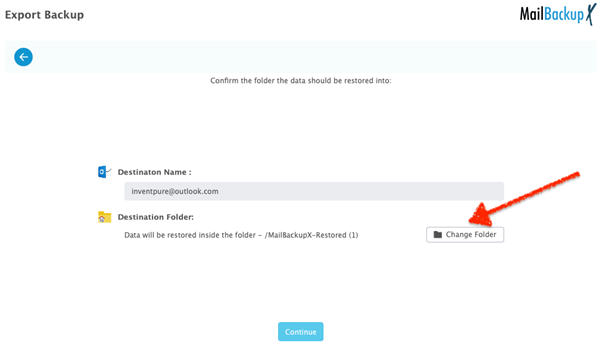
This was the simplified and seamless process for restoring emails to IMAP service. These handful steps enable even a regular user to restore email from any email service to your preferred IMAP email client. It is an automatic process where you can control many things. These are self-explanatory steps which followed properly leads one to desired results without irregularities.
Use Mail Backup X best IMAP restore software for backing up and restoring emails from several email services enjoying the impeccable technology and services.
It will no longer be a user’s job to setup backups from time to time. This incremental backup setting once chosen will run a complete backup for the first time and henceforth backup emails as they arrive. Setup your preferred locations and get backups on time.
It isn’t just the email backups which stress the users when using other methods but even the task of restoring the emails. One may need a full or partial recovery. But with Mail Backup X even beginner level users can easily and swiftly restore their IMAP mailboxes whenever they want.
Be it email backup or restore, it ceases to be a difficult or time consuming task with this tool. It becomes a child’s play to restore email data thanks to the intuitive interface and a wizard based step-by-step process. Be it IMAP or other supported email services, now you can restore easily without noticeable downtime.
This is an intelligent integrated feature as is clear from its name which goes a long way in ensuring seamless email backups. Whenever there is an unstable internet connection, the tool senses it. The tool then intuitively pauses the backup process till the network connectivity is back to normal. Then it resumes the backup. Take note the backup isn’t restarted but resumed. This means there won’t be duplication or errors. It is a feature most tools lack making this tool a special one.
With the need to overcome site vulnerability comes the need to create instant portable backups in addition to remote and local backups. In order to save time and make it a swift process, this tool allows you to map your preferred USB drive. The tool then uses it as a destination for instant snapshot backups whenever this drive is plugged in.
The tool comes with ability to save your IMAP archives as PDF files. This is done for the files you select for PDF archiving. Users benefit from this feature as this brings easy portability and accessibility for the email archives. Any PDF viewer can be used to view these files without any internet. These are easier to protect as password option is there.
Mail Backup X lets users make the most out of storage space as it automatically uses 3x less space with an ultra-high compression algorithm. This is a great facilitator for frequently backing up IMAP emails as space is definitely an aspect which needs to be organized.
This is an exceptional addition to the wide range of features which lets users convert their email archives to another format. This can be used to ensure the mailbox data is compatible with a different email service. It may be needed when one has to or needs to make that switch. With the tool supporting many formats, the user has a plenty of choices.
Exceptional is the only way to explain this feature that allows both the Mac and Windows users to be able to backup and restore IMAP mailboxes and also use this tool for other clients. The tool is flexible beyond comparison making it the best one.
How can a user with no prior experience backup and restore IMAP emails?
For a beginner level user or a regular user, email backup and restore will yield desired results only with a user-friendly professional tool. Many beginner level users are scared of managing emails on their own as they think they won’t be able to backup their files on their own. The prospect of restoring emails is even more scary for them. But it is a misconception as professional tools can automate backups and restoring email data becomes very easy. Mail Backup X is the best tool for all such users as they won’t be restricted at any points as its has an intuitive interface, wizard based process, and simple steps to backup, restore, and convert email data.
Do I have to restore complete data or can I find anything I want to restore?
With this tool, you are not restricted to restoring IMAP mails fully. You will find an embedded search option in the tool which lets you fine any email or item from your mail archives swiftly. You can enter specific details related to the items or emails you are looking for. The tool has automatic capability to scan your mailboxes to bring that item to you. You can also backup or convert only specific data or full data.
What can be backed up and restored with this tool?
Nothing can beat Mail Backup X IMAP restore solution for email management. It is the most comprehensive solution. This means you can back up and restore all or specific emails with it. It also means you can do this for all the email services it supports. The tool supports all major email services and clients. You will also be able to include folders like contacts, calendars, etc,. You can also convert emails from and to several popular file formats with this comprehensive solution.
Can you restore the email data anywhere?
Yes, you can surely restore email data with this tool anywhere you want. You can use the built in restore option to restore emails directly to a folder of your choice. This gives you the power to control your emails as and when you want. With this feature, you can be sure that you can use your backed up emails whenever you want. This way, you will not be afraid of backing up your emails.
Can you backup and restore multiple email services with this tool?
Yes, this is one of the best things about working with Mail backup X software. This tool comes with a set of powerful features that allow you to manage top email services that are used across the world. You can use it to backup, restore, archive and export major email services including Gmail, Yahoo mail, Apple mail, Outlook, Thunderbird, Postbox and IMAP services. You get the absolute freedom to do whatever you want with your email data. You are getting to do everything at one with this powerful interface. This is one of the features that makes Mail backup X ideal for most users.
What makes this tool different compared to other IMAP restore tools?
Almost everything about this tool makes it different when compared to other IMAP backup and recovery tools. This tool works on both windows and macOS. This is a pretty unique thing. Apart from that, it is loaded with a set of powerful features that eliminate almost all risks that are related to email backup and recovery. This tool has found the perfect balance between ease of use and affordability. You can be a complete beginner and still get 100% accurate results with this tool. This tool also enjoys a 5 stars rating. More than 40,000 users from all around the world have worked with this successfully.
What is so special about the PDF archiving feature?
The PDF archiving feature is exceptional in many ways. You can use this feature to directly archive emails in the form of PDF files. These PDF files are great for the task of email archiving since you can even print them if you want. You can share them with other users if you want. You are suggested to protect your PDF email archive with a strong password before you go ahead and share it with someone. You can also archive email data if you want to keep it for later for legal reasons. Email archiving frees up space in your storage.
What is smart backup and resume?
This is one of the most powerful and unique features that you will find in this tool. You will be able to enjoy uninterrupted email backup and recovery with this feature. Many times, users face internet connectivity issues. If you are suffering from the same, this feature will be a blessing for you. With this feature, the tool automatically senses when your internet connection is broken and stops the backup process. The progress is saved and the tool automatically resumes the process once the connection is regained.
What is auto USB backup feature?
The tool comes with a feature that gives you the chance to set up instant portable backups. This feature gives you the chance to have your emails backed up whenever you want with minimum effort. You can get instant backups by just mapping a USB with the tool and plugging it. As soon as you plug in the mapped USB drive, the tool automatically stores the latest snapshot copy of the latest local backup in this USB drive. You are getting to enjoy the benefits of portability.
What do users and exports think about this tool?
This tool has been given a 5 stars rating by most users. More than 40,000 users have worked with this tool. You will be glad to know that top experts from all around the world approve of this tool and believe in it. This tool is ideal for all users regardless of their experience.
“This is the best thing that has happened to me. I wanted a solution to restore my IMAP emails but I was clueless. All of my emails were important to me so I could not take any risks. Mail backup X changed my life. I use it for everything when it comes to managing my emails. If you are also searching for something which doesn’t fail, go for it.” – Jonah Higgins
“I did not know how to restore IMAP mailboxes so I tried to find a tool that would do it for me. Mail backup X has been the most successful tool in doing this so far. It is easy to use and it works well with multiple formats. I use it to backup and restore outlook and other apps too.” – Cillian Ryan
You don’t need to have a high-end computer in order to work with this tool effectively and successfully. Anyone can use this tool on a basic computer.
Computer Processor: 1 GHz or Higher
Computer Memory: 2 GB or More
Internet Connection: Cable or DSL
macOS X ( 10.13 and above)
Ready for macOS Monterey & Mac M1
Windows 8 and above

The single user license embedded within the tool lets you backup and restore emails on two computers for a single user. This version lets you backup up to 5 mail profiles per user. It works on both mac and windows without any compatibility issues. You can get a top up package which will give you 10 more mail profiles to work with. It just costs $20.

The team license of the tool works on multiple computers according to the package chosen. It is compatible with mac and windows. You can backup up to five mail profiles per user. This version comes in packages for 5, 10, 20, 30 users or more. The admin of the team version gets the chance to work with the tool remotely. You can also get a $20 top up to upgrade and get 10 more mail profiles.
The free trial of Mail backup X is now available for download. The free trial has been developed specifically to ensure that anyone can backup and restore IMAP and other email services flawlessly and securely without needing to spend or risk any money. Once you are sure that it works for you, upgrade to the full version in the package of your choice. These full packages are also designed to ensure that you get the best results according to your usage and budget. To download the free trial of this tool, click here.
